在作业1基础上
1.添加引用,加载图层,输网址的地方再粘一遍链接,1个是街景图,一个是卫星图,并分别加一个ID,如下
<esri:ArcGISTiledMapServiceLayer Url="http://services.arcgisonline.com/arcgis/rest/services/ESRI_Imagery_World_2D/MapServer" ID="imamap" /> <esri:ArcGISTiledMapServiceLayer Url="http://services.arcgisonline.com/arcgis/rest/services/ESRI_StreetMap_World_2D/MapServer" ID="streetmap" />2.拖入2个button按钮,重命名,双击进入编辑页面,设置2个图层的可见性如下,依次可见不可见,如下。
private voID button1_Click(object sender,RoutedEventArgs e) { map1.Layers["streetmap"].Visible = true; map1.Layers["imamap"].Visible = false; } private voID button2_Click(object sender,RoutedEventArgs e) { map1.Layers["streetmap"].Visible = false; map1.Layers["imamap"].Visible = true; }3.要求打开后在中国,设置Extent,在代码行里 <esri:Map Background="White" HorizontalAlignment="left" <strong><span >Extent="60,60,130,13"</span></strong> name="map1" VerticalAlignment="top" WrapAround="True" Height="300" WIDth="388">
</pre><pre code_snippet_ID="623612" snippet_file_name="blog_20150319_4_9858641" name="code" >4.点击运行
MainPage.xaml代码
<UserControl x:Class="ArcGisSilverlight.MainPage" xmlns="http://schemas.microsoft.com/winfx/2006/xaml/presentation" xmlns:x="http://schemas.microsoft.com/winfx/2006/xaml" xmlns:d="http://schemas.microsoft.com/Expression/blend/2008" xmlns:mc="http://schemas.openxmlformats.org/markup-compatibility/2006" mc:Ignorable="d" xmlns:esri="clr-namespace:ESRI.ArcGIS.ClIEnt;assembly=ESRI.ArcGIS.ClIEnt" xmlns:esriGeometry="clr-namespace:ESRI.ArcGIS.ClIEnt.Geometry;assembly=ESRI.ArcGIS.ClIEnt" d:DesignHeight="300" d:DesignWIDth="400"> <GrID x:name="LayoutRoot" Background="White"> <esri:Map Background="White" HorizontalAlignment="left" Extent="60,13" name="map1" VerticalAlignment="top" WrapAround="True" Height="300" WIDth="388"> <esri:Map.Layers> <esri:LayerCollection> <esri:ArcGISTiledMapServiceLayer Url="http://services.arcgisonline.com/arcgis/rest/services/ESRI_Imagery_World_2D/MapServer" ID="imamap" /> <esri:ArcGISTiledMapServiceLayer Url="http://services.arcgisonline.com/arcgis/rest/services/ESRI_StreetMap_World_2D/MapServer" ID="streetmap" /> </esri:LayerCollection> </esri:Map.Layers> </esri:Map> <button Content="街景图" Height="23" HorizontalAlignment="left" name="button1" VerticalAlignment="top" WIDth="75" Click="button1_Click" /> <button Content="影像图" Height="23" HorizontalAlignment="left" margin="81,0" name="button2" VerticalAlignment="top" WIDth="75" Click="button2_Click" /> </GrID></UserControl>
</pre><p>MainPage.xaml.cs代码</p><p></p><pre code_snippet_ID="623612" snippet_file_name="blog_20150319_6_2262910" name="code" >using System;using System.Collections.Generic;using System.linq;using System.Net;using System.windows;using System.windows.Controls;using System.windows.documents;using System.windows.input;using System.windows.Media;using System.windows.Media.Animation;using System.windows.Shapes;namespace ArcGisSilverlight{ public partial class MainPage : UserControl { public MainPage() { InitializeComponent(); } private voID button1_Click(object sender,RoutedEventArgs e) { map1.Layers["streetmap"].Visible = false; map1.Layers["imamap"].Visible = true; } }} 效果如下:
分别按下街景图,影像图可以自由切换。
总结以上是内存溢出为你收集整理的GIS silverlight随堂作业2街景图卫星图切换全部内容,希望文章能够帮你解决GIS silverlight随堂作业2街景图卫星图切换所遇到的程序开发问题。
如果觉得内存溢出网站内容还不错,欢迎将内存溢出网站推荐给程序员好友。
欢迎分享,转载请注明来源:内存溢出

 微信扫一扫
微信扫一扫
 支付宝扫一扫
支付宝扫一扫
评论列表(0条)