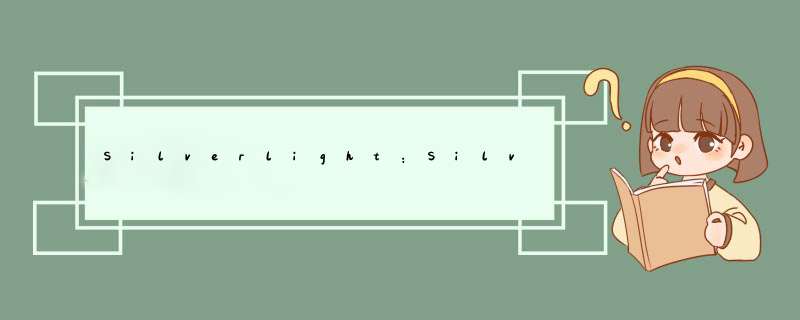
转载于 http://www.cnblogs.com/888h/archive/2010/11/09/1873057.html
什么是MVVM模式
MVVM(Model-VIEw-viewmodel)是专为WPF和Silverlight设计的开发模式。它为程序员指定了一个开发准则,也就是开发出来的程序应该能达到更的单元测试、程序调试、易管理及程序的可读性。
VIEw层的要实现零代码,也就是在UI的mainpage.xaml.cs中没有任何代码。也就是要达到以下要求:确定和取消的按钮不能在后台有click事件,没有form或者windows的Load逻辑代码,没有UI的binding的逻辑代码,没有UI的验证代码以及没有类型转换代码。
如果要达到MVVM模式的UI后台隐藏文件没有任何逻辑代码以及实现显示层和逻辑层的松藕型。那么必须得有以下特性:
1、WPF和Silverlight的UI层(XAML)的双向绑定能力
2、绑定的数值转换能力(例如:string类转换为color类)
3、INotification和Dependency属性
4、Data Context对象
5、Static Resources
6、接口ICommand,此接口可以实现后台代码没有事件
7、在XAML中对ValIDation=true利用(显示层)
在没有MVVM模式之前,有两个比较有名的模式,一个是在winform和WPF广泛应用的WVP模式(尽管它不能很好的利用WPF的双向绑定(Two Way Binding))。另一个是在ASP.NET应用程序中一直使用的MVC。
在没有MVVM模式的情况,那么程序员在写Winform或者WPF/Silverlight应用程序时。格式会是以下的情况。
1、显示层和后台逻辑代码是紧藕型的
2、如果UI层改变时,那么后台逻辑代码也得跟着改变。
3、不能让多个表示层同享一个逻辑层
4、因为显示层和和后台逻辑代码是紧藕型的,所以不能编写单元测试
5、在没有使用MVVM模式时,WPF的显示层(XAML)被看作是数据层
下面来看看使用MVVM模式之后,有什么优点
1、表示层和数据层完全分离,表示层中没有数据层代码,仅仅是为了显示数据
2、容易编写单元测试和管理代码
3、XMAL.CS中没有代码,因为表示层和逻辑层是松藕型的
4、Silverlight4.0对接口ICommand的支持(这个对我们写事件有很大帮助)
下面用MVVM举一个简单的例子,我们用一个TextBox显示用户名,一个TextBox显示年龄,当点击按钮时,年龄随着增长,至到26.
第一步:在Viual Studio2010中建一个名为"simplePersonandageMVVM"的Silverlight应用程序
第二步:新增一个类文件,命名为"PersonModel",然后粘贴下面的代码(这是数据对像的实例)
using System.ComponentModel;
namespace simplePersonandageMVVM
{
public class PersonModel : INotifyPropertyChanged
{
string name;
public string name
{
get { return this.name; }
set
{
this.name = value;
fire("name");
}
}
int age;
public int Age
{
get { return this.age; }
set
{
this.age = value;
fire("Age");
}
}
public PersonModel() { }
public PersonModel(string name, int age)
{
this.name = name;
this.age = age;
}
public voID fire(string x)
{
if (PropertyChanged != null)
{
PropertyChanged(this, new PropertyChangedEventArgs(x));
}
}
public event PropertyChangedEventHandler PropertyChanged;
}
}
第三步:创建另一个类文件,命名为Personviewmodel.cs",这个是viewmodel,它的作用是连接VIEw(表示层)和实例(实体层)的通信。
namespace simplePersonandageMVVM
{
public class Personviewmodel
{
public PersonModel p { get; set; }
public Personviewmodel()
{
p = new PersonModel("prabjot", 20);
}
public ICommand GetPerson
{
get { return new GetPersonCommand(this); }
}
public voID Increaseage(PersonModel d)
{
d.Age++;
string x = d.Age.ToString();
MessageBox.Show(x);
}
}
}
第四步:创建一个继承于接口ICommand的Command对象,命名为"GetPersonCommand.cs",这个类重写了接口ICommand的两个方法。一个是方法当按钮设置为Enable时才起作用的CanExecute,另一个方法是执行按钮Click事件的Execute.
namespace simplePersonandageMVVM
{
public class GetPersonCommand : ICommand
{
Personviewmodel pincommand;
public GetPersonCommand( Personviewmodel Pcame)
{
pincommand= Pcame;
}
public bool CanExecute(object parameter)
{
if(pincommand.p.Age > 25)
{
return false ;
}
else
{
return true;
}
}
public event EventHandler CanExecuteChanged;
public voID Execute(object parameter)
{
pincommand.Increaseage(pincommand.p);
}
}
}
第五步:是XAML文件,代码如下:
<UserControl x:Class="simplePersonandageMVVM.MainPage"
xmlns="http://schemas.microsoft.com/winfx/2006/xaml/presentation"
xmlns:x="http://schemas.microsoft.com/winfx/2006/xaml"
xmlns:d="http://schemas.microsoft.com/Expression/blend/2008"
xmlns:mc="http://schemas.openxmlformats.org/markup-compatibility/2006"
xmlns:local="clr-namespace:simplePersonandageMVVM"
mc:Ignorable="d"
d:DesignHeight="300" d:DesignWIDth="400">
<UserControl.Resources>
<local:Personviewmodel x:Key="pkey" />
</UserControl.Resources>
<GrID x:name="LayoutRoot" Background="White"
DataContext="{Binding Source={StaticResource pkey}}" >
<GrID name="hi" DataContext="{Binding Path=p, Mode=TwoWay}">
<TextBox Height="23" HorizontalAlignment="left" margin="53,30,0"
name="textBox1" VerticalAlignment="top" WIDth="120" Text="{Binding Path=name, Mode=TwoWay}" />
<TextBox Height="23" HorizontalAlignment="left" margin="53,68,0" name="textBox2"
Text="{Binding Path=Age, Mode=TwoWay}" VerticalAlignment="top" WIDth="120" />
<button Content="button" Height="23" HorizontalAlignment="left" margin="53,112,0" name="button1"
VerticalAlignment="top" WIDth="75" Command="{Binding Path=DataContext.GetPerson, Elementname= LayoutRoot }"
CommandParameter="{Binding Path=Age, Elementname=hi}" />
</GrID>
</GrID>
</UserControl>
通过对上面的一个小例子,希望能帮且你理解MVVM模式。也希望对你以后使用MVVM开发WPF或者Silverlight应用程序用帮助。
因为自己的技术水平和英语水平有限,难免有不足之处,请大家多多指教。
英文原文地址: http://www.dotnetspider.com/resources/36781-Silverlight-MVVM-pattern-with-ICommand.aspx
总结以上是内存溢出为你收集整理的Silverlight:Silverlight 4 and MVVM pattern with ICommand全部内容,希望文章能够帮你解决Silverlight:Silverlight 4 and MVVM pattern with ICommand所遇到的程序开发问题。
如果觉得内存溢出网站内容还不错,欢迎将内存溢出网站推荐给程序员好友。
欢迎分享,转载请注明来源:内存溢出

 微信扫一扫
微信扫一扫
 支付宝扫一扫
支付宝扫一扫
评论列表(0条)