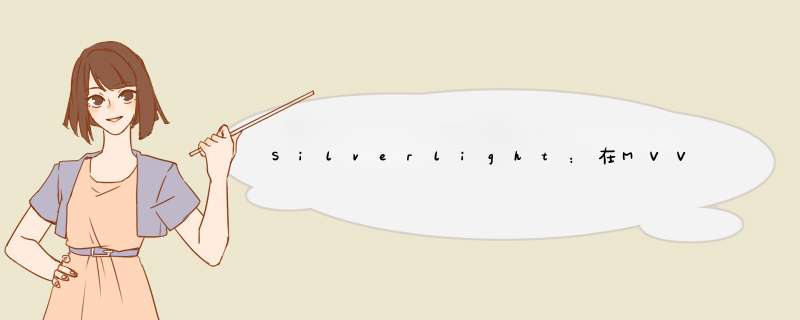
转载于 http://www.cnblogs.com/888h/archive/2010/12/08/1900149.html
这篇文章主要展示在Silverlight4的应用程序中,用MVVM模式【编者注:如果你对MVVM模式不太理解,请先去熟悉一下关于这方面的资料】怎么打开一个子窗体(Child Window),怎么向子窗体传值,以及怎么从子窗体返回值到主窗体等等
我使用的方法不是严格意义上的MVVM模式,因为我实际上在viewmodel中实例化了子窗体,这通常很不方便的。但是在Google上找了好长时间,仅仅找到了打开子窗体的工具包的向导,我认为最好的方法就是亲自去实现它。我期望最方便且有严格意义上的MVVM的解决方案在Silverlight5中能够实现。
本篇文章只仅仅是一个概念的验证,并且是基于一个最简单的例子。MainPage.xaml文件包含两个TextBox控件,即name和Address,另外,子窗体和主窗体一样,也有两个的控件。当用户在主窗体输入他们的名字,然后点击按钮,那么子窗体就d出来。并且显示刚才输入的名字(请看下面的图片)。用户可以在子窗体中输入地址然后点击按钮,返回到主窗体【编者注:子窗体同时关闭】,那么主窗体上的地址框中就会显示刚才在子窗体中输入的地址。【编者注:这样就可以达到主窗体和子窗体之间互相传值】
实现上面的功能是很简单的,仅仅在VIEw Model工程中创建一个子窗体。然后就可以实现子窗体和主窗体之间传递数据。然后创建每一个TextBox建一个属性,为button创建Command,这是为了打开和关闭子窗体并且传递属性值。需要注意的是子窗体没有viewmodel,所有的需要实现的业务都在主窗体的viewmodel中实现
第一步:在viewmodel工程中创建一个子窗体,把它命名为MyChilDWindow.xmal.
第二步:为MainPage创建一个viewmodel层。命名为:MainPage_viewmodel.cs
第三步:通过MainPage_viewmodel.cs来实现 MainPage.xaml.cs和MyChilDWindow.xaml.cs 相互传值。【编者注:下面为各个文件的代码】
MainPage.xaml.cs:
namespace VIEw{
public partial class MainPage : UserControl
{
public MainPage()
{
InitializeComponent();
this.DataContext = new MainPage_viewmodel();
}
}
} MyChilDWindow.xaml.cs: namespace viewmodel
{
public partial class MyChilDWindow : ChilDWindow
{
public MyChilDWindow(MainPage_viewmodel ma)
{
InitializeComponent();
this.DataContext = ma;
}
}
} 第四步:在 MainPage_viewmodel.cs为主窗体每个TextBox建属性和viewmodel using System.ComponentModel;
using System.Collections.ObjectModel;
using viewmodel;
namespace viewmodel
{
public class MainPage_viewmodel : INotifyPropertyChanged
{
//PropertIEs of Mainpage
private string mynameVM = "";
public string MynameVM
{
get { return mynameVM; }
set {
mynameVM = value;
RaisePropertyChanged("mynameVM");
}
}
private string myAddressVM = "";
public string MyAddressVM
{
get { return myAddressVM; }
set
{
myAddressVM = value;
RaisePropertyChanged("MyAddressVM");
}
}
//PropertIEs of ChilDWindow
private string mynameCW = "";
public string MynameCW
{
get { return mynameCW; }
set
{
mynameCW = value;
RaisePropertyChanged("MynameCW");
}
}
private string myAddressCW = "";
public string MyAddressCW
{
get { return myAddressCW; }
set
{
myAddressCW = value;
RaisePropertyChanged("MyAddressCW");
}
}
//EventHandler
public event PropertyChangedEventHandler PropertyChanged;
private voID RaisePropertyChanged(string propertyname)
{
if (PropertyChanged != null)
{
PropertyChanged(this, new PropertyChangedEventArgs(propertyname));
}
}
}
}
第五步:如果以前没有创建这个,你就必须得在viewmodel中创建一个类DelegateCommand,主要是处理button的命令。因此,你必须创建这个类。代码如下: using System;
using System.windows.input;
namespace viewmodel
{
public class DelegateCommand : ICommand //
{
private Predicate<object> _canExecute;
private Action<object> _method;
public event EventHandler CanExecuteChanged;
public DelegateCommand(Action<object> method)
: this(method, null)
{
}
public DelegateCommand(Action<object> method, Predicate<object> canExecute)
{
_method = method;
_canExecute = canExecute;
}
public bool CanExecute(object parameter)
{
if (_canExecute == null)
{
return true;
}
return _canExecute(parameter);
}
public voID Execute(object parameter)
{
_method.Invoke(parameter);
}
protected virtual voID OnCanExecuteChanged(EventArgs e)
{
var canExecuteChanged = CanExecuteChanged;
if (canExecuteChanged != null)
canExecuteChanged(this, e);
}
public voID RaiseCanExecuteChanged()
{
OnCanExecuteChanged(EventArgs.Empty);
}
}
} 第六步:在MainPage_viewmodel.cs创建一个Commands,它可以绑定到主窗体和子窗体中的按钮上。 using System.ComponentModel;
using System.Collections.ObjectModel;
using viewmodel;
namespace viewmodel
{
public class MainPage_viewmodel : INotifyPropertyChanged
{
//PropertIEs of Mainpage
private string mynameVM = "";
public string MynameVM
{
get { return mynameVM; }
set {mynameVM = value;
RaisePropertyChanged("mynameVM");
}
}
private string myAddressVM = "";
public string MyAddressVM
{
get { return myAddressVM; }
set
{ myAddressVM = value;
RaisePropertyChanged("MyAddressVM");
}
}
//PropertIEs of ChilDWindow
private string mynameCW = "";
public string MynameCW
{
get { return mynameCW; }
set
{ mynameCW = value;
RaisePropertyChanged("MynameCW");
}
}
private string myAddressCW = "";
public string MyAddressCW
{
get { return myAddressCW; }
set
{ myAddressCW = value;
RaisePropertyChanged("MyAddressCW");
}
}
//When the button is pressed in MainPage, executes method ExecuteOpenChilDWindow
private DelegateCommand _openChilDWindow;
public DelegateCommand OpenChilDWindow
{
get
{
if (_openChilDWindow == null)
_openChilDWindow = new DelegateCommand(executeOpenChilDWindow);
return _openChilDWindow;
}
}
// New instance of ChilDWindow. Sets the nameProperty of the ChilDWindow equal to the name entered in the MainPage.
MyChilDWindow cw;
private voID executeOpenChilDWindow(object parameter)
{
cw = new MyChilDWindow(this);
MynameCW = MynameVM;
cw.Show();
}
//When OK-button is pressed in ChilDWindow
private DelegateCommand _okChilDWindow;
public DelegateCommand OkChilDWindow
{
get {
if (_okChilDWindow == null)
_okChilDWindow = new DelegateCommand(OkSaveChilDWindow);
return _okChilDWindow;
}
}
//MainPage Address property is set to the value entered in the address textBox in Child Window. Child Window is closed.
private voID OkSaveChilDWindow(object parameter)
{
MyAddressVM = MyAddressCW;
cw.Close();
}
//EventHandler
public event PropertyChangedEventHandler PropertyChanged;
private voID RaisePropertyChanged(string propertyname)
{
if (PropertyChanged != null)
{
PropertyChanged(this, new PropertyChangedEventArgs(propertyname));
}
}
}
}
第七步:在MainPage.xaml 和 MyChilDWindow.xaml中分别新增两个TextBox,然后把他们分别绑定到MainPage_viewmodel中的属性上。然后再分别建一个按钮,绑定到Command上。
MainPage.xaml
<StackPanel><GrID margin="0 10 0 5" WIDth="350">
<GrID.RowDeFinitions>
<RowDeFinition Height="*"/>
<RowDeFinition Height="*"/>
<RowDeFinition Height="*"/>
</GrID.RowDeFinitions>
<GrID.ColumnDeFinitions>
<ColumnDeFinition WIDth="150"/>
<ColumnDeFinition WIDth="*"/>
</GrID.ColumnDeFinitions>
<!--TextBlocks-->
<TextBlock Text="name:" textwrapPing="Wrap" margin="5,5,5" GrID.Row="0" />
<TextBlock Text="Address:" GrID.Row="1" GrID.Column="0" />
<!--TextBox, where the users enters data. Binds to the propertIEs of MainPage_viewmodel-->
<TextBox Text="{Binding MynameVM, Mode=TwoWay}" GrID.Row="0" GrID.Column="1"/>
<TextBox Text="{Binding MyAddressVM, Mode=TwoWay}" GrID.Row="1" GrID.Column="1"/>
<button Content="Open Child Window"
VerticalAlignment="Center"
HorizontalAlignment="left"
WIDth="auto"
margin="5"
GrID.Row="2"
Command="{Binding OpenChilDWindow}" <!--Binds to CommandDelegate from the viewmodel -->
/>
</GrID>
</StackPanel>
MyChilDWindow.xaml <GrID margin="0 30 0 5" WIDth="350">
< GrID.RowDeFinitions >
<RowDeFinition Height="auto"/>
<RowDeFinition Height="auto"/>
<RowDeFinition Height="205*"/>
</GrID.RowDeFinitions>
<GrID.ColumnDeFinitions>
<ColumnDeFinition WIDth="150"/>
<ColumnDeFinition WIDth="*"/>
</GrID.ColumnDeFinitions>
<TextBlock Text="name: " GrID.Row="0" />
<TextBlock Text="Address:" GrID.Row="1" GrID.Column="0" />
<!-- TextBoxes are bind to the propertIEs from the viewmodel. -->
<TextBox x:name="inputname" Text="{Binding MynameCW, Mode=TwoWay}" GrID.Row="0" GrID.Column="1" Height="20"/>
<TextBox x:name="OutputAddress" Text="{Binding MyAddressCW, Mode=TwoWay}" GrID.Row="1" GrID.Column="1" Height="20"/>
<!-- button comand bind to CommandDelegate from viewmodel -->
<button x:name="OKbutton" Command="{Binding OkChilDWindow}" Content="OK" WIDth="75" Height="23" margin="0,12,79,0" GrID.Row="2" GrID.Column="1"/>
</GrID> 翻译的不足之处,请多多指教。原文地址http://mariaevert.dk/thesis/?p=710 总结
以上是内存溢出为你收集整理的Silverlight:在MVVM模式中打开子窗体(Child Window)全部内容,希望文章能够帮你解决Silverlight:在MVVM模式中打开子窗体(Child Window)所遇到的程序开发问题。
如果觉得内存溢出网站内容还不错,欢迎将内存溢出网站推荐给程序员好友。
欢迎分享,转载请注明来源:内存溢出

 微信扫一扫
微信扫一扫
 支付宝扫一扫
支付宝扫一扫
评论列表(0条)