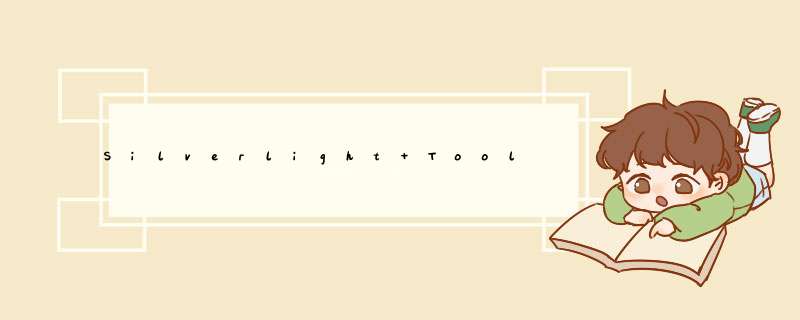
Toolkit的下载安装以及VS工程中的引用的加入在之前的文章已经提到。这里就不再多说。
直接切入主题,看一下这两个控件。
DatePicker,就是关于日期(比如:2011/09/01) *** 作的控件;
TimePicker,很明显它是关于时间 *** 作的控件。
下面主要介绍它们的一些特殊属性和事件。
属性:
PickerPageUri,可以点击该控件进行页面的跳转,当然这个属性的值就是要跳转到的页面
比如:
PickerPageUri="/DatePickerDemo;component/CustomPage.xaml"
跳转到DatePickerDemo目录下的CustomPage.xaml对应的界面
ValueStringFormat,两控件的值的一个具体格式
DatePicker控件这个属性的设置:
ValueStringFormat="{}{0:d}" 模拟器上显示:9/1/2011
ValueStringFormat="{}{0:MMMM dd}" September 01
TimePicker控件这个属性的设置:
ValueStringFormat="{}{0:t}" 时:分 AM/PM
ValueStringFormat="{}{0:T}" 时:分:秒 AM/PM
应该还有一些其它的格式,但是lz没有找到。
ValueString,保存了当前控件的值
比如:this.textBlock.Text = datePicker.ValueString;
Value, 可以给控件赋初值
比如:Value="08:08:08"
事件:
ValueChanged,当前控件的值发生变化时,响应此事件。
this.datePicker1.ValueChanged += new EventHandler<DateTimeValueChangedEventArgs>(datePicker1_ValueChanged);
voID datePicker1_ValueChanged(object sender,DateTimeValueChangedEventArgs e)
{
DateTime date = (DateTime)e.NewDateTime;
this.textBlock2.Text = date.ToString("d");
}
接口:
IDateTimePickerPage, 需要包含命名空间:using Microsoft.Phone.Controls.Primitives;
查看接口的源码,很简单:
// Summary:
// Represents an interface for DatePicker/TimePicker to use for communicating
// with a picker page.
public interface IDateTimePickerPage
{
// Summary:
// Gets or sets the DateTime to show in the picker page and to set when the
// user makes a selection.
DateTime? Value { get; set; }
}
具体的使用例子,感兴趣的可以看看这个链接http://windowsphonegeek.com/articles/wp7-datepicker-and-timepicker-in-depth--api-and-customization
控件背景的修改:
<toolkit:DatePicker.Background>
<ImageBrush ImageSource="bk.jpg"/>
</toolkit:DatePicker.Background>
在这里,在工程中添加了该图片后,会提示有错误:
The file 'bk.png' is not part of the project or its 'Build Action' is not set to "Resource"
首先确认一下有没有它提示的问题,如果没有重新编译一下就OK。
如下图:
总结以上是内存溢出为你收集整理的Silverlight Toolkit 中 DatePicker & TimePicker 的用法全部内容,希望文章能够帮你解决Silverlight Toolkit 中 DatePicker & TimePicker 的用法所遇到的程序开发问题。
如果觉得内存溢出网站内容还不错,欢迎将内存溢出网站推荐给程序员好友。
欢迎分享,转载请注明来源:内存溢出

 微信扫一扫
微信扫一扫
 支付宝扫一扫
支付宝扫一扫
评论列表(0条)