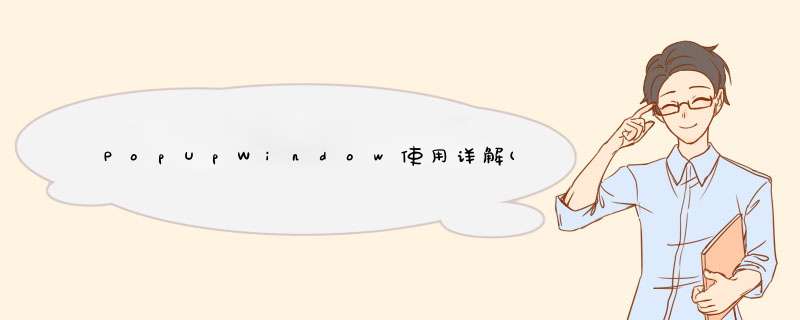
先看一下我们要做的效果:
这个效果很容易理解:当点击btn时,在底部d出PopupWindow,然后点击各个itemd出对应toast。
一、概述1、PopupWindow与AlertDialog的区别
最关键的区别是AlertDialog不能指定显示位置,只能默认显示在屏幕最中间(当然也可以通过设置WindowManager参数来改变位置)。而PopupWindow是可以指定显示位置的,随便哪个位置都可以,更加灵活。
2、PopupWindow的相关函数 (1)、构造函数://方法一:public PopupWindow (Context context)//方法二:public PopupWindow(VIEw contentVIEw)//方法三:public PopupWindow(VIEw contentVIEw,int wIDth,int height)//方法四:public PopupWindow(VIEw contentVIEw,int height,boolean focusable)首要注意:看这里有四个构造函数,但要生成一个PopupWindow最基本的三个条件是一定要设置的:VIEw contentVIEw,int wIDth,int height ;少任意一个就不可能d出来PopupWindow!!!!
所以,如果使用方法一来构造PopupWindow,那完整的构造代码应该是这样的:
VIEw contentVIEw = LayoutInflater.from(MainActivity.this).inflate(R.layout.popuplayout,null);PopupWinDWo popWnd = PopupWindow (context);popWnd.setContentVIEw(contentVIEw);popWnd.setWIDth(VIEwGroup.LayoutParams.WRAP_CONTENT);popWnd.setHeight(VIEwGroup.LayoutParams.WRAP_CONTENT);有关为什么一定要设置wIDth和height的原因,我们后面会讲,这里说一下为什么样强制设置contentVIEw;很简单的原因是因为PopupWindow没有默认布局,它不会像AlertDialog那样只setTitle,就能d出来一个框。PopupWindow是没有默认布局的,它的布局只有通过我们自己设置才行。由于方法三中,含有了这三个必备条件,不用单独设置contentvIEw或者wIDth、height,所以构造方法三是用的最多的一个构造方法。
最后,方法四中的focusable变量不是必须的,有关它的方法和意义,我们会在下一篇中细讲。
显示函数主要使用下面三个:
//相对某个控件的位置(正左下方),无偏移showAsDropDown(VIEw anchor)://相对某个控件的位置,有偏移;xoff表示x轴的偏移,正值表示向左,负值表示向右;yoff表示相对y轴的偏移,正值是向下,负值是向上;showAsDropDown(VIEw anchor,int xoff,int yoff)://相对于父控件的位置(例如正中央Gravity.CENTER,下方Gravity.BottOM等),可以设置偏移或无偏移showAtLocation(VIEw parent,int gravity,int x,int y):这里有两种显示方式:
1、显示在某个指定控件的下方
showAsDropDown(VIEw anchor):
showAsDropDown(VIEw anchor,int yoff);
2、指定父视图,显示在父控件的某个位置(Gravity.top,Gravity.RIGHT等)
showAtLocation(VIEw parent,int y);
public voID dismiss()//另外几个函数,这里不讲其意义,下篇细讲public voID setFocusable(boolean focusable)public voID settouchable(boolean touchable)public voID setoutsIDetouchable(boolean touchable)public voID setBackgroundDrawable(Drawable background)这几个函数里,这篇只会用到dismiss(),用于不需要的时候,将窗体隐藏掉。
好了,废话不多说了,我们就做一个上面的例子来看一下。
在这个例子中,我们实现两个功能,d出popupWindow和Item点击响应
1、主布局(main.xml)
从效果图中也可以看到主布局只有一个button,什么都没有,所以它的布局代码哪下:
<?xml version="1.0" enCoding="utf-8"?><linearLayout xmlns:androID="http://schemas.androID.com/apk/res/androID" androID:orIEntation="vertical" androID:layout_wIDth="fill_parent" androID:layout_height="fill_parent"> <button androID:ID="@+ID/btn" androID:layout_wIDth="fill_parent" androID:layout_height="wrap_content" androID:text="show popWindow"/></linearLayout>在概述中,我们提到了,必须为PopupWindow设置布局,从效果图中,我也可以看到它的布局有三个item,中间用横线分开。所以这里布局使用ListvIEw应该更合适,但为了减轻代码难度,我们直接使用TextVIEw和分隔线来代替,代码如下:
<?xml version="1.0" enCoding="utf-8"?> <linearLayout xmlns:androID="http://schemas.androID.com/apk/res/androID" androID:layout_wIDth="fill_parent" androID:layout_height="wrap_content" androID:background="#ffffff" androID:orIEntation="vertical" androID:paddingBottom="2dp"> <VIEw androID:layout_wIDth="match_parent" androID:layout_height="2.25dp" androID:background="#fa7829" androID:layout_alignParenttop="true"/> <TextVIEw androID:ID="@+ID/pop_computer" androID:layout_wIDth="match_parent" androID:layout_height="wrap_content" androID:text="计算机"/> <VIEw androID:layout_wIDth="match_parent" androID:layout_height="1dp" androID:background="@drawable/List_line"/> <TextVIEw androID:ID="@+ID/pop_financial" androID:layout_wIDth="match_parent" androID:layout_height="wrap_content" androID:text="金融"/> <VIEw androID:layout_wIDth="match_parent" androID:layout_height="1dp" androID:background="@drawable/List_line"/> <TextVIEw androID:ID="@+ID/pop_manage" androID:layout_wIDth="match_parent" androID:layout_height="wrap_content" androID:text="管理"/> <VIEw androID:layout_wIDth="match_parent" androID:layout_height="1dp"/> </linearLayout>3、MainActivity代码
先贴出来完整代码,然后再逐步讲解:
public class MainActivity extends Activity implements VIEw.OnClickListener{ private PopupWindow mPopWindow; @OverrIDe public voID onCreate(Bundle savedInstanceState) { super.onCreate(savedInstanceState); setContentVIEw(R.layout.main); button btn = (button) findVIEwByID(R.ID.btn); btn.setonClickListener(new VIEw.OnClickListener() { @OverrIDe public voID onClick(VIEw v) { showPopupWindow(); } }); } private voID showPopupWindow() { //设置contentVIEw VIEw contentVIEw = LayoutInflater.from(MainActivity.this).inflate(R.layout.popuplayout,null); mPopWindow = new PopupWindow(contentVIEw,LayoutParams.WRAP_CONTENT,true); mPopWindow.setContentVIEw(contentVIEw); //设置各个控件的点击响应 TextVIEw tv1 = (TextVIEw)contentVIEw.findVIEwByID(R.ID.pop_computer); TextVIEw tv2 = (TextVIEw)contentVIEw.findVIEwByID(R.ID.pop_financial); TextVIEw tv3 = (TextVIEw)contentVIEw.findVIEwByID(R.ID.pop_manage); tv1.setonClickListener(this); tv2.setonClickListener(this); tv3.setonClickListener(this); //显示PopupWindow VIEw rootvIEw = LayoutInflater.from(MainActivity.this).inflate(R.layout.main,null); mPopWindow.showAtLocation(rootvIEw,Gravity.BottOM,0); } @OverrIDe public voID onClick(VIEw v) { int ID = v.getID(); switch (ID){ case R.ID.pop_computer:{ Toast.makeText(this,"clicked computer",Toast.LENGTH_SHORT).show(); mPopWindow.dismiss(); } break; case R.ID.pop_financial:{ Toast.makeText(this,"clicked financial",Toast.LENGTH_SHORT).show(); mPopWindow.dismiss(); } break; case R.ID.pop_manage:{ Toast.makeText(this,"clicked manage",Toast.LENGTH_SHORT).show(); mPopWindow.dismiss(); } break; } }}在OnCreate()中只做了一个 *** 作,当点击button时,显示窗体:
public voID onCreate(Bundle savedInstanceState) { super.onCreate(savedInstanceState); setContentVIEw(R.layout.main); button btn = (button) findVIEwByID(R.ID.btn); btn.setonClickListener(new VIEw.OnClickListener() { @OverrIDe public voID onClick(VIEw v) { showPopupWindow(); } });}下面是有关窗体 *** 作的代码:
private voID showPopupWindow() { //设置contentVIEw VIEw contentVIEw = LayoutInflater.from(MainActivity.this).inflate(R.layout.popuplayout,null); mPopWindow = new PopupWindow(contentVIEw,true); //设置各个控件的点击响应 TextVIEw tv1 = (TextVIEw)contentVIEw.findVIEwByID(R.ID.pop_computer); TextVIEw tv2 = (TextVIEw)contentVIEw.findVIEwByID(R.ID.pop_financial); TextVIEw tv3 = (TextVIEw)contentVIEw.findVIEwByID(R.ID.pop_manage); tv1.setonClickListener(this); tv2.setonClickListener(this); tv3.setonClickListener(this); //显示PopupWindow VIEw rootvIEw = LayoutInflater.from(MainActivity.this).inflate(R.layout.main,null); mPopWindow.showAtLocation(rootvIEw,0); }这里同样分为三部分:
第一部分:设置ContentVIEw
VIEw contentVIEw = LayoutInflater.from(MainActivity.this).inflate(R.layout.popuplayout,null);mPopWindow = new PopupWindow(contentVIEw,true);利用LayoutInflater获取R.layout.popuplayout对应的VIEw,然后利用我们上面所讲的构造函数三来生成mPopWindow;
这里 要注意一个问题:在这个构造函数里,我们传进去了wIDth和height全部都是WRAP_CONTENT;而在R.layout.popuplayou的根布局中,我们定义的wIDth和height代码是:layout_wIDth="fill_parent",layout_height="wrap_content";原代码如下:
<?xml version="1.0" enCoding="utf-8"?> <linearLayout xmlns:androID="http://schemas.androID.com/apk/res/androID" androID:layout_wIDth="fill_parent" androID:layout_height="wrap_content" androID:background="#ffffff" androID:orIEntation="vertical" androID:paddingBottom="2dp"> ………………</linearLayout> 这里就有冲突了,那显示出来的popupWindow是按哪个来的呢?
从效果图中来看,明显PopupWindow宽度并没有全屏,显然是按代码中的布局为准。
这说明了:
**如果在代码中重新设置了popupWindow的宽和高,那就以代码中所设置为准。**(至于原因,下篇会讲)
第二部分:设置各个控件的点击响应
TextVIEw tv1 = (TextVIEw)contentVIEw.findVIEwByID(R.ID.pop_computer);TextVIEw tv2 = (TextVIEw)contentVIEw.findVIEwByID(R.ID.pop_financial);TextVIEw tv3 = (TextVIEw)contentVIEw.findVIEwByID(R.ID.pop_manage);tv1.setonClickListener(this);tv2.setonClickListener(this);tv3.setonClickListener(this);这部分没什么好讲了,设置PopupWindow中各个控件的点击响应,但一定要注意的是,PopupWindow中各个控件的所在的布局是contentVIEw,而不是在Activity中,如果大家直接使用
TextVIEw tv1 = (TextVIEw)findVIEwByID(R.ID.pop_computer);肯定会报错,因为R.ID.pop_computer这个ID值在当前Activtiy的布局文件中是找不到的。只有在R.layout.popuplayout的布局文件中才会有!所以,这就是为什么,要在findVIEwByID(R.ID.pop_computer)前指定contentVIEw的原因!!!在实际项目中,很容易遇到像这种需要指定根布局的情况,大家需要注意。
有关响应,就没什么好讲的了,因为我们在类顶部派生了VIEw.OnClickListener,所以在OnClick函数中,直接处理即可,代码如下:(在点击不同的Item时,一边d出不同的toast,一边将PopupWindow隐藏掉)
@OverrIDepublic voID onClick(VIEw v) { int ID = v.getID(); switch (ID){ case R.ID.pop_computer:{ Toast.makeText(this,Toast.LENGTH_SHORT).show(); mPopWindow.dismiss(); } break; case R.ID.pop_financial:{ Toast.makeText(this,Toast.LENGTH_SHORT).show(); mPopWindow.dismiss(); } break; case R.ID.pop_manage:{ Toast.makeText(this,Toast.LENGTH_SHORT).show(); mPopWindow.dismiss(); } break; }}第三部分:showAtLocation显示窗体
VIEw rootvIEw = LayoutInflater.from(MainActivity.this).inflate(R.layout.main,null);mPopWindow.showAtLocation(rootvIEw,0);showAtLocation的显示就将PopupWindow的实例放在一个父容器中,然后指定显示在父容器中的位置。
由于,我们要将mPopWindow放在整个屏幕的最低部,所以我们将R.layout.main做为它的父容器。将其显示在BottOM的位置。
到这里,有关PopupWindow的显示及其中控件响应基本都讲完了,下面,我们就讲讲showAsDropDown显示窗体的用法。
三、另一示例(showAsDropDown显示窗体)
大家先看下面这个效果图:
这个效果图演示的是,在点击标题栏右方的“菜单”按钮时,在其下方显示一个自定义的菜单列表。
1、同样,我们先看看主布局代码(main.xml)<?xml version="1.0" enCoding="utf-8"?><linearLayout xmlns:androID="http://schemas.androID.com/apk/res/androID" androID:orIEntation="vertical" androID:layout_wIDth="fill_parent" androID:layout_height="fill_parent"> <relativeLayout androID:layout_wIDth="fill_parent" androID:layout_height="wrap_content" androID:background="#ffffff"> <TextVIEw androID:layout_wIDth="wrap_content" androID:layout_height="wrap_content" androID:layout_alignParentleft="true" androID:textcolor="#50484b" androID:padding="10dp" androID:text="返回"/> <TextVIEw androID:ID="@+ID/menu" androID:layout_wIDth="wrap_content" androID:layout_height="wrap_content" androID:layout_alignParentRight="true" androID:textcolor="#50484b" androID:padding="10dp" androID:text="菜单"/> </relativeLayout></linearLayout>这段代码的布局很简单,就是生成一个标题栏,上面有两个按钮,“返回”和“菜单”
2、PopupWindow布局代码(popuplayout.xml)这部分布局也不难,只得利用纯代码硬生成一个列表的布局。在实际项目中,大家应该使用ListvIEw来动态生成列表,这样生成的popupWindow就是可以复用的了。有关布局就不再多讲,跟上面的布局基本一样,只是换了背景。
<?xml version="1.0" enCoding="utf-8"?><linearLayout xmlns:androID="http://schemas.androID.com/apk/res/androID" androID:layout_wIDth="fill_parent" androID:layout_height="wrap_content" androID:background="@drawable/pop_bg" androID:orIEntation="vertical" androID:paddingBottom="2dp"> <TextVIEw androID:ID="@+ID/pop_computer" androID:layout_wIDth="wrap_content" androID:layout_height="wrap_content" androID:text="计算机"/> <VIEw androID:layout_wIDth="match_parent" androID:layout_height="1dp" androID:background="@drawable/List_line"/> <TextVIEw androID:ID="@+ID/pop_financial" androID:layout_wIDth="wrap_content" androID:layout_height="wrap_content" androID:text="金融"/> <VIEw androID:layout_wIDth="match_parent" androID:layout_height="1dp" androID:background="@drawable/List_line"/> <TextVIEw androID:ID="@+ID/pop_manage" androID:layout_wIDth="wrap_content" androID:layout_height="wrap_content" androID:text="管理"/> <VIEw androID:layout_wIDth="match_parent" androID:layout_height="1dp"/> </linearLayout>同样是先贴出来完整代码,然后再细讲。
public class MainActivity extends Activity implements VIEw.OnClickListener{ private PopupWindow mPopWindow; private TextVIEw mMenuTv; @OverrIDe public voID onCreate(Bundle savedInstanceState) { super.onCreate(savedInstanceState); setContentVIEw(R.layout.main); mMenuTv = (TextVIEw)findVIEwByID(R.ID.menu); mMenuTv.setonClickListener(new VIEw.OnClickListener() { @OverrIDe public voID onClick(VIEw v) { showPopupWindow(); } }); } private voID showPopupWindow() { VIEw contentVIEw = LayoutInflater.from(MainActivity.this).inflate(R.layout.popuplayout,null); mPopWindow = new PopupWindow(contentVIEw); mPopWindow.setWIDth(VIEwGroup.LayoutParams.WRAP_CONTENT); mPopWindow.setHeight(VIEwGroup.LayoutParams.WRAP_CONTENT); TextVIEw tv1 = (TextVIEw)contentVIEw.findVIEwByID(R.ID.pop_computer); TextVIEw tv2 = (TextVIEw)contentVIEw.findVIEwByID(R.ID.pop_financial); TextVIEw tv3 = (TextVIEw)contentVIEw.findVIEwByID(R.ID.pop_manage); tv1.setonClickListener(this); tv2.setonClickListener(this); tv3.setonClickListener(this); mPopWindow.showAsDropDown(mMenuTv); } @OverrIDe public voID onClick(VIEw v) { int ID = v.getID(); switch (ID){ case R.ID.pop_computer:{ Toast.makeText(this,Toast.LENGTH_SHORT).show(); mPopWindow.dismiss(); } break; } }}这段代码的意义就是点击menud出popupwindow,然后对各个item进行响应,我们主要讲讲showPopupWindow() 这部分,对于item响应的部分与上个示例都一样,就不再细讲。
private voID showPopupWindow() { VIEw contentVIEw = LayoutInflater.from(MainActivity.this).inflate(R.layout.popuplayout,null); mPopWindow = new PopupWindow(contentVIEw); mPopWindow.setWIDth(VIEwGroup.LayoutParams.WRAP_CONTENT); mPopWindow.setHeight(VIEwGroup.LayoutParams.WRAP_CONTENT); TextVIEw tv1 = (TextVIEw)contentVIEw.findVIEwByID(R.ID.pop_computer); TextVIEw tv2 = (TextVIEw)contentVIEw.findVIEwByID(R.ID.pop_financial); TextVIEw tv3 = (TextVIEw)contentVIEw.findVIEwByID(R.ID.pop_manage); tv1.setonClickListener(this); tv2.setonClickListener(this); tv3.setonClickListener(this); mPopWindow.showAsDropDown(mMenuTv);}这里首先注意的一个地方,在这个示例中,我们是使用的构造方法二来生成的PopupWindow实例的,同样,再强调一遍:contentVIEw,WIDth,Height这三个元素是必须设置的,缺一不可!至于为什么要显式设置WIDth,Height,我们下篇会讲到。
VIEw contentVIEw = LayoutInflater.from(MainActivity.this).inflate(R.layout.popuplayout,null);mPopWindow = new PopupWindow(contentVIEw);mPopWindow.setWIDth(VIEwGroup.LayoutParams.WRAP_CONTENT);mPopWindow.setHeight(VIEwGroup.LayoutParams.WRAP_CONTENT);然后就是使用showAsDropDown()显示PopupWindow:
mPopWindow.showAsDropDown(mMenuTv);大家也现样可以使用showAsDropDown(VIEw anchor,int yoff):来添加相对x轴和y轴的位移量。具体用法就不再细讲,没什么难度,大家试一试即可。
好了,这部分示例也讲完了,下面我们就在这个示例上升级一个功能:讲讲怎么在d出PopupWindow的同时利用阴影把背景全部给遮罩起来。
这部分的效果图是下面这样的:
从效果图中可以看出,这部分是上一个示例的升级版,就是在点出PopupWindow的同时,把背景用半透明黑色遮罩住,像d出AlertDialog一样的效果。下面就来看看这个效果是怎么实现的吧。
1、PopupWindow布局(popuplayout.xml)
其实原理很简单,使PopupWindow的界面充满全屏,而实际的列表菜单只是其中的一个子布局即可,所以此时的PopupWindow的布局代码如下:
<?xml version="1.0" enCoding="utf-8"?><relativeLayout xmlns:androID="http://schemas.androID.com/apk/res/androID" androID:layout_wIDth="fill_parent" androID:layout_height="fill_parent" androID:background="#66000000"> <linearLayout androID:layout_wIDth="wrap_content" androID:layout_height="wrap_content" androID:background="@drawable/pop_bg" androID:orIEntation="vertical" androID:paddingBottom="2dp" androID:layout_alignParentRight="true"> <TextVIEw androID:ID="@+ID/pop_computer" androID:layout_wIDth="wrap_content" androID:layout_height="wrap_content" androID:text="计算机"/> <VIEw androID:layout_wIDth="match_parent" androID:layout_height="1dp" androID:background="@drawable/List_line"/> <TextVIEw androID:ID="@+ID/pop_financial" androID:layout_wIDth="wrap_content" androID:layout_height="wrap_content" androID:text="金融"/> <VIEw androID:layout_wIDth="match_parent" androID:layout_height="1dp" androID:background="@drawable/List_line"/> <TextVIEw androID:ID="@+ID/pop_manage" androID:layout_wIDth="wrap_content" androID:layout_height="wrap_content" androID:text="管理"/> <VIEw androID:layout_wIDth="match_parent" androID:layout_height="1dp"/> </linearLayout></relativeLayout>可见在列表项外面又包了一层relativeLayout,将列表的根布局linearLayout靠父窗口右边显示即可。给relativeLayout添加了半透明背景androID:background="#66000000"
这样要非常注意的是,根布局relativeLayout设置的androID:layout_wIDth和androID:layout_height是无意义的,因为我们会通过代码重新设置:
private voID showPopupWindow() { VIEw contentVIEw = LayoutInflater.from(MainActivity.this).inflate(R.layout.popuplayout,null); mPopWindow = new PopupWindow(contentVIEw); mPopWindow.setWIDth(VIEwGroup.LayoutParams.FILL_PARENT); mPopWindow.setHeight(VIEwGroup.LayoutParams.FILL_PARENT); ………………//设置各控件点击响应 mPopWindow.showAsDropDown(mMenuTv); }在这里,我们通过代码将PopupWindow的wIDth和height设置为LayoutParams.FILL_PARENT。那大家可能会有疑问:为什么我在xml中布局中明明写好了根布局relativeLayout的宽和高,为什么非要我们在代码中重新设置呢?不设置还显示不出来…………
下篇,我们将会解答这个问题。
好啦,这个示例关键部分讲完了,其它的大家就看源码吧。
先看看效果:
为PopupWindow添加动画并不难,只需要使用一个函数即可:
//设置动画所对应的stylemPopWindow.setAnimationStyle(R.style.contextMenuAnim);下面就来看看具体是如何添加动画的
1、生成动画对应的style (1)、进入时的动画:(context_menu_enter.xml)<?xml version="1.0" enCoding="utf-8"?><set xmlns:androID="http://schemas.androID.com/apk/res/androID"> <translate androID:duration="@androID:integer/config_shortAnimTime" androID:fromXDelta="0" androID:fromYDelta="100%p" androID:interpolator="@androID:anim/accelerate_decelerate_interpolator" androID:toXDelta="0" androID:toYDelta="0"/> </set>这段代码的意义就是从底部进入,即从Y轴100%的位置移动到0的位置。
(2)、退出时动画(context_menu_exit.xml)<?xml version="1.0" enCoding="utf-8"?><set xmlns:androID="http://schemas.androID.com/apk/res/androID" > <translate androID:duration="@androID:integer/config_shortAnimTime" androID:fromXDelta="0" androID:fromYDelta="0" androID:interpolator="@androID:anim/accelerate_decelerate_interpolator" androID:toXDelta="0" androID:toYDelta="100%p" /> </set>效果是从上向下移动。
(3)、最后,生成对应的style---contextMenuAnim<style name="contextMenuAnim" parent="@androID:style/Animation.Activity"> <item name="androID:windowEnteranimation">@anim/context_menu_enter</item> <item name="androID:windowExitAnimation">@anim/context_menu_exit</item></style>androID:windowEnteranimation设置进场动画,androID:windowExitAnimation设置出场动画。
2、使用AnimationStyle
使用时非常简单,直接将对应的style通过setAnimationStyle设置进PopupWindow实例即可,代码如下,难度不大,不再细讲。
private voID showPopupWindow() { VIEw contentVIEw = LayoutInflater.from(MainActivity.this).inflate(R.layout.popuplayout,null); mPopWindow = new PopupWindow(contentVIEw); mPopWindow.setWIDth(VIEwGroup.LayoutParams.FILL_PARENT); mPopWindow.setHeight(VIEwGroup.LayoutParams.FILL_PARENT); ………………//设置各子项点击响应 mPopWindow.setAnimationStyle(R.style.contextMenuAnim); mPopWindow.showAsDropDown(mMenuTv);}到这里,这个示例的代码就讲完了。这篇讲述了有关PopupWindow的基本使用方法,下篇将针对还未讲述的几个函数,以及问题点结合源码深入剖析。
总结以上是内存溢出为你收集整理的PopUpWindow使用详解(一)——基本使用全部内容,希望文章能够帮你解决PopUpWindow使用详解(一)——基本使用所遇到的程序开发问题。
如果觉得内存溢出网站内容还不错,欢迎将内存溢出网站推荐给程序员好友。
欢迎分享,转载请注明来源:内存溢出

 微信扫一扫
微信扫一扫
 支付宝扫一扫
支付宝扫一扫
评论列表(0条)