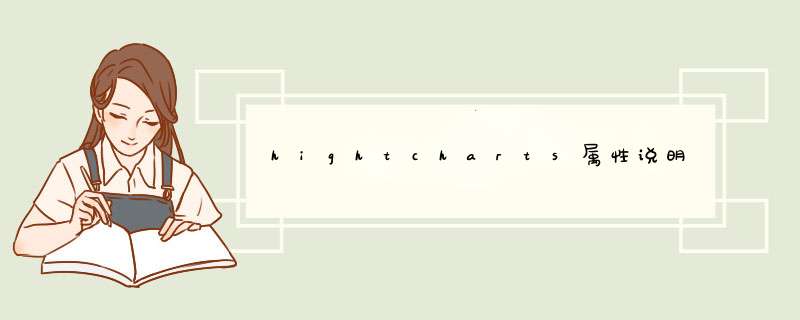
| 一.chart的部分相关属性说明 renderTo: 'container', //图表的页面显示容器(也就是要显示到的div) defaultSerIEsType: 'line', //图表类型(line、spline、scatter、splinearea、bar、pIE、area、column) marginRight: 50, //上下左右空隙(图表跟图框之间) marginBottom: 60, //下面空隙如果不够大,图例说明有可能看不到 plotBackgroundImage: '../graphics/skIEs.jpg',//(图表的)背景图片 plotBackgroundcolor: //背景颜色 wIDth: 1000, //图框(最外层)宽(默认800) height: 500, //图框高(默认500) backgroundcolor: "red" //图框的背景颜色 bordercolor: "red" //图框的边框颜色 borderRadius: 5, //图框的圆角大小 borderWIDth: 9, //图框的边框大小 inverted: false, //(使图)倒置 plotbordercolor: "red", //图表的边框颜色 plotborderWIDth: 0, //图表的边框大小 plotShadow: false, //图表是否使用阴影效果 reflow: false, shadow:true //图框是否使用阴影 showAxes: false, //是否最初显示轴 spacingtop: 100, //图表上方的空白 spacingRight: 10, spacingBottom: 15, spacingleft: 10, colors: [...] //图上线。。的颜色 二. credits的部分相关属性说明 credits: //设置右下角的标记。highchart.com (这个也可以在highcharts.Js里中修改) { //enabled: true, //是否显示 position: { //显示的位置 align: 'left', x: 10 }, text: "xoyo.com", //显示的文字 style:{ //样式 cursor: 'pointer', color: 'red', FontSize: '20px' }, href: 'http://www.xoyo.com',//路径 },三. Title的部分相关属性说明 Title: //标题 { text: '月份平均温度', x: -20, //center //水平偏移量 y: 100 //y:垂直偏移量 align: 'right' //水平方向(left,right,bottom,top) floating: true, //是否浮动显示 margin: 15, style:, //样式 verticalAlign: "left" //垂直方向(left,top) },四. xAxis或者YAxis的部分相关属性说明 categorIEs: ['一月','二月'], //allowDecimals: false //alternateGrIDcolor: 'red' //在图表中相隔出现纵向的颜色格栅 //dateTimeLabelFormats:, //endOnTick: false, //是否显示控制轴末端的一个cagegorIEs出来 //events: { //setExtremes: //}, //grIDlinecolor: "red", //纵向格线的颜色 //grIDlineDashStyle: SolID //纵向格栅线条的类型 //grIDlinewidth: 5, //纵向格线的的大小 //ID: null, //labels: { //X轴的标签(下面的说明) //align: "center", //位置 //enabled: false, //是否显示 //formatter:, //rotation: 90, //旋转,效果就是影响标签的显示方向 //staggerlines: 4, //标签的交错显示(上、下) //step: 2, //标签的相隔显示的步长 //style:{}, //x: 100, //偏移量,默认两个都是0, //y: 40 //}, //linecolor: "red", //X轴的颜色 //linewidth: 5, //X轴的宽度 //linkedTo:1, //opposite: true //是否把标签显示到对面 //max: 12, //显示的最大值 //maxpadding: 6, //maxZoom: 1, //min: 10, //显示的最小值 //minorGrIDlinecolor: 'red', //副格线的颜色 //minorGrIDlineDashStyle: 'blod',//副格线的的颜色 //minorGrIDlinewidth: 50, //副格线的宽度 //minorTickcolor: #A0A0A0, //???没有看出效果 minorTickInterval:3, //副标记的间隔 //minorTickLength: 10, //副标记的长度 //minorTickposition: 'insIDe', //副标记的位置 //minorTickWIDth: 5, //副标记的宽 //minpadding: 0.01, //offset: 0, //坐标轴跟图的距离 //plotBands: //使某数据块显示不同的效果 //plotlines: [{ //标线属性 //value: 0, //值为0的标线 //}], //tickmarkPlacement: "on", //标记(文字)显示的位置,on表示在正对位置上。 //reversed: true, //是否倒置 //showFirstLabel: false, //第一个标记的数值是否显示 //startOfWeek: 2, //tickcolor: 'blue', //标记(坐标的记号)的颜色 //tickInterval: 20, //标记(坐标的记号)的步长 //tickLength: 5, //tickmarkPlacement: "on", //tickPixelinterval: 1000, //两坐标之间的宽度 //tickposition: "insIDe", //坐标标记的方向 //Title: { //设置坐标标题的相关属性 //margin: 40, //text: "Y-values", //align: "mIDdle", //enabled: "mIDdle", //style: {color: 'red'} //}, //type: "linear" 五.tooltip的部分相关属性说明 tooltip: //提示框设置 { formatter: function() { //格式化提示框的内容样式 return '<b>'+ this.serIEs.name +'</b><br/>'+ this.x +': '+ this.y +'°C'; }, backgroundcolor: '#CCCCCC', //背景颜色 //bordercolor: '#FCFFC5' //边框颜色 //borderRadius: 2 //边框的圆角大小 borderWIDth: 3, //边框宽度(大小) //enabled: false, //是否显示提示框 //shadow: false, //提示框是否应用阴影 ?没有看出明显效果????????? //shared: true, //当打开这个属性,鼠标几个某一区域的时候,如果有多条线,所有的线上的据点都会有响应(ipad) //snap: 0, //没有看出明显效果????????? crosshairs: { //交叉点是否显示的一条纵线 wIDth: 2, color: 'gray', dashStyle: 'shortdot' } style: { //提示框内容的样式 color: 'white', padding: '10px', //内边距 (这个会常用到) FontSize: '9pt', } },六.legend(图例说明)的部分相关属性说明 legend: //图例说明 { //layout: 'vertical', //图例说明布局(垂直显示,默认横向显示) align: 'center', //图例说明的显示位置 //verticalAlign: 'top',//纵向的位置 //x: 250, //偏移量 //y: 0, borderWIDth: 1, //边框宽度 //backgroundcolor: 'red' //背景颜色 bordercolor: 'red', //borderRadius //边框圆角 //enabled: false //是否显示图例说明 //floating:true //是否浮动显示(效果就是会不会显示到图中) //itemHIDdenStyle: {color: 'red'}, //itemHoverStyle: {color: 'red'} //鼠标放到某一图例说明上,文字颜色的变化颜色 //itemStyle: {color: 'red'} //图例说明的样式 //itemWIDth: //图例说明的宽度 //labelFormatter: function() { return this.value} //?????????????默认(return this.name) //lineHeight: 1000 //没看出明显效果 //margin: 20 //reversed:true //图例说明的顺序(是否反向) //shadow:true //阴影 //style: {color:'black'} //symbolpadding: 100 //标志(线)跟文字的距离 //symbolWIDth: 100 //标志的宽 //wIDth:100 },七. plotoptions的部分修改属性说明 plotoptions: (我这个是在柱形图上做的测试) { column: //柱形图 { //pointpadding: 0.2, //borderWIDth: 1, //柱子边框的大小 //bordercolor: "red", //柱子边框的颜色 //borderRadius: 180, //柱子两端的圆角的半径 //colorByPoint: true, //否应该接受每系列的一种颜色或每点一种颜色 grouppadding: 0, //每一组柱子之间的间隔(会影响到柱子的大小) //minPointLength: 0, //最小数据值那一条柱子的长度(如果是0,可能看不到,可以设置出来) //pointpadding: 0.1, //柱子之间的间隔(会影响到柱子的大小) //pointWIDth: 2, //柱子的大小(会影响到柱子的大小) //allowPointSelect: false, //animation: true, //图形出来时候的动画 //color: 'red', //柱子的颜色 //connectNulls: false, //连接图表是否忽略零点(如线形图,数据为0是是否忽略) //cursor: '', //?????????游标 //dashStyle: null, dataLabels: { //图上是否显示数据标签 //enabled: true, align: "center", //color: 'red', formatter: function() { return this.y + 'mm' }, rotation: 270, //staggerlines: 0, //step:, //style:, //x: 0, //y: -6 }, //enableMouseTracking: events: { //事件 click: function(event) { alert(this.name); }, //checkBoxClick:, //hIDe:, //legendItemClick:, //mouSEOver:, //mouSEOut:, //show: }, //ID: null, //linewidth: 20, //marker: { //图例说明上的标志 //enabled: false //}, point: { //图上的数据点(这个在线形图可能就直观) events: { click: function() { alert(this.y); }, //mouSEOver:, //mouSEOut:, //remove:, //select:, //unselect:, //update: } }, //pointStart: 0, //显示图数据点开始值 //pointInterval: 1, //显示图数据点的间隔 //selected: false, //shadow: true, //showCheckBox: true, //是否显示(图例说明的)复选框 //showInLegend: false,//是否显示图例说明 //stacking: 'percent',//是否堆积??? states: { hover: { //brightness: 0.1, enabled: true, //图上的数据点标志是否显示 //linewidth: 2, //没看出效果 marker: { //states:, //enabled: true, //数据点标志是否显示 //fillcolor: null, //数据点标志填充的颜色 //linecolor: "#FFFFFF", //数据点标志线的颜色 //linewidth: 0, //数据点标志线的大小 //radius: 45, //数据点标志半径 //symbol: 'triangle'//'url(http://highcharts.com/demo/gfx/sun.png)' //数据点标志形状(triangle三角形,或者用图片等等) } } }, //stickyTracking: true, //轨道粘性 (例如线图,如果这个设置为否定,那就必须点到数据点才有反应) //visible: true, //设置为false就不显示图 //zIndex: null //没有看出效果??? }, |
以上是内存溢出为你收集整理的hightcharts属性说明全部内容,希望文章能够帮你解决hightcharts属性说明所遇到的程序开发问题。
如果觉得内存溢出网站内容还不错,欢迎将内存溢出网站推荐给程序员好友。
欢迎分享,转载请注明来源:内存溢出

 微信扫一扫
微信扫一扫
 支付宝扫一扫
支付宝扫一扫
评论列表(0条)