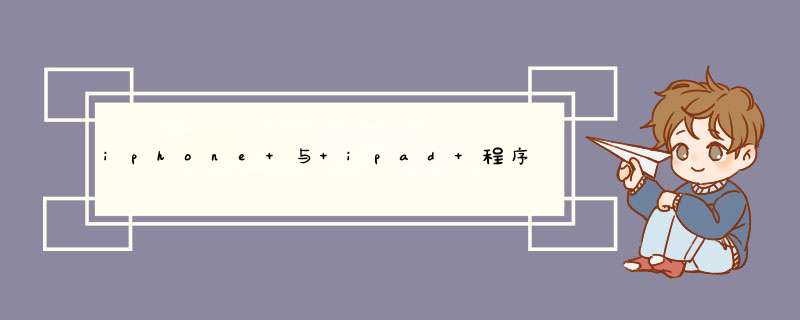
A: How are the icon files in my application bundle used on iPad and iPhone?
Below are guIDelines for handling icon files for iPhone-only apps,iPad-only apps,and universal apps.
important: Icons marked with "required " must be supplIEd in your application bundle.
iPhone-only Apps
Include the following in your application's Resources group in the Xcode project:
| Image Size (px) | file name | Used For | required Status | Notes |
|---|---|---|---|---|
| 512x512 | iTunesArtwork | Ad Hoc iTunes | Optional but recommended | file should be in png format,but name it without the .png extension |
| 57x57 | Icon.png | App Store and Home screen on iPhone/iPod touch | required | <None> |
| 114x114 | Icon@2x.png | Home screen for iPhone 4 High Resolution | Optional but recommended | <None> |
| 72x72 | Icon-72.png | Home screen for iPad compatibility | Optional but recommended | <None> |
| 29x29 | Icon-Small.png | Spotlight and Settings | Optional but recommended | <None> |
| 50x50 | Icon-Small-50.png | Spotlight for iPad compatibility | Recommended if you have a Settings bundle,otherwise optional but recommended | <None> |
| 58x58 | Icon-Small@2x.png | Spotlight and Settings for iPhone 4 High Resolution | Recommended if you have a Settings bundle,otherwise optional but recommended | <None> |
Your Resources group should look similar to figure 1 :
figure 1 Add files to Resources group
Except for iTunesArtWork icon,List the names of each of these files in the Icon files entry in the Info.pList,in the order shown in the table . Follow the steps in "Add Icon files in Info.pList" section below. See figure 4 .
iPad-only Apps
Include the following in your application's Resources group in the Xcode project:
| Image Size (px) | file name | Used For | required Status | Notes |
|---|---|---|---|---|
| 512x512 | iTunesArtwork | Ad Hoc iTunes | Optional but recommended | file should be in png format,but name it without the .png extension |
| 72x72 | Icon-72.png | App Store and Home screen on iPad | required | <None> |
| 50x50 | Icon-Small-50.png | Spotlight on iPad | Optional but recommended | <None> |
| 29x29 | Icon-Small.png | Settings on iPad | Recommended if you have a Settings bundle,otherwise optional but recommended | <None> |
Except for iTunesArtWork icon,in the order shown in the table . Follow the steps in "Add Icon files in Info.pList" section below. See figure 5 .
Back to TopUniversal Apps
Include the following in your application's Resources group in the Xcode project:
| Image Size (px) | file name | Used For | required Status | Notes |
|---|---|---|---|---|
| 512x512 | iTunesArtwork | Ad Hoc iTunes | Optional but recommended | file should be in png format,but name it without the .png extension |
| 57x57 | Icon.png | App Store and the Home screen on iPhone/iPod touch | required | <None> |
| 114x114 | Icon@2x.png | Home screen for iPhone 4 High Resolution | Optional but recommended | <None> |
| 72x72 | Icon-72.png | App Store and Home screen on iPad | required | <None> |
| 29x29 | Icon-Small.png | Settings on iPad and iPhone,and Spotlight on iPhone | Recommended if you have a Settings bundle,otherwise optional but recommended | <None> |
| 50x50 | Icon-Small-50.png | Spotlight on iPad | Optional but recommended | <None> |
| 58x58 | Icon-Small@2x.png | Spotlight and Settings for iPhone 4 High Resolution | Recommended if you have a Settings bundle,in the order shown in the table . Follow the steps in "Add Icon files in Info.pList" section below. See figure 4 . Back to TopAdd Icon files in Info.pList To add the Open your figure 2 Add a new entry under "Icon file" key Then,type " figure 3 Add "Icon files" key in Info.pList Next,turn down the disclosure triangle on " figure 4 Add icon file entrIEs for iPhone-only or Universal apps. figure 5 Add entrIEs for iPad icon files.Note: If you don't provIDe one of the Listed optional icons,the system will automatically scale one of your existing icons to an appropriate size. However,it is strongly recommended that your application supply all the icons Listed with specific sizes needed. 总结以上是内存溢出为你收集整理的iphone 与 ipad 程序图标全部内容,希望文章能够帮你解决iphone 与 ipad 程序图标所遇到的程序开发问题。 如果觉得内存溢出网站内容还不错,欢迎将内存溢出网站推荐给程序员好友。 欢迎分享,转载请注明来源:内存溢出
赞
(0)
打赏
 微信扫一扫 微信扫一扫
 支付宝扫一扫 支付宝扫一扫
Windows8在激烈竞争的平板电脑市场的优势与特色---移动3G时代失落的windows开发人员的福音
上一篇
2022-05-28
程序启动画面
下一篇
2022-05-28
|

评论列表(0条)