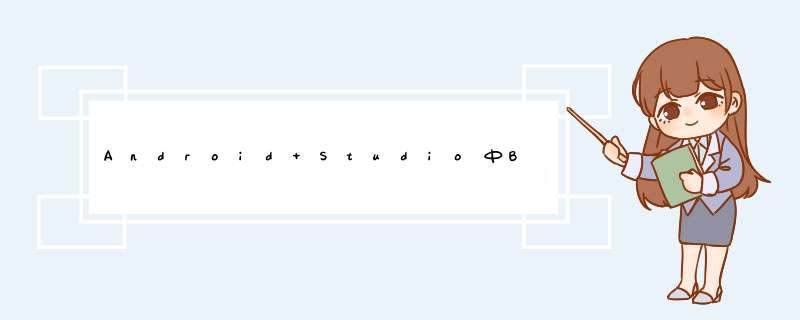
1》AndroID Studio 安装ButterKnife插件
同安装其他插件类似,如下:
1.1》打开Plugins界面
按照上图中1,2,3指示 *** 作(注意:这里我的AndroID Studio中已经安装了该插件,所以显示的内容不太一样)。然后重启AndroID Studio。
2》在项目上使用该开源项目(以AndroID Studio 为例)
2.1》在bulID.gradle中添加依赖
重新编译一下该项目,通过后继续 *** 作。
2.2》在代码中就可以使用注解的方式了
2.2.1》示例布局文件如下:
<linearLayout xmlns:androID="http://schemas.androID.com/apk/res/androID" xmlns:tools="http://schemas.androID.com/tools" androID:layout_wIDth="match_parent" androID:layout_height="match_parent" androID:orIEntation="vertical" androID:paddingBottom="@dimen/activity_vertical_margin" androID:paddingleft="@dimen/activity_horizontal_margin" androID:paddingRight="@dimen/activity_horizontal_margin" androID:paddingtop="@dimen/activity_vertical_margin" tools:context=".MainActivity"> <TextVIEw androID:ID="@+ID/text_veiw_tv1" androID:layout_wIDth="match_parent" androID:layout_height="wrap_content" androID:text="TextVIEw 1" /> <button androID:ID="@+ID/button_bt1" androID:layout_wIDth="match_parent" androID:layout_height="wrap_content" androID:text="button1" /> <TextVIEw androID:ID="@+ID/text_veiw_tv2" androID:layout_wIDth="match_parent" androID:layout_height="wrap_content" androID:text="TextVIEw 2" /> <button androID:ID="@+ID/button_bt2" androID:layout_wIDth="match_parent" androID:layout_height="wrap_content" androID:text="button2" /> </linearLayout>
2.2.2》在代码中使用注解
选择上述布局文件名,右键
选择“Confirm”后,就会自动生成各个在布局文件中带有ID 属性的vIEw的注解形式
如下所示:
@Bind(R.ID.text_veiw_tv1) TextVIEw textVeiwTv1; @Bind(R.ID.text_veiw_tv2) TextVIEw textVeiwTv2; @Bind(R.ID.button_bt1) button buttonBt1; @Bind(R.ID.button_bt2) button buttonBt2; @OverrIDe protected voID onCreate(Bundle savedInstanceState) { super.onCreate(savedInstanceState); setContentVIEw(R.layout.activity_main); ButterKnife.bind(this); } 标注如下:
以上就是本文的全部内容,希望对大家的学习有所帮助,也希望大家多多支持编程小技巧。
以上是内存溢出为你收集整理的Android Studio中ButterKnife插件的安装与使用详解全部内容,希望文章能够帮你解决Android Studio中ButterKnife插件的安装与使用详解所遇到的程序开发问题。
如果觉得内存溢出网站内容还不错,欢迎将内存溢出网站推荐给程序员好友。
欢迎分享,转载请注明来源:内存溢出

 微信扫一扫
微信扫一扫
 支付宝扫一扫
支付宝扫一扫
评论列表(0条)