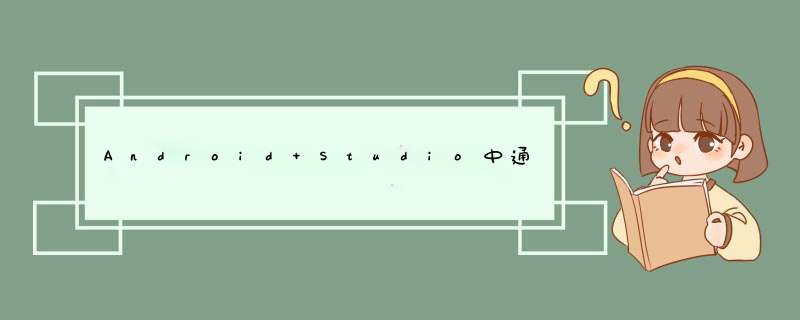
Note:这篇文章是基于AndroID Studio 3.01版本的,NDK是R16。
step1:创建一个包含C++的项目
其他默认就可以了。
C++ Standard
指定编译库的环境,其中Toolchain Default使用的是默认的CMake环境;C++ 11也就是C++环境。两种环境都可以编库,至于区别,后续会跟进,当前博文使用的是CMake环境。
Exceptions Support
如果选中复选框,则表示当前项目支持C++异常处理,如果支持,在项目Module级别的build.gradle文件中会增加一个标识 -fexceptions到cppFlags属性中,并且在so库构建时,gradle会把该属性值传递给CMake进行构建。
Runtime Type information Support
同理,选中复选框,项目支持RTTI,属性cppFlags增加标识-frtti
切换到project 模式,生成的目录的结构如下:
3、认识CMakeLists.txt构建脚本文件
CMakeLists.txt文件用于配置JNI项目属性,主要用于声明CMake使用版本、so库名称、C/CPP文件路径等信息,下面是该文件内容:
# For more information about using CMake with AndroID Studio,read the# documentation: https://d.androID.com/studio/projects/add-native-code.HTML# Sets the minimum version of CMake required to build the native library.cmake_minimum_required(VERSION 3.4.1)# Creates and names a library,sets it as either STATIC# or SHARED,and provIDes the relative paths to its source code.# You can define multiple librarIEs,and CMake builds them for you.# Gradle automatically packages shared librarIEs with your APK.add_library( # Sets the name of the library. native-lib # Sets the library as a shared library. SHARED # ProvIDes a relative path to your source file(s). src/main/cpp/native-lib.cpp )# Searches for a specifIEd prebuilt library and stores the path as a# variable. Because CMake includes system librarIEs in the search path by# default,you only need to specify the name of the public NDK library# you want to add. CMake verifIEs that the library exists before# completing its build.find_library( # Sets the name of the path variable. log-lib # SpecifIEs the name of the NDK library that # you want CMake to locate. log )# SpecifIEs librarIEs CMake should link to your target library. You# can link multiple librarIEs,such as librarIEs you define in this# build script,prebuilt third-party librarIEs,or system librarIEs.target_link_librarIEs( # SpecifIEs the target library. native-lib # links the target library to the log library # included in the NDK. ${log-lib} )cmake_minimum_required(VERSION 3.4.1)
CMake最小版本使用的是3.4.1。
add_library()
配置so库信息(为当前当前脚本文件添加库)
native-lib
这个是声明引用so库的名称,在项目中,如果需要使用这个so文件,引用的名称就是这个。值得注意的是,实际上生成的so文件名称是libnative-lib。当Run项目或者build项目是,在Module级别的build文件下的intermediates\transforms\mergeJnilibs\deBUG\folders\2000\1f\main下会生成相应的so库文件。
SHARED
这个参数表示共享so库文件,也就是在Run项目或者build项目时会在目录intermediates\transforms\mergeJnilibs\deBUG\folders\2000\1f\main下生成so库文。此外,so库文件都会在打包到.apk里面,可以通过选择菜单栏的Build->Analyze Apk...*查看apk中是否存在so库文件,一般它会存放在lib目录下。
src/main/cpp/native-lib.cpp
构建so库的源文件。
STATIC:静态库,是目标文件的归档文件,在链接其它目标的时候使用。
SHARED:动态库,会被动态链接,在运行时被加载。
MODulE:模块库,是不会被链接到其它目标中的插件,但是可能会在运行时使用dlopen-系列的函数动态链接。
头文件
也可以配置头文件路径,方法是(注意这里指定的是目录而非文件):
include_directorIEs([AFTER|BEFORE] [SYstem] dir1 [dir2 ...])
下面的配置实际上与自定义的JNI项目(自定义的so库)没有太大关系。
find_library()
这个方法与我们要创建的so库无关而是使用NDK的APIs或者库,默认情况下AndroID平台集成了很多NDK库文件,所以这些文件是没有必要打包到apk里面去的。直接声明想要使用的库名称即可(猜测:貌似是在Sytem/libs目录下)。在这里不需要指定库的路径,因为这个路径已经是CMake路径搜索的一部分。如示例中使用的是log相关的so库。
log-lib
这个指定的是在NDK库中每个类型的库会存放一个特定的位置,而log库存放在log-lib中
log
指定使用log库
target_link_librarIEs()
如果你本地的库(native-lib)想要调用log库的方法,那么就需要配置这个属性,意思是把NDK库关联到本地库。
native-lib
要被关联的库名称
${log-lib}
要关联的库名称,要用大括号包裹,前面还要有$符号去引用。
实际上,我们可以自己创建CMakeLists.txt文件,而且路径不受限制,只要在build.gradle中配置externalNativeBuild.cmake.path来指定该文件路径即可。
add_subdirectory 可以执行子路径的CMakeLists.txt
添加自定义的C++库mathlib
创建源文件
我的项目名称为OpenCVTest,所以右键这个项目点击New->Module,然后选AndroID library,输入库的名称Mathlib,然后Finish,系统就会生成对应的模块,并构建好初始的目录树。系统将库命名为Mathlib,但是目录树中还是小写的mathlib。这个时候系统会自动在顶级settings.gradle添加对于这个新模块的include语句。并且在模块目录下构建好了初始的build.gradle。
现在我们开始创建自己的C++库,首先右键mathlib目录下的src/main,然后选择New->Directory,输入cpp并确定。这个目录就是我们要创建的库的源文件的位置。
右键add,点击New->C/C++ Source file,输入add.cpp,并选中Create an associated header。
在.cpp文件中定义好一个简单的加法函数,并在.h文件中添加好对应声明。
add.cpp
#include "add.h"int add(int a,int b) { return a + b;}add.h#ifndef OPENCVTEST_ADD_H#define OPENCVTEST_ADD_Hint add(int a,int b);#endif //OPENCVTEST_ADD_H将源文件关联到构建系统中
我们用CMake来构建C++库,然后CMake又要和gradle结合,在AndroID Studio里面协作管理C++和Java的代码。
我们在模块mathlib的根目录下创建一个名为CMakeLists.txt的文件,写入
cmake_minimum_required(VERSION 3.4.1)add_library(add SHARED src/main/cpp/add.cpp)set(distribution_DIR ${CMAKE_CURRENT_SOURCE_DIR}/../distribution)set_target_propertIEs(add PROPERTIES liBRARY_OUTPUT_DIRECTORY ${distribution_DIR}/libs/${ANDROID_ABI})target_include_directorIEs(add PUBliC ${CMAKE_CURRENT_SOURCE_DIR}/src/main/cpp) add_custom_command(TARGET add POST_BUILD COMMAND "${CMAKE_COMMAND}" -E copy "${CMAKE_CURRENT_SOURCE_DIR}/src/main/cpp/add.h" "${distribution_DIR}/include/mathlib/add.h"# **** the following 2 lines are for potential future deBUG purpose ****# COMMAND "${CMAKE_COMMAND}" -E# remove_directory "${CMAKE_CURRENT_BINARY_DIR}" COMMENT "copying gmath to output directory")set可以自定义变量。这里定义生成so文件的目录
set_target_propertIEs 命令的意思是设置目标的一些属性来改变它们构建的方式。这个命令中设置了 add的ARCHIVE_OUTPUT_DIRECTORY 属性。也就是改变了输出路径。
add_custom_command 命令是自定义命令。命令中把头文件也复制到了 distribution_DIR 中。
target_include_directorIEs,它对创建的库设置include路径,针对目标来设置,可以避免与其他库的冲突,并且此时对自定义的库设置好了此路径后,后续导入这个库就不需要再次设置了。但对于预构建的库,就需要设置,稍后会有详细讲解。
接下来我们在模块mathlib的build.gradle中的defaultConfig{}中添加如下语句:
externalNativeBuild { cmake { arguments '-DANDROID_PLATFORM=androID-19','-DANDROID_TOolCHAIN=clang','-DANDROID_STL=gnustl_static' targets 'add' } }这里arguments是编译参数,而targets则是相比于add_subdirectory更高权限的方法。一般来说可以把它删去,即默认构建所有目标。
然后在androID{}最后添加如下语句,将CMakeLists.txt关联起来。
externalNativeBuild { cmake { path 'CMakeLists.txt' } }C++库已经创建好了,接下来就要在主模块中使用它了。
为了使用自定义C++库,我们需要一个中间人,它从AndroID本身的Java程序中获取请求,然后使用我们的C++库中的函数计算得到结果,并将数据传回AndroID本身的Java程序中。
创建一个中间文件native-math.cpp
#include <jni.h>#include <string>#include "mathlib/add.h"extern "C"JNIEXPORT JstringJNICALLJava_com_example_bill_opencvtest_MainActivity_stringFromJNI( jnienv *env,jobject /* this */) { std::string hello = "Hello from C++ From AndroID openCVTest"; return env->NewStringUTF(hello.c_str());}extern "C"JNIEXPORT jint JNICALLJava_com_example_bill_opencvtest_MainActivity_addFromCpp(jnienv *env,jobject instance,jint a,jint b) { // Todo return add(a,b);}在app/CMakeLists.txt 加上这个自定义库的引用
set(distribution_DIR ${CMAKE_SOURCE_DIR}/../distribution)include_directorIEs(${distribution_DIR}/include)add_library(lib_add SHARED importED)set_target_propertIEs(lib_add PROPERTIES importED_LOCATION ${distribution_DIR}/libs/${ANDROID_ABI}/libadd.so)add_library( # Sets the name of the library. native-math # Sets the library as a shared library. SHARED # ProvIDes a relative path to your source file(s). src/main/cpp/native-math.cpp )find_library( # Sets the name of the path variable. log-lib # SpecifIEs the name of the NDK library that # you want CMake to locate. log )set_target_propertIEs(native-math PROPERTIES liBRARY_OUTPUT_DIRECTORY ${distribution_DIR}/libs/${ANDROID_ABI})target_link_librarIEs( # SpecifIEs the target library. native-math androID log lib_add # links the target library to the log library # included in the NDK. ${log-lib} )在模块app的局部build.gradle中,像之前一样添加好对应的语句:
defaultConfig{}中:
externalNativeBuild { cmake { arguments '-DANDROID_PLATFORM=androID-19','-DANDROID_STL=gnustl_static' } } ndk { //abiFilters 'armeabi-v7a','x86_64' }其中ndk指定abi平台
ABI(Application binary interface)应用程序二进制接口。不同的cpu 与指令集的每种组合都有定义的 ABI (应用程序二进制接口),一段程序只有遵循这个接口规范才能在该 cpu 上运行,所以同样的程序代码为了兼容多个不同的cpu,需要为不同的 ABI 构建不同的库文件。当然对于cpu来说,不同的架构并不意味着一定互不兼容。
armeabi设备只兼容armeabi;
armeabi-v7a设备兼容armeabi-v7a、armeabi;
arm64-v8a设备兼容arm64-v8a、armeabi-v7a、armeabi;
X86设备兼容X86、armeabi;
X86_64设备兼容X86_64、X86、armeabi;
mips64设备兼容mips64、mips;
mips只兼容mips;
接着在src/main/java/*/MainActivity.java中的MainActivity类下面,加载库,以及设置好对应的方法声明:
static { System.loadlibrary("native-math"); } /** * A native method that is implemented by the 'native-lib' native library,* which is packaged with this application. */ public native String stringFromJNI(); public native int addFromCpp(int a,int b);然后就可以在onCreate方法中使用这个C++库定义的函数,在Java中对应的函数了
super.onCreate(savedInstanceState); setContentVIEw(R.layout.activity_main); // Example of a call to a native method TextVIEw tv = (TextVIEw) findVIEwByID(R.ID.sample_text); tv.setText(stringFromJNI() + "____" + addFromCpp(2,88));
最后别忘了在项目中添加模块的依赖关系才可以正常运行这个AndroID App。右键项目OpenCVTest,选择Open Module Settings。选择app->DependencIEs,添加Module dependency,选择mathlib,确定即可
添加OpenCV库的支持
导入OpenCV进项目
从OpenCV的官网将OpenCV4AndroID 3.4下载下来,解压到某个目录。
点击AndroID Studio的file->New->import Module,然后选择路径为OpenCV-androID-sdk/sdk/java,确定。并在导入之后,修改build.gradle中的SDK版本。
在Open Module Settings中添加模块的依赖关系,使app依赖openCVlibrary340。
现在已经可以在.java文件中看得到OpenCV的自动补全了。
配置OpenCV的C++预构建库
把包含文件夹OpenCV-androID-sdk/sdk/native/jni/include和预构建库文件夹OpenCV-androID-sdk/sdk/native/libs也复制到项目的distribution中。
由于之前已经在添加C++库时修改了app的build.gradle,所以这个步骤现在不需要再执行了。
由于OpenCV是预构建库,所以没有编译的过程,因此模块openCVlibrary320中不需要添加CMakeLists.txt等。我们直接在app模块中根目录下的CMakeLists.txt导入OpenCV的库即可。
set(libs "${CMAKE_SOURCE_DIR}/src/main/jnilibs")include_directorIEs(${distribution_DIR}/include)# set add libadd_library(libopencv_java3 SHARED importED )set_target_propertIEs(libopencv_java3 PROPERTIES importED_LOCATION "${libs}/${ANDROID_ABI}/libopencv_java3.so")add_library( # Sets the name of the library. native-opencv # Sets the library as a shared library. SHARED # ProvIDes a relative path to your source file(s). src/main/cpp/native-opencv.cpp )set_target_propertIEs(native-opencv PROPERTIES liBRARY_OUTPUT_DIRECTORY ${distribution_DIR}/libs/${ANDROID_ABI})target_link_librarIEs( # SpecifIEs the target library. native-opencv androID log libopencv_java3 # links the target library to the log library # included in the NDK. ${log-lib} )需要注意的是.so使用SHARED,.a使用STATIC。
注意:预构建库:so文件和.a文件必须copy在src/main/jnilibs这个目录,才可以自动被打包。其他路径都不可以,连source这个命令也不起作用
现在可以使用openCV库了,新建一个文件native-opencv.cpp
//// Created by bill on 2018/1/13.//#include <jni.h>#include <opencv2/opencv.hpp>#include <vector>using namespace cv;using namespace std;extern "C"JNIEXPORT voID JNICALLJava_com_example_bill_opencvtest_MainActivity_nativeProcessFrame(jnienv *env,jlong addrGray,jlong addrRGBA) {// Todo Mat& gray = *(Mat *) addrGray; Mat& rgba = *(Mat *) addrRGBA; vector<KeyPoint> v; Ptr<ORB> orb = ORB::create(); orb->detect(gray,v,cv::Mat()); for (int i = 0; i < v.size(); ++i) { const KeyPoint& kp = v[i]; circle(rgba,Point(kp.pt.x,kp.pt.y),10,Scalar(255,255)); }}现在就可以在src/main/java/*/MainActivity.java中按照同样的方法,载入库,写上方法声明。最后,如下所示。
static { System.loadlibrary("native-opencv"); System.loadlibrary("native-math"); } /** * A native method that is implemented by the 'native-lib' native library,int b); private native voID nativeProcessFrame(long addrGray,long addrRGBA);完整的MainActivity
package com.example.bill.opencvtest;import androID.app.Activity;import androID.os.Bundle;import androID.util.Log;import androID.vIEw.WindowManager;import androID.Widget.TextVIEw;import org.opencv.androID.CameraBrIDgeVIEwBase;import org.opencv.androID.OpenCVLoader;import org.opencv.core.CvType;import org.opencv.core.Mat;public class MainActivity extends Activity implements CameraBrIDgeVIEwBase.CvCameraviewListener2{ static { System.loadlibrary("native-opencv"); System.loadlibrary("native-math"); } /** * A native method that is implemented by the 'native-lib' native library,long addrRGBA); private static final String TAG = "MainActivity"; private Mat rgba; private Mat gray; private CameraBrIDgeVIEwBase mOpenCvCameraview; @OverrIDe protected voID onCreate(Bundle savedInstanceState) { super.onCreate(savedInstanceState); setContentVIEw(R.layout.activity_main); // Example of a call to a native method TextVIEw tv = (TextVIEw) findVIEwByID(R.ID.sample_text); tv.setText(stringFromJNI() + "____" + addFromCpp(2,88)); getwindow().addFlags(WindowManager.LayoutParams.FLAG_KEEP_SCREEN_ON); mOpenCvCameraview = (CameraBrIDgeVIEwBase) findVIEwByID(R.ID.activity_camera_vIEw); mOpenCvCameraview.setVisibility(CameraBrIDgeVIEwBase.VISIBLE); mOpenCvCameraview.setCvCameraviewListener(this); } @OverrIDe public voID onPause() { super.onPause(); if (mOpenCvCameraview != null){ mOpenCvCameraview.disableVIEw(); } } @OverrIDe public voID onResume() { super.onResume(); if (!OpenCVLoader.initDeBUG()) { Log.d(TAG,"Internal OpenCV library not found. Using OpenCV Manager for initialization"); } else { Log.d(TAG,"OpenCV library found insIDe package. Using it!"); mOpenCvCameraview.enableVIEw(); } } public voID onDestroy() { super.onDestroy(); if (mOpenCvCameraview != null){ mOpenCvCameraview.disableVIEw(); } } public voID onCameraviewStarted(int wIDth,int height){ rgba = new Mat(height,wIDth,CvType.CV_8UC4); gray = new Mat(height,CvType.CV_8UC1); } public voID onCameraviewStopped() { rgba.release(); gray.release(); } public Mat onCameraFrame(CameraBrIDgeVIEwBase.CvCameraviewFrame inputFrame){ rgba = inputFrame.rgba(); gray = inputFrame.gray(); nativeProcessFrame(gray.getNativeObjAddr(),rgba.getNativeObjAddr()); return rgba; }}activity_main.xml
<?xml version="1.0" enCoding="utf-8"?><androID.support.constraint.ConstraintLayout xmlns:androID="http://schemas.androID.com/apk/res/androID" xmlns:app="http://schemas.androID.com/apk/res-auto" xmlns:tools="http://schemas.androID.com/tools" xmlns:opencv="http://schemas.androID.com/apk/res-auto" androID:layout_wIDth="match_parent" androID:layout_height="match_parent" tools:context="com.example.bill.opencvtest.MainActivity"> <TextVIEw androID:ID="@+ID/sample_text" androID:layout_wIDth="wrap_content" androID:layout_height="wrap_content" androID:text="Hello World!" app:layout_constraintBottom_toBottomOf="parent" app:layout_constraintleft_toleftOf="parent" app:layout_constraintRight_toRightOf="parent" app:layout_constrainttop_totopOf="parent" /> <org.opencv.androID.JavaCameraview androID:layout_wIDth="match_parent" androID:layout_height="match_parent" androID:ID="@+ID/activity_camera_vIEw" opencv:show_fps="true" opencv:camera_ID="any"/></androID.support.constraint.ConstraintLayout>
为了愉快的使用OpenCV library,可以直接在AndroIDManifest.xml里面加入如下权限
<?xml version="1.0" enCoding="utf-8"?><manifest xmlns:androID="http://schemas.androID.com/apk/res/androID" package="com.example.bill.opencvtest"> <uses-permission androID:name="androID.permission.READ_EXTERNAL_STORAGE" /> <uses-permission androID:name="androID.permission.CAMERA"/> <uses-feature androID:name="androID.harDWare.camera"/> <uses-feature androID:name="androID.harDWare.camera.autofocus"/> <uses-feature androID:name="androID.harDWare.camera.front"/> <uses-feature androID:name="androID.harDWare.camera.front.autofocus"/> <application androID:allowBackup="true" androID:icon="@mipmap/ic_launcher" androID:label="@string/app_name" androID:roundIcon="@mipmap/ic_launcher_round" androID:supportsRtl="true" androID:theme="@style/Apptheme"> <activity androID:name=".MainActivity" androID:screenorIEntation="landscape" androID:configChanges="keyboardHIDden|orIEntation"> <intent-filter> <action androID:name="androID.intent.action.MAIN" /> <category androID:name="androID.intent.category.LAUNCHER" /> </intent-filter> </activity> </application></manifest>
总结
以上所述是小编给大家介绍的AndroID Studio中通过CMake使用NDK并编译自定义库和添加预编译库,希望对大家有所帮助,如果大家有任何疑问请给我留言,小编会及时回复大家的。在此也非常感谢大家对编程小技巧网站的支持!
您可能感兴趣的文章:详解如何使用VisualStudio高效开发调试AndroidNDK@H_356_301@详解AndroidStudio3.0开发调试安卓NDK的C++代码@H_356_301@详解如何使用Android Studio 进行NDK开发和调试@H_356_301@Android studio 使用Debugger问题(代码中含有ndk)@H_356_301@详解Android studio ndk配置cmake开发native C@H_356_301@ 总结以上是内存溢出为你收集整理的Android Studio中通过CMake使用NDK并编译自定义库和添加预编译库全部内容,希望文章能够帮你解决Android Studio中通过CMake使用NDK并编译自定义库和添加预编译库所遇到的程序开发问题。
如果觉得内存溢出网站内容还不错,欢迎将内存溢出网站推荐给程序员好友。
欢迎分享,转载请注明来源:内存溢出

 微信扫一扫
微信扫一扫
 支付宝扫一扫
支付宝扫一扫
评论列表(0条)