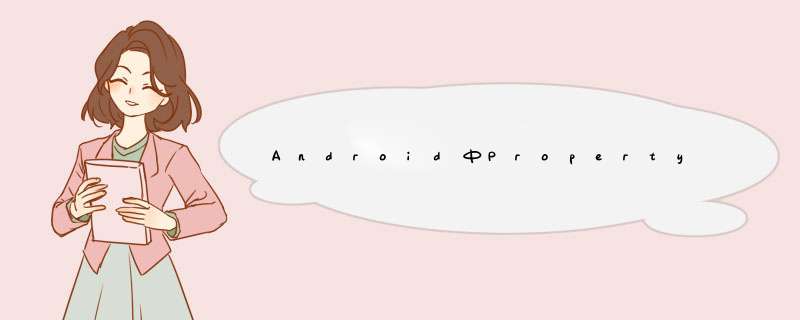
1、概述
AndroID提供了几种动画类型:VIEw Animation 、Drawable Animation 、Property Animation 。VIEw Animation相当简单,不过只能支持简单的缩放、平移、旋转、透明度基本的动画,且有一定的局限性。比如:你希望VIEw有一个颜色的切换动画;你希望可以使用3D旋转动画;你希望当动画停止时,VIEw的位置就是当前的位置;这些VIEw Animation都无法做到。这就是Property Animation产生的原因,本篇则来详细介绍Property Animation的用法。
property 动画系统是相当健壮的框架,它几乎可以动画显示任何对象。 你可以定义一个动画来定时改变任何对象的属性值,不论该对象是否在屏幕上显示。 property 动画将以一定的时间间隔修改属性值(对象中的字段值)。 要实现动画显示,你须指定对象的相应属性(比如对象的屏幕位置),以及动画时长、动画时间间隔。
property 动画系统能让你设定以下动画要素:
(1)持续时间:指定动画的持续显示时间。默认的时长是300毫秒。
(2)图像插值方式:指定属性值的变化方式,表示为关于动画已显示时间的函数。
(3)重复次数和方式:指定动画是否循环播放,以及重复的次数。还可以指定动画是否反向播放。可以设为先正向播放再反向回放,如此往复直至达到设定的重复次数。
(4)动画集合:你可以把动画分为多个逻辑组,以便实现同时播放、顺序播放或间隔一段时间再播放。
(5)帧刷新间隔:指定动画帧的刷新频率。默认是每 10 ms刷新一次,但应用程序实际可执行的刷新频率取决于系统整体的繁忙程度,以及系统对定时器的支持程度。
2、相关API
Property Animation故名思议就是通过动画的方式改变对象的属性了,我们首先需要了解几个属性:
(1)Duration动画的持续时间,默认300ms。
(2)Time interpolation:时间差值,乍一看不知道是什么,但是我说linearInterpolator、AccelerateDecelerateInterpolator,大家一定知道是干嘛的了,定义动画的变化率。
(3)Repeat count and behavior:重复次数、以及重复模式;可以定义重复多少次;重复时从头开始,还是反向。
(4)Animator sets: 动画集合,你可以定义一组动画,一起执行或者顺序执行。
(5)Frame refresh delay:帧刷新延迟,对于你的动画,多久刷新一次帧;默认为10ms,但最终依赖系统的当前状态;基本不用管。
相关的类:
(1)ObjectAnimator 动画的执行类,后面详细介绍
(2)ValueAnimator 动画的执行类,后面详细介绍
(3)AnimatorSet 用于控制一组动画的执行:线性,一起,每个动画的先后执行等。
(4)AnimatorInflater 用户加载属性动画的xml文件
(5)TypeEvaluator 类型估值,主要用于设置动画 *** 作属性的值。
(6)TimeInterpolator 时间插值,上面已经介绍。
总的来说,属性动画就是,动画的执行类来设置动画 *** 作的对象的属性、持续时间,开始和结束的属性值,时间差值等,然后系统会根据设置的参数动态的变化对象的属性。
3、ObjectAnimator实现动画
之所以选择ObjectAnimator为第一个~~是因为,这个实现最简单~~一行代码,秒秒钟实现动画,下面看个例子:
布局文件:
<relativeLayout xmlns:androID="http://schemas.androID.com/apk/res/androID" xmlns:tools="http://schemas.androID.com/tools" androID:layout_wIDth="match_parent" androID:layout_height="match_parent" androID:ID="@+ID/ID_container" > <ImageVIEw androID:ID="@+ID/ID_ball" androID:layout_wIDth="wrap_content" androID:layout_height="wrap_content" androID:layout_centerInParent="true" androID:src="@drawable/mv" androID:scaleType="centerCrop" androID:onClick="rotateyAnimRun" /> </relativeLayout>
很简单,就一张妹子图片~
Activity代码:
package com.example.zhy_property_animation; import androID.animation.ObjectAnimator; import androID.app.Activity; import androID.os.Bundle; import androID.vIEw.VIEw; public class ObjectAnimActivity extends Activity { @OverrIDe protected voID onCreate(Bundle savedInstanceState) { super.onCreate(savedInstanceState); setContentVIEw(R.layout.xml_for_anim); } public voID rotateyAnimRun(VIEw vIEw) { ObjectAnimator// .offloat(vIEw,"rotationX",0.0F,360.0F)// .setDuration(500)// .start(); } } 效果:
是不是一行代码就能实现简单的动画~~
对于ObjectAnimator:
(1)提供了ofInt、offloat、ofObject,这几个方法都是设置动画作用的元素、作用的属性、动画开始、结束、以及中间的任意个属性值。
当对于属性值,只设置一个的时候,会认为当然对象该属性的值为开始(getPropname反射获取),然后设置的值为终点。如果设置两个,则一个为开始、一个为结束~~~
动画更新的过程中,会不断调用setPropname更新元素的属性,所有使用ObjectAnimator更新某个属性,必须得有getter(设置一个属性值的时候)和setter方法~
(2)如果你 *** 作对象的该属性方法里面,比如上例的setRotationX如果内部没有调用vIEw的重绘,则你需要自己按照下面方式手动调用。
anim.addUpdateListener(new AnimatorUpdateListener() { @OverrIDe public voID onAnimationUpdate(ValueAnimator animation) { // vIEw.postInvalIDate(); // vIEw.invalIDate(); } }); (3)看了上面的例子,因为设置的 *** 作的属性只有一个,那么如果我希望一个动画能够让VIEw既可以缩小、又能够淡出(3个属性scaleX,scaleY,Alpha),只使用ObjectAnimator咋弄?
想法是不是很不错,可能会说使用AnimatorSet啊,这一看就是一堆动画塞一起执行,但是我偏偏要用一个ObjectAnimator实例实现呢~下面看代码:
public voID rotateyAnimRun(final VIEw vIEw) { ObjectAnimator anim = ObjectAnimator// .offloat(vIEw,"zhy",1.0F,0.0F)// .setDuration(500);// anim.start(); anim.addUpdateListener(new AnimatorUpdateListener() { @OverrIDe public voID onAnimationUpdate(ValueAnimator animation) { float cVal = (float) animation.getAnimatedValue(); vIEw.setAlpha(cVal); vIEw.setScaleX(cVal); vIEw.setScaleY(cVal); } }); } 把设置属性的那个字符串,随便写一个该对象没有的属性,就是不管~~咱们只需要它按照时间插值和持续时间计算的那个值,我们自己手动调用~
效果:
这个例子就是想说明一下,有时候换个思路不要被API所约束,利用部分API提供的功能也能实现好玩的效果~~~
比如:你想实现抛物线的效果,水平方向100px/s,垂直方向加速度200px/s*s ,咋实现呢~~可以自己用ObjectAnimator试试~
(4)其实还有更简单的方式,实现一个动画更改多个效果:使用propertyValuesHolder
public voID propertyValuesHolder(VIEw vIEw) { PropertyValuesHolder pvhX = PropertyValuesHolder.offloat("Alpha",1f,0f,1f); PropertyValuesHolder pvhY = PropertyValuesHolder.offloat("scaleX",1f); PropertyValuesHolder pvhZ = PropertyValuesHolder.offloat("scaleY",1f); ObjectAnimator.ofPropertyValuesHolder(vIEw,pvhX,pvhY,pvhZ).setDuration(1000).start(); }
4、ValueAnimator实现动画
和ObjectAnimator用法很类似,简单看一下用vIEw垂直移动的动画代码:
public voID verticalRun(VIEw vIEw) { ValueAnimator animator = ValueAnimator.offloat(0,mScreenHeight - mBlueBall.getHeight()); animator.setTarget(mBlueBall); animator.setDuration(1000).start(); } 给你的感觉是不是,坑爹啊,这和ValueAnimator有毛线区别~但是仔细看,你看会发现,没有设置 *** 作的属性~~也就是说,上述代码是没有任何效果的,没有指定属性~
这就是和ValueAnimator的区别之处:ValueAnimator并没有在属性上做 *** 作,你可能会问这样有啥好处?我岂不是还得手动设置?
好处:不需要 *** 作的对象的属性一定要有getter和setter方法,你可以自己根据当前动画的计算值,来 *** 作任何属性,记得上例的那个【我希望一个动画能够让VIEw既可以缩小、又能够淡出(3个属性scaleX,Alpha)】吗?其实就是这么个用法~
实例:
布局文件:
<relativeLayout xmlns:androID="http://schemas.androID.com/apk/res/androID" xmlns:tools="http://schemas.androID.com/tools" androID:layout_wIDth="match_parent" androID:layout_height="match_parent" androID:ID="@+ID/ID_container" > <ImageVIEw androID:ID="@+ID/ID_ball" androID:layout_wIDth="wrap_content" androID:layout_height="wrap_content" androID:src="@drawable/bol_blue" /> <linearLayout androID:layout_wIDth="fill_parent" androID:layout_height="wrap_content" androID:layout_alignParentBottom="true" androID:orIEntation="horizontal" > <button androID:layout_wIDth="wrap_content" androID:layout_height="wrap_content" androID:onClick="verticalRun" androID:text="垂直" /> <button androID:layout_wIDth="wrap_content" androID:layout_height="wrap_content" androID:onClick="paowuxian" androID:text="抛物线" /> </linearLayout> </relativeLayout>
左上角一个小球,底部两个按钮~我们先看一个自由落体的代码:
/** * 自由落体 * @param vIEw */ public voID verticalRun( VIEw vIEw) { ValueAnimator animator = ValueAnimator.offloat(0,mScreenHeight - mBlueBall.getHeight()); animator.setTarget(mBlueBall); animator.setDuration(1000).start(); // animator.setInterpolator(value) animator.addUpdateListener(new AnimatorUpdateListener() { @OverrIDe public voID onAnimationUpdate(ValueAnimator animation) { mBlueBall.setTranslationY((float) animation.getAnimatedValue()); } }); } 与ObjectAnimator不同的就是我们自己设置元素属性的更新~虽然多了几行代码,但是貌似提高灵活性~
下面再来一个例子,如果我希望小球抛物线运动【实现抛物线的效果,水平方向100px/s,垂直方向加速度200px/s*s 】,分析一下,貌似只和时间有关系,但是根据时间的变化,横向和纵向的移动速率是不同的,我们该咋实现呢?此时就要重写TypeValue的时候了,因为我们在时间变化的同时,需要返回给对象两个值,x当前位置,y当前位置:
代码:
/** * 抛物线 * @param vIEw */ public voID paowuxian(VIEw vIEw) { ValueAnimator valueAnimator = new ValueAnimator(); valueAnimator.setDuration(3000); valueAnimator.setobjectValues(new PointF(0,0)); valueAnimator.setInterpolator(new linearInterpolator()); valueAnimator.setEvaluator(new TypeEvaluator<PointF>() { // fraction = t / duration @OverrIDe public PointF evaluate(float fraction,PointF startValue,PointF endValue) { Log.e(TAG,fraction * 3 + ""); // x方向200px/s ,则y方向0.5 * 10 * t PointF point = new PointF(); point.x = 200 * fraction * 3; point.y = 0.5f * 200 * (fraction * 3) * (fraction * 3); return point; } }); valueAnimator.start(); valueAnimator.addUpdateListener(new AnimatorUpdateListener() { @OverrIDe public voID onAnimationUpdate(ValueAnimator animation) { PointF point = (PointF) animation.getAnimatedValue(); mBlueBall.setX(point.x); mBlueBall.setY(point.y); } }); } 可以看到,因为ofInt,offloat等无法使用,我们自定义了一个TypeValue,每次根据当前时间返回一个PointF对象,(PointF和Point的区别就是x,y的单位一个是float,一个是int;RectF,Rect也是)PointF中包含了x,y的当前位置~然后我们在监听器中获取,动态设置属性:
效果图:
有木有两个铁球同时落地的感觉~~对,我应该搞两个球~~ps:物理公式要是错了,就当没看见哈
自定义TypeEvaluator传入的泛型可以根据自己的需求,自己设计个Bean。
好了,我们已经分别讲解了ValueAnimator和ObjectAnimator实现动画;二者区别;如何利用部分API,自己更新属性实现效果;自定义TypeEvaluator实现我们的需求;但是我们并没有讲如何设计插值,其实我觉得把,这个插值默认的那一串实现类够用了~~很少,会自己去设计个超级变态的~嗯~所以:略。
5、监听动画的事件
对于动画,一般都是一些辅助效果,比如我要删除个元素,我可能希望是个淡出的效果,但是最终还是要删掉,并不是你透明度没有了,还占着位置,所以我们需要知道动画如何结束。
所以我们可以添加一个动画的监听:
public voID fadeOut(VIEw vIEw) { ObjectAnimator anim = ObjectAnimator.offloat(mBlueBall,"Alpha",0.5f); anim.addListener(new AnimatorListener() { @OverrIDe public voID onAnimationStart(Animator animation) { Log.e(TAG,"onAnimationStart"); } @OverrIDe public voID onAnimationRepeat(Animator animation) { // Todo auto-generated method stub Log.e(TAG,"onAnimationRepeat"); } @OverrIDe public voID onAnimationEnd(Animator animation) { Log.e(TAG,"onAnimationEnd"); VIEwGroup parent = (VIEwGroup) mBlueBall.getParent(); if (parent != null) parent.removeVIEw(mBlueBall); } @OverrIDe public voID onAnimationCancel(Animator animation) { // Todo auto-generated method stub Log.e(TAG,"onAnimationCancel"); } }); anim.start(); } 这样就可以监听动画的开始、结束、被取消、重复等事件~但是有时候会觉得,我只要知道结束就行了,这么长的代码我不能接收,那你可以使用AnimatorListenerAdapter
anim.addListener(new AnimatorListenerAdapter() { @OverrIDe public voID onAnimationEnd(Animator animation) { Log.e(TAG,"onAnimationEnd"); VIEwGroup parent = (VIEwGroup) mBlueBall.getParent(); if (parent != null) parent.removeVIEw(mBlueBall); } }); AnimatorListenerAdapter继承了AnimatorListener接口,然后空实现了所有的方法~
效果图:
animator还有cancel()和end()方法:cancel动画立即停止,停在当前的位置;end动画直接到最终状态。
6、AnimatorSet的使用
实例:
布局文件:
<relativeLayout xmlns:androID="http://schemas.androID.com/apk/res/androID" xmlns:tools="http://schemas.androID.com/tools" androID:layout_wIDth="match_parent" androID:layout_height="match_parent" androID:ID="@+ID/ID_container" > <ImageVIEw androID:ID="@+ID/ID_ball" androID:layout_wIDth="wrap_content" androID:layout_height="wrap_content" androID:layout_centerInParent="true" androID:src="@drawable/bol_blue" /> <linearLayout androID:layout_wIDth="fill_parent" androID:layout_height="wrap_content" androID:layout_alignParentBottom="true" androID:orIEntation="horizontal" > <button androID:layout_wIDth="wrap_content" androID:layout_height="wrap_content" androID:onClick="togetherRun" androID:text="简单的多动画Together" /> <button androID:layout_wIDth="wrap_content" androID:layout_height="wrap_content" androID:onClick="playWithAfter" androID:text="多动画按次序执行" /> </linearLayout> </relativeLayout>
继续玩球~
代码:
package com.example.zhy_property_animation; import androID.animation.AnimatorSet; import androID.animation.ObjectAnimator; import androID.app.Activity; import androID.os.Bundle; import androID.vIEw.VIEw; import androID.vIEw.animation.linearInterpolator; import androID.Widget.ImageVIEw; public class AnimatorSetActivity extends Activity { private ImageVIEw mBlueBall; @OverrIDe protected voID onCreate(Bundle savedInstanceState) { super.onCreate(savedInstanceState); setContentVIEw(R.layout.anim_set); mBlueBall = (ImageVIEw) findVIEwByID(R.ID.ID_ball); } public voID togetherRun(VIEw vIEw) { ObjectAnimator anim1 = ObjectAnimator.offloat(mBlueBall,"scaleX",1.0f,2f); ObjectAnimator anim2 = ObjectAnimator.offloat(mBlueBall,"scaleY",2f); AnimatorSet animset = new AnimatorSet(); animset.setDuration(2000); animset.setInterpolator(new linearInterpolator()); //两个动画同时执行 animset.playTogether(anim1,anim2); animset.start(); } public voID playWithAfter(VIEw vIEw) { float cx = mBlueBall.getX(); ObjectAnimator anim1 = ObjectAnimator.offloat(mBlueBall,2f); ObjectAnimator anim3 = ObjectAnimator.offloat(mBlueBall,"x",cx,0f); ObjectAnimator anim4 = ObjectAnimator.offloat(mBlueBall,cx); /** * anim1,anim2,anim3同时执行 * anim4接着执行 */ AnimatorSet animset = new AnimatorSet(); animset.play(anim1).with(anim2); animset.play(anim2).with(anim3); animset.play(anim4).after(anim3); animset.setDuration(1000); animset.start(); } } 这里写了两个效果:
第一:使用playTogether两个动画同时执行,当然还有playSequentially依次执行~~
第二:如果我们有一堆动画,如何使用代码控制顺序,比如1,2同时;3在2后面;4在1之前等~就是效果2了
有一点注意:animset.play().with();也是支持链式编程的,但是不要想着狂点,比如 animset.play(anim1).with(anim2).before(anim3).before(anim5); 这样是不行的,系统不会根据你写的这一长串来决定先后的顺序,所以麻烦你按照上面例子的写法,多写几行:
效果图:
以上是内存溢出为你收集整理的Android中Property Animation属性动画编写的实例教程全部内容,希望文章能够帮你解决Android中Property Animation属性动画编写的实例教程所遇到的程序开发问题。
如果觉得内存溢出网站内容还不错,欢迎将内存溢出网站推荐给程序员好友。
欢迎分享,转载请注明来源:内存溢出

 微信扫一扫
微信扫一扫
 支付宝扫一扫
支付宝扫一扫
评论列表(0条)