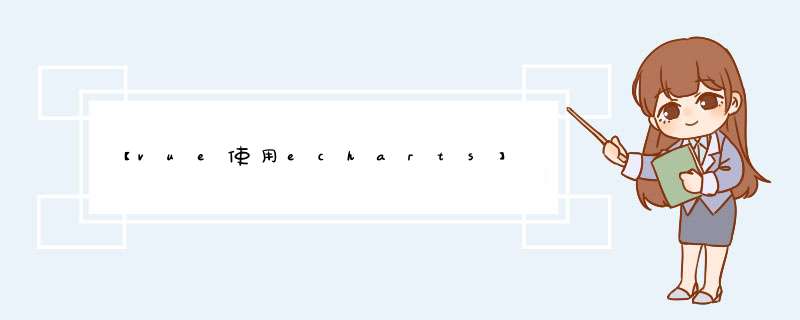
1. yarn add echarts || npm i echarts //安装
2. import * as echarts from "echarts"; //引入
3. <div id="myChart" style="width: 600px; height: 400px"></div> //html中创建具有宽高的盒子
4. let myChart = this.echarts.init(document.getElementById("myChart")); //定义一个方法拿到dom节点初始化实例
5. let option = { //设置option参数如
legend: {
top: 'bottom'
},
toolbox: {
show: true,
feature: {
mark: { show: true },
dataView: { show: true, readOnly: false },
restore: { show: true },
saveAsImage: { show: true }
}
},
series: [
{
name: 'Nightingale Chart',
type: 'pie',
radius: [50, 250],
center: ['50%', '50%'],
roseType: 'area',
itemStyle: {
borderRadius: 8
},
data: [
{ value: 40, name: 'rose 1' },
{ value: 38, name: 'rose 2' },
{ value: 32, name: 'rose 3' },
{ value: 30, name: 'rose 4' },
{ value: 28, name: 'rose 5' },
{ value: 26, name: 'rose 6' },
{ value: 22, name: 'rose 7' },
{ value: 18, name: 'rose 8' }
]
}
]
};
6. myChart.setOption(option);// 使用刚指定的配置项和数据显示图表。
7. 在mounted中调用方法即可出现效果
8. 还可以在调用方法后使用 window.onresize = function () {
myChart.resize()//窗口变化时,重新绘制,实现自适应大小
}
欢迎分享,转载请注明来源:内存溢出

 微信扫一扫
微信扫一扫
 支付宝扫一扫
支付宝扫一扫
评论列表(0条)