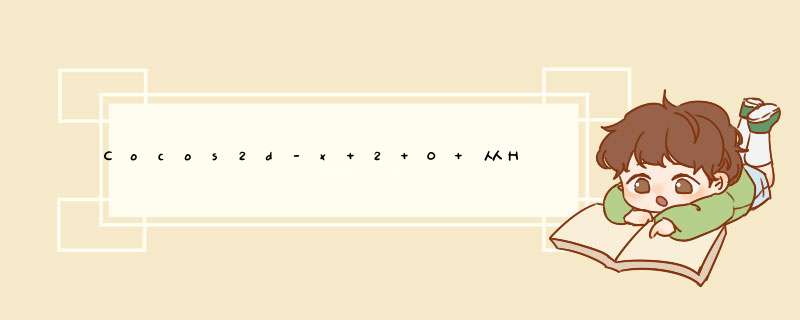
从上一篇《Cocos2d-x 2.0 在Windows平台下的使用》已经初步了解了Cocos2d-x的安装、编译,也已经可以运行HelloWorld示例了,运行HelloWorld至少所需的文件,包括:素材、动态库,我们把"...\Release.win32"里的"HelloWorld.exe"单独拷贝到一个新文件夹,至少所需的文件如下图所示:
打开cocos2d-win32.vc2008.sln,展开"HelloWorld"工程,工程结构如下所示:
对应"...\HelloWorld"文件夹的结构如下所示:
可知"Classes"放置游戏开发逻辑相关、平台无关的代码,"Resources"放置图片、声音、配置等资源,"win32"等放置平台相关的代码。 了解如何运行,在win32下就从main()函数开始,打开"main.cpp",代码如下所示:
| 1 2 3 4 5 6 7 8 9 10 11 12 13 14 15 16 17 18 19 20 21 22 23 24 | #include "main.h" #include "../Classes/AppDelegate.h" #include "CCEGLVIEw.h" USING_NS_CC; int APIENTRY _tWinMain(HINSTANCE hInstance, HINSTANCE hPrevInstance, LPTSTR lpCmdline, int nCmdshow) { UNREFERENCED_ParaMETER(hPrevInstance); UNREFERENCED_ParaMETER(lpCmdline); // create the application instance AppDelegate app; CCEGLVIEw& eglVIEw = CCEGLVIEw::sharedOpenGLVIEw(); eglVIEw.setVIEwname( "Hello World"); eglVIEw.setFrameSize( 480, 320); // set the design resolution screen size, if you want to use Design Resoulution scaled to current screen, please uncomment next line. // eglVIEw.setDesignResolutionSize(480, 320); return CCApplication::sharedApplication().run(); } |
简化流程如下所示:
而CCEGLVIEw是整个程序窗口类,游戏的显示、表现等等都在这上面进行,跟AppDelegate合起来的流程如下:
在CCApplication::run()中调用了applicationDIDFinishLaunching()函数,代码如下:
| 1 2 3 4 5 6 7 8 9 10 11 12 13 14 15 16 17 18 19 20 21 22 23 | bool AppDelegate::applicationDIDFinishLaunching() { // initialize director CCDirector *pDirector = CCDirector::sharedDirector(); pDirector->setopenGLVIEw(&CCEGLVIEw::sharedOpenGLVIEw()); // enable High Resource Mode(2x, such as iphone4) and maintains low resource on other devices. // pDirector->enableRetinadisplay(true); // turn on display FPS pDirector->setdisplayStats( true); // set FPS. the default value is 1.0/60 if you don‘t call this pDirector->setAnimationInterval( 1. 0 / 60); // create a scene. it‘s an autorelease object CCScene *pScene = HelloWorld::scene(); // run pDirector->runWithScene(pScene); return true; } |
| 1 2 3 4 5 6 7 8 9 10 11 12 13 14 | CCScene* HelloWorld::scene() { // ‘scene‘ is an autorelease object CCScene *scene = CCScene::create(); // ‘layer‘ is an autorelease object HelloWorld *layer = HelloWorld::create(); // add layer as a child to scene scene->addChild(layer); // return the scene return scene; } |
| 1 2 3 4 5 6 7 8 9 10 11 12 13 14 15 16 17 18 19 20 21 22 23 24 25 26 27 28 29 30 31 32 33 34 35 36 37 38 39 40 41 42 43 44 45 46 47 48 49 50 51 52 | bool HelloWorld::init() { ////////////////////////////// // 1. super init first if ( !cclayer::init() ) { return false; } ///////////////////////////// // 2. add a menu item with "X" image, which is clicked to quit the program // you may modify it. // add a "close" icon to exit the progress. it‘s an autorelease object CcmenuItemImage *pCloseItem = CcmenuItemImage::create( "Closenormal.png", "CloseSelected.png", this, menu_selector(HelloWorld::menuCloseCallback) ); pCloseItem->setposition( ccp(CCDirector::sharedDirector()->getWinSize().wIDth - 20, 20) ); // create menu, it‘s an autorelease object Ccmenu* pMenu = Ccmenu::create(pCloseItem, NulL); pMenu->setposition( CCPointZero ); this->addChild(pMenu, 1); ///////////////////////////// // 3. add your codes below... // add a label shows "Hello World" // create and initialize a label cclabelTTF* pLabel = cclabelTTF::create( "Hello World", "Arial", 24); // ask director the window size CCSize size = CCDirector::sharedDirector()->getWinSize(); // position the label on the center of the screen pLabel->setposition( ccp(size.wIDth / 2, size.height - 50) ); // add the label as a child to this layer this->addChild(pLabel, 1); // add "HelloWorld" splash screen" CCSprite* pSprite = CCSprite::create( "HelloWorld.png"); // position the sprite on the center of the screen pSprite->setposition( ccp(size.wIDth/ 2, size.height/ 2) ); // add the sprite as a child to this layer this->addChild(pSprite, 0); return true; } |
再分享一下我老师大神的人工智能教程吧。零基础!通俗易懂!风趣幽默!还带黄段子!希望你也加入到我们人工智能的队伍中来!https://www.cnblogs.com/captainbed
总结以上是内存溢出为你收集整理的Cocos2d-x 2 0 从HelloWorld入手全部内容,希望文章能够帮你解决Cocos2d-x 2 0 从HelloWorld入手所遇到的程序开发问题。
如果觉得内存溢出网站内容还不错,欢迎将内存溢出网站推荐给程序员好友。
欢迎分享,转载请注明来源:内存溢出

 微信扫一扫
微信扫一扫
 支付宝扫一扫
支付宝扫一扫
评论列表(0条)