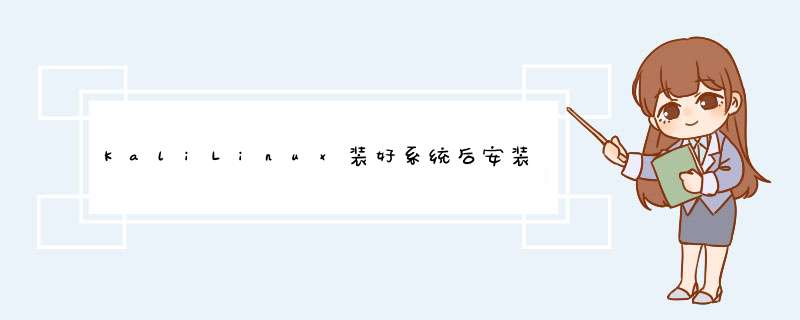
1. 配置软件源
leafpad /etc/apt/source.List,or(recommand):
官方源
deb http://http.kali.org/kali kali main non-free contrib
deb-src http://http.kali.org/kali kali main non-free contrib
deb http://security.kali.org/kali-security kali/updates main contrib non-free
激进源,新手不推荐使用这个软件源
deb http://repo.kali.org/kali kali-bleeding-edge main
deb-src http://repo.kali.org/kali kali-bleeding-edge main
中科大kali源
deb http://mirrors.ustc.edu.cn/kali kali main non-free contrib
deb-src http://mirrors.ustc.edu.cn/kali kali main non-free contrib
deb http://mirrors.ustc.edu.cn/kali-security kali/updates main contrib non-free
阿里云kali源
deb http://mirrors.aliyun.com/kali kali main non-free contrib
deb-src http://mirrors.aliyun.com/kali kali main non-free contrib
deb http://mirrors.aliyun.com/kali-security kali/updates main contrib non-free
#aptitude 与apt-get 的区别可参考 http://blog.chinaunix.net/uid-10697776-id-3085807.html
aptitude update && aptitude full-upgrade
解决LC_CTYPE,LC_ALL的设置问题
perl: warning: Setting locale Failed.
perl: warning: Please check that your locale settings:
LANGUAGE = “en_US.UTF-8″,
LC_ALL = “en_US.UTF-8″,
LANG = “en_US.UTF-8″
are supported and installed on your system.
perl: warning: Falling back to the standard locale (“C”).
locale: Cannot set LC_CTYPE to default locale: No such file or directory
locale: Cannot set LC_MESSAGES to default locale: No such file or directory
locale: Cannot set LC_ALL to default locale: No such file or directory
参考:http://bookmarks.honewatson.com/2009/05/30/perl-warning-please-check-that-your-locale-settings-ubuntu/
export LANGUAGE=en_US.UTF-8
export LANG=en_US.UTF-8
export LC_ALL=en_US.UTF-8
locale-gen en_US.UTF-8
dpkg-reconfigure locales
安装QQ
下载alsa-lib-1.0.26.tar.bz2
wget ftp://ftp.alsa-project.org/pub/lib/alsa-lib-1.0.26.tar.bz2
然后解压
tar -jxvf alsa-lib-1.0.26.tar.bz2
c.最后编译安装:
cd alsa-lib-1.0.26
./configure
make && make install
dpkg –add-architecture i386 ####移出 i386: dpkg –remove-architecture i386
apt-get install -y ia32-libs libnotify-bin ia32-libs-gtk libnotify-bin
wget http://www.longene.org/download/WineQQ2013SP6-20140102-Longene.deb
dpkg -i WineQQ2013SP6-20140102-Longene.deb
/usr/bin/qq:行69: /opt/longene/qq/longene_gtk: 没有那个文件或目录
解决方法:
apt-get install -y ia32-libs
dpkg -i –force-overwrite /var/cache/apt/archives/libasound2_1.0.25-4_i386.deb
libgtk-x11-2.0.so.0 : No such file or directory
/opt/longene/qq/longene_gtk: error while loading shared librarIEs: libgtk-x11-2.0.so.0: cannot open shared object file: No such file or directory
apt-get install libgtk-x11-2.0
http://forum.ubuntu.org.cn/viewtopic.php?t=155354
apt-get install apt-file
apt-file search libGL.so.1
apt-get install ia32-libs-gtk (OK)
安装eclipe及pydev,django
可参考 http://blog.csdn.net/allen_zhao_2012/article/details/7988389
apt-get install -y eclipse
默认安装的 eclipse plugins 路径为: /usr/lib/eclipse/
下载pydev
wget http://downloads.sourceforge.net/project/pydev/pydev/PyDev%203.2.0/PyDev%203.2.0.zip?r=http%3A%2F%2Fsourceforge.net%2Fprojects%2Fpydev%2Ffiles%2Fpydev%2FPyDev%25203.2.0%2F&ts=1407645058&use_mirror=cznic
unzip PyDev 3.2.0.zip
cp -r features /usr/lib/eclipse/
cp -r plugins /usr/lib/eclipse/
安装 django:
curl https://bootstrap.pypa.io/ez_setup.py -o - | python
apt-get install -y apache2 libapache2-mod-wsgi MysqL-server python-MysqLdb
下载 django: #下载页面 https://www.djangoproject.com/download/
wget https://www.djangoproject.com/download/1.6.5/tarball/
tar -zxvf Django-1.6.5.tar.gz
cd Django-1.6.5
python setup.py install
打开eclipse
windows → Preferences → PyDev → Python Interpreters →
(可以auto config也可手动)
Interpreter name: Python 2.73
Interpreter Executable: /usr/bin/python2.7
/usr/bin/python2.7
安装fcitx中文输入法
apt-get install -y fcitx fcitx-pinyin fcitx-module-cloudpinyin fcitx-Googlepinyin im-config
im-config
再将默认的输入法改成fcitx,保存即可
激活VPN连接
默认安装,是没有激活VPN的,能看到VPN选项,但是不能天际VPN连接
apt-get install -y pptpd network-manager-openvpn network-manager-openvpn-gnome network-manager-pptp network-manager-pptp-gnome network-manager-strongswan network-manager-vpnc network-manager-vpnc-gnome
安装libreoffice
apt-get install -y libreoffice
解决libreoffice中文显示方框:
Fonts 安装字体:
apt-get install -y ttf-arphic-uming ttf-wqy-Zenhei ttf-wqy-microhei ttf-arphic-ukai
从C:/windows/Fonts 中复制
simfang.ttf和simsun.ttc 到 /usr/share/Fonts/
打开libreoffice
libreoffice ->tools->options->libre write ->basic Fonts
将字体改为 simsun
安装java 1.7
#可在这里查看版本列表 http://www.oracle.com/technetwork/java/javase/documentation/7u-relnotes-515228.html
#下载地址 http://www.oracle.com/technetwork/java/javase/downloads/jdk7-downloads-1880260.html
wget http://download.oracle.com/otn-pub/java/jdk/7u67-b01/jdk-7u67-linux-x64.tar.gz
tar -zxvf jdk-7u67-linux-x64.tar.gz
cd jdk1.7.0_67/
mkdir /usr/local/java/jdk1.7.0_67
cp -r ./* /usr/local/java/jdk1.7.0_67
vi /etc/profile 加入:
export JAVA_HOME=/usr/local/java/jdk1.7.0_67
export JRE_HOME=/usr/local/java/jdk1.7.0_67/jre
export CLAsspATH=.: JAVAHOME/lib/dt.jar: JAVA_HOME/lib/tools.jar: CLASSPATH@H_419_267@exportPATH= JAVA_HOME:$PATH
source /etc/profile
#检查
java -version
安装新得立软件管理和邮件客户端
apt-get install -y synaptic
apt-get install -y gnome-tweak-tool gdebi icedove
kali-linux安装flash player:
apt-get install -y flashplugin-nonfree
update-flashplugin-nonfree –install
安装一些工具:
apt-get install -y gnome-tweak-tool file-roller clementine smplayer terminator
开启gnome 3的标准模式:
gsettings set org.gnome.desktop.session session-name gnome #这个模式比较流畅
gsettings set org.gnome.desktop.session session-name gnome-fallback #还原默认模式
gnome-shell –replace #在默认模式临时开启
安装chromium浏览器:
apt-get install -y chromium-browser #chromium
此时可以在应用程序-互联网下面找到chromium,如果是普通用户,可以立即使用,
如果当前是root账户登录的系统,打开chromium/Google-Chrome提示Chromium can not be run as root:
解决linux下root账户无法打开chromium/Google-Chrome的方法:右键桌面chromium图标,选属性;或打开主菜单,找到chromium,点属性:
往命令框之后添加一个空格,然后再添加–user-data-dir HOME,close这是完@H_858_403@@H_114_404@整命@H_372_419@令:/usr/bin/chromium HOME,close
也可以把–user-data-dir 写入/usr/bin/chromiun文件的尾部,这样彻底些
同样,Google-Chrome也是一样的(/usr/bin/Google-Chrome)
关闭之后就可以打开了!
linux 备份
tar cvpzf backup.tgz –exclude=/proc –exclude=/lost+found –exclude=/backup.tgz –exclude=/mnt –exclude=/sys –exclude=/media /
以上是内存溢出为你收集整理的KaliLinux装好系统后安装常用软件全部内容,希望文章能够帮你解决KaliLinux装好系统后安装常用软件所遇到的程序开发问题。
如果觉得内存溢出网站内容还不错,欢迎将内存溢出网站推荐给程序员好友。
欢迎分享,转载请注明来源:内存溢出

 微信扫一扫
微信扫一扫
 支付宝扫一扫
支付宝扫一扫
评论列表(0条)