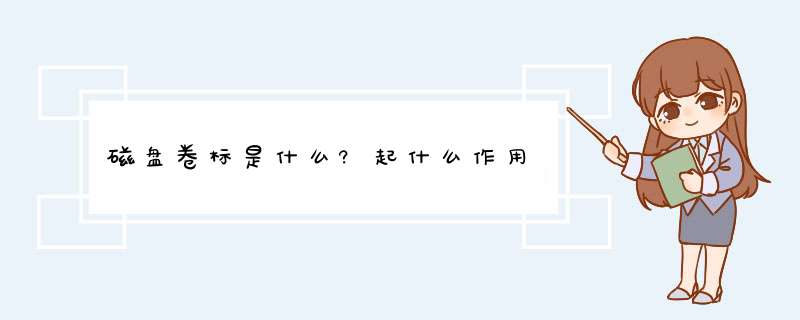
卷标为一个磁盘的一个标识,不唯一。由格式化自动生成或人为设定。仅仅为一个区别于其他磁盘的标识而已。用dos命令显示卷标。vol——显示磁盘卷标命令。
功能:查看磁盘卷标号。
驱动器的卷标通俗点说就是驱动器的外号,驱动器的大名就是A,B,C,D?Z中的一个,为了方便管理自己的硬盘分区,就起了个通俗易懂的外号。比方说硬盘分区C是系统分区,卷标是system。
扩展资料
给磁盘分区的最简单的方法为让linux安装程序来分区,例如用Red Hat下的disk druid或fdisk。在Red Hat 6.1下,这样会创建一个可用的BSD磁盘卷标,但是只是在磁盘从前已经包含了一个BSD磁盘卷标的情况下才会这样,在大多数情况下,这会创建一个DOS磁盘卷标。
它在linux下可读,但是不能通过SRM启动。磁盘一个内部名字。当使用一张新磁盘时,可以在磁盘外贴一张标签,以帮助识别盘中的内容,同样也可以给它起一个内部名字,即卷标,卷标名由1至11个字符组成,可以命名也可以跳过。
参考资料来源:百度百科-卷标
参考资料来源:百度百科-当前卷标
Linux下常用的分区工具:fdisk/sfdisk:命令行工具,各种版本和环境都能使用,包含在软件包util-linux中
diskdruid:图形化分区工具,只能在安装REDHAT系统时使用。
下面我们开始实验:
环境/工具:Fedora 14/256M内存卡;fdisk
第一步:fdisk
[root@novice ~]# fdisk -l /dev/sdb
Disk /dev/sdb: 254 MB, 254017536 bytes
8 heads, 61 sectors/track, 1016 cylinders, total 496128 sectors
Units = sectors of 1 * 512 = 512 bytes
Sector size (logical/physical): 512 bytes / 512 bytes
I/O size (minimum/optimal): 512 bytes / 512 bytes
Disk identifier: 0x00000000
Device Boot Start End Blocks Id System
[root@novice ~]# fdisk /dev/sdb
Command (m for help): #在输入上面的命令后会出现左边的提示,输入m就会得到一个帮助菜单,如下:
Command (m for help): m
Command action
a toggle a bootable flag
b edit bsd disklabel
c toggle the dos compatibility flag
d delete a partition
l list known partition types
m print this menu
n add a new partition
o create a new empty DOS partition table
p print the partition table
q quit without saving changes
s create a new empty Sun disklabel
t change a partition's system id
u change display/entry units
v verify the partition table
w write table to disk and exit
x extra functionality (experts only)
#help虽然是英文的,可都很简单,在这里不再解释。
#现在,我们正式开始分区的 *** 作:
Command (m for help): n #新建分区
Command action
e extended
p primary partition (1-4)
#e/p分别对应扩展分区 /主分区;我们先分四个主分区,每个50M;然后再来增加主分区或扩展分区,看会出现怎样的状况,嘿嘿。
p #分区类型为主分区
Partition number (1-4, default 1): 1 #分区号,在这里我们依次选择1、2、3、4
First sector (2048-496127, default 2048): #指定分区的起始扇区,一般默认,按enter键即可。
Last sector, +sectors or +size{K,M,G} (2048-496127, default 496127): +50M #指定分区的终止扇区,根据前面的提示我们可以做出相应的选择+sectors 或 +size{K,M,G}
Command (m for help): p #用p打印出已建好的分区列表
Disk /dev/sdb: 254 MB, 254017536 bytes
8 heads, 61 sectors/track, 1016 cylinders, total 496128 sectors
Units = sectors of 1 * 512 = 512 bytes
Sector size (logical/physical): 512 bytes / 512 bytes
I/O size (minimum/optimal): 512 bytes / 512 bytes
Disk identifier: 0x00000000
Device Boot Start End Blocks Id System
/dev/sdb12048 104447 51200 83 Linux
#剩下的三个分区的建立 *** 作同上
#分好四个主分区后的情况如下
Command (m for help): p
Disk /dev/sdb: 254 MB, 254017536 bytes
8 heads, 61 sectors/track, 1016 cylinders, total 496128 sectors
Units = sectors of 1 * 512 = 512 bytes
Sector size (logical/physical): 512 bytes / 512 bytes
I/O size (minimum/optimal): 512 bytes / 512 bytes
Disk identifier: 0x00000000
Device Boot Start End Blocks Id System
/dev/sdb12048 104447 51200 83 Linux
/dev/sdb2 104448 206847 51200 83 Linux
/dev/sdb3 206848 309247 51200 83 Linux
/dev/sdb4 309248 309298 25+ 83 Linux
#已经建好四个主分区啦,现在我们来看看如果再建主分区或是扩展分区的话会出现怎样的情况:
Command (m for help): n
You must delete some partition and add an extended partition first
#看到了吧,不能再建分区啦!要再建分区的话必须删除some分区,再新建一个扩展分区才行。
#现在,我们删掉一个主分区,来新建扩展分区
Command (m for help): d #删除分区
Partition number (1-4): 4 #选择要删除分区的分区号,我们选第四个
Command (m for help): p #打印,如下,四个分区变成了三个!
Disk /dev/sdb: 254 MB, 254017536 bytes
8 heads, 61 sectors/track, 1016 cylinders, total 496128 sectors
Units = sectors of 1 * 512 = 512 bytes
Sector size (logical/physical): 512 bytes / 512 bytes
I/O size (minimum/optimal): 512 bytes / 512 bytes
Disk identifier: 0x00000000
Device Boot Start End Blocks Id System
/dev/sdb12048 104447 51200 83 Linux
/dev/sdb2 104448 206847 51200 83 Linux
/dev/sdb3 206848 309247 51200 83 Linux
#新建一个扩展分区
#如果在没有建满三个主分的区的情况下建立扩展分区,相关选项会有些不同。
Command (m for help): n
Command action
e extended
p primary partition (1-4)
e
Selected partition 4
First sector (309248-496127, default 309248): #enter,默认
Using default value 309248
Last sector, +sectors or +size{K,M,G} (309248-496127, default 496127): #enter,默认,使用剩余空间
Using default value 496127
Command (m for help): p
Disk /dev/sdb: 254 MB, 254017536 bytes
8 heads, 61 sectors/track, 1016 cylinders, total 496128 sectors
Units = sectors of 1 * 512 = 512 bytes
Sector size (logical/physical): 512 bytes / 512 bytes
I/O size (minimum/optimal): 512 bytes / 512 bytes
Disk identifier: 0x00000000
Device Boot Start End Blocks Id System
/dev/sdb12048 104447 51200 83 Linux
/dev/sdb2 104448 206847 51200 83 Linux
/dev/sdb3 206848 309247 51200 83 Linux
/dev/sdb4 309248 496127 934405 Extended
#接下来,我们在新建的扩展分区里再新建两个逻辑分区,因为已经有了三个主分区,这里不会再显示是建立逻辑分区还是主分区的提示!
Command (m for help): n
First sector (311296-496127, default 311296): #enter
Using default value 311296
Last sector, +sectors or +size{K,M,G} (311296-496127, default 496127): +50M
Command (m for help): n
First sector (415744-496127, default 415744): #enter
Using default value 415744
Last sector, +sectors or +size{K,M,G} (415744-496127, default 496127): #enter
Using default value 496127
Command (m for help): p
Disk /dev/sdb: 254 MB, 254017536 bytes
8 heads, 61 sectors/track, 1016 cylinders, total 496128 sectors
Units = sectors of 1 * 512 = 512 bytes
Sector size (logical/physical): 512 bytes / 512 bytes
I/O size (minimum/optimal): 512 bytes / 512 bytes
Disk identifier: 0x00000000
Device Boot Start End Blocks Id System
/dev/sdb12048 104447 51200 83 Linux
/dev/sdb2 104448 206847 51200 83 Linux
/dev/sdb3 206848 309247 51200 83 Linux
/dev/sdb4 309248 496127 934405 Extended
/dev/sdb5 311296 413695 51200 83 Linux
/dev/sdb6 415744 496127 40192 83 Linux
#上面的列表,就是我们今天分区的成果啦!接下来保存退出,重启计算机,就可以进行下一步的mkfs *** 作啦!如果忘记了相关的 *** 作命令,记得按m!!!
Command (m for help): w #保存
The partition table has been altered!
Calling ioctl() to re-read partition table.
Syncing disks.
另:在建好分区后,我们还可以更改相关分区的文件系统类型
#如,我们要把第二个主分区改成Linux下的交换分区, *** 作如下
Command (m for help): t #更改文件系统类型
Partition number (1-6): 2 #选择第二个分区
Hex code (type L to list codes): L #选择要更改的文件系统编码,可以按L来查看相关编码信息。
0 Empty 24 NEC DOS 81 Minix / old Lin bf Solaris
1 FAT12 39 Plan 9 82 Linux swap / So c1 DRDOS/sec (FAT-
2 XENIX root 3c PartitionMagic 83 Linux c4 DRDOS/sec (FAT-
3 XENIX usr 40 Venix 80286 84 OS/2 hidden C: c6 DRDOS/sec (FAT-
............
16 Hidden FAT1664 Novell Netware af HFS / HFS+ fb VMware VMFS
17 Hidden HPFS/NTF 65 Novell Netware b7 BSDI fs fc VMware VMKCORE
18 AST SmartSleep 70 DiskSecure Mult b8 BSDI swap fd Linux raid auto
1b Hidden W95 FAT3 75 PC/IX bb Boot Wizard hid fe LANstep
1c Hidden W95 FAT3 80 Old Minix be Solaris bootff BBT
1e Hidden W95 FAT1
Hex code (type L to list codes): 82#查找到linux swap的编码为82
Changed system type of partition 2 to 82 (Linux swap / Solaris)
Command (m for help): p
..............
Device Boot Start End Blocks Id System
/dev/sdb12048 104447 51200 83 Linux
/dev/sdb2 104448 206847 51200 82 Linux swap / Solaris
/dev/sdb3 206848 309247 51200 83 Linux
/dev/sdb4 309248 496127 934405 Extended
/dev/sdb5 311296 413695 51200 83 Linux
/dev/sdb6 415744 496127 40192 83 Linux
#最后别忘了保存!如果你须要的话!
#扩展分区不能直接使用,逻辑分区只能建立在扩展分区上!
查看Linux系统中分区的卷标信息
可以通过e2label命令来实现:
用法: e2label device [新卷标]
示例:
e2label /dev/hdxn where x=a,b,c,d....n=1,2,3...
[root@localhost ~]# e2label /dev/sda1
欢迎分享,转载请注明来源:内存溢出

 微信扫一扫
微信扫一扫
 支付宝扫一扫
支付宝扫一扫
评论列表(0条)