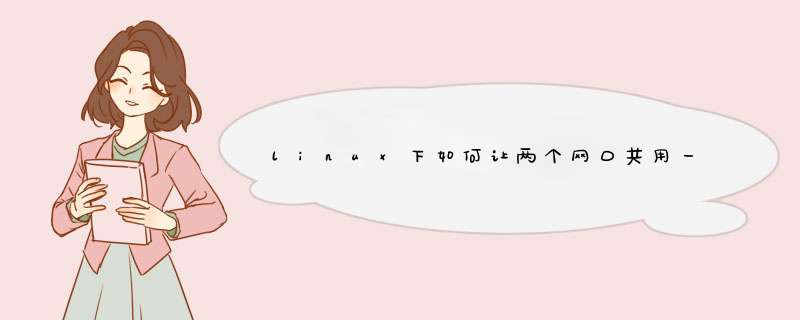
cat "/etc/modules.conf" 中加上
alias bond0 bonding
options bond0 miimon=100 mode=0
其中mode=0为负载平衡,
mode=1为备份时。。我试过把网线拨掉一根也完全正常。。因为另外一台一直在ping
[root@shlinux root]# cat /etc/sysconfig/network-scripts/ifcfg-eth0
DEVICE=eth0
ONBOOT=yes
IPADDR=192.168.7.112
[root@shlinux root]# cat /etc/sysconfig/network-scripts/ifcfg-eth1
DEVICE=eth1
ONBOOT=yes
IPADDR=192.168.7.112
[root@shlinux root]# cat /etc/sysconfig/network-scripts/ifcfg-bond0
DEVICE=bond0
BOOTPROTO=static
IPADDR=192.168.7.112
NETMASK=255.255.255.0
NETWORK=192.168.7.0
BROADCAST=192.168.7.255
ONBOOT=yes
在"/etc/rc.d/rc.local"中加如下两句
ifenslave bond0 eth0 eth1
service network restart别忘了这句,否则eth1就会启动不了,兄弟们可能会发现在启动的时候会有eth1失败的提示,不过有了这句之後会发现後OK了。
1、这个问题和linux系统没关系2、用webserver的虚拟主机vhost
3、apache实例
<VirtualHost 172.16.1.2>
DocumentRoot /opt/www1
ServerName dns1
.......
</VirtualHost>
<VirtualHost 172.16.1.2>
DocumentRoot /opt/www2
ServerName dns2
.......
</VirtualHost>
4、nginx实例
server{
listen 80
server_name yourdomain1#绑定域名
index index.html#默认文件
root /opt/www#网站根目录
include proxy.conf#调用其他规则
}
server{
listen 80
server_name yourdomain2#绑定域名
index index.html#默认文件
root /opt/www#网站根目录
include proxy.conf#调用其他规则
}
准备工作:下载redhat系统镜像如果有本机系统的ISO镜像就不用了,没有可以在[5分享]下载。
iptables -I INPUT -p udp --dport 137 -j ACCEPT
iptables -I INPUT -p udp --dport 138 -j ACCEPT
iptables -I INPUT -p tcp --dport139 -j ACCEPT
iptables -I INPUT -p tcp --dport445 -j ACCEPT
Iptables -L 查看命令
Iptables -F 清除命令
/etc/init.d/iptables restart 重启或是 services iptables restart 或是直接把防火墙关闭
/etc/init.d/iptables save 保存
selinux关闭
vim /etc/selinux/config enable改成 disable 保存重启
1,先查看安装情况:rpm -qa|grep samba
根据系统的安装情况选择下载或者通过光驱安装所缺的rpm包。
如果是centos可以试用yum install -y samba
redhat挂载镜像:
使用命令:mount /dev/cdrom1 /mnt/cdrom1
通过mount把cdrom1挂载到系统临时目录/mnt/cdrom1,在Packets包下面使用命令:rpm -ivh samba.*.rpm包安装。
切换到放置rpm文件的目录
参考网页链接
欢迎分享,转载请注明来源:内存溢出

 微信扫一扫
微信扫一扫
 支付宝扫一扫
支付宝扫一扫
评论列表(0条)