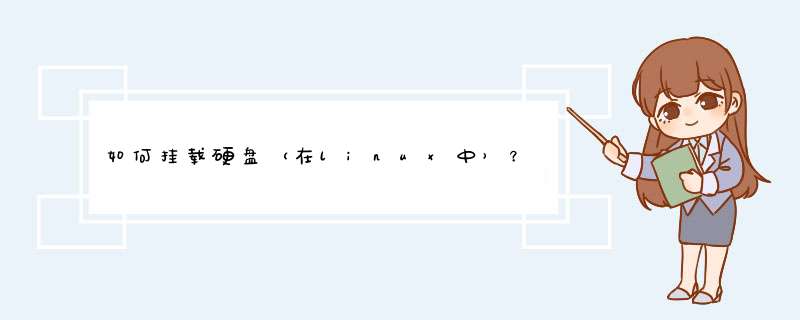
Linux添加新硬盘自动挂载硬盘的具体步骤
1.插入新硬盘,启动Linux服务器,使用fdisk -l 查看硬盘
#fdisk -l
Disk /dev/sdb: 1000.2 GB, 1000204886016 bytes
2.格式化硬盘
#mkfs -t ext4 /dev/sdb
3.挂载硬盘
#mount 硬盘地址 要挂载的地址
#mount /dev/sdb /media/imgs
4.实现系统重启后自动挂载该分区
#vi /etc/fstab
在最后一行添加
/dev/sdb /media/imgs ext4 defaults 1 2
Linux是一套免费使用和自由传播的类Unix *** 作系统,是一个基于POSIX和UNIX的多用户、多任务、支持多线程和多CPU的 *** 作系统。它能运行主要的UNIX工具软件、应用程序和网络协议。它支持32位和64位硬件。Linux继承了Unix以网络为核心的设计思想,是一个性能稳定的多用户网络 *** 作系统。
Linux *** 作系统诞生于1991 年10 月5 日(这是第一次正式向外公布时间)。Linux存在着许多不同的Linux版本,但它们都使用了Linux内核。Linux可安装在各种计算机硬件设备中,比如手机、平板电脑、路由器、视频游戏控制台、台式计算机、大型机和超级计算机。
严格来讲,Linux这个词本身只表示Linux内核,但实际上人们已经习惯了用Linux来形容整个基于Linux内核,并且使用GNU 工程各种工具和数据库的 *** 作系统。
1.插入新硬盘,启动Linux服务器,使用fdisk -l 查看硬盘
#fdisk -l
Disk /dev/sdb: 1000.2 GB, 1000204886016 bytes
2.格式化硬盘
#mkfs -t ext4 /dev/sdb
3.挂载硬盘
#mount 硬盘地址 要挂载的地址
#mount /dev/sdb /media/imgs
4.实现系统重启后自动挂载该分区
#vi /etc/fstab
在最后一行添加
/dev/sdb /media/imgs ext4 defaults 1 2
一、添加磁盘
添加加新硬盘重启服务器
添加完之后就可以重启机器了,如果你机器是开启的,进入系统并不能看见你刚添加的那块磁盘,只有等系统重启,重新加载之后才会显示安装的那块磁盘
二、进入系统
使用root用户进入系统
三、 查看硬盘信息
[root@localhost ~]# fdisk -l //磁盘命令
1
Disk /dev/sda: 21.5 GB, 21474836480 bytes
255 heads, 63 sectors/track, 2610 cylinders
Units = cylinders of 16065 * 512 = 8225280 bytes
Sector size (logical/physical): 512 bytes / 512 bytes
I/O size (minimum/optimal): 512 bytes / 512 bytes
Disk identifier: 0x000c4cb5
Device Boot Start End Blocks Id System
/dev/sda1 * 1 64 512000 83 Linux
Partition 1 does not end on cylinder boundary.
/dev/sda2 64 2611 20458496 8e Linux LVM
Disk /dev/sdb: 21.5 GB, 21474836480 bytes
255 heads, 63 sectors/track, 2610 cylinders
Units = cylinders of 16065 * 512 = 8225280 bytes
Sector size (logical/physical): 512 bytes / 512 bytes
I/O size (minimum/optimal): 512 bytes / 512 bytes
Disk identifier: 0xd0f5c869
Device Boot Start End Blocks Id System
/dev/sdb1 1 2610 20964793+ 83 Linux
Disk /dev/sdc: 21.5 GB, 21474836480 bytes
255 heads, 63 sectors/track, 2610 cylinders
Units = cylinders of 16065 * 512 = 8225280 bytes
Sector size (logical/physical): 512 bytes / 512 bytes
I/O size (minimum/optimal): 512 bytes / 512 bytes
Disk identifier: 0x00000000
1
2
3
4
5
6
7
8
9
10
11
12
13
14
15
16
17
18
19
20
21
22
23
24
25
26
27
28
可以看到这台机器加载了三个磁盘sda、sdb、sdc
其中sda是初始磁盘,sdb已经初始化且经过使用,sdc是刚刚加载的,未格式化的新磁盘
四、创建新硬盘分区
[root@localhost ~]# fdisk /dev/sdc #进入磁盘
Device contains neither a valid DOS partition table, nor Sun, SGI or OSF disklabel
Building a new DOS disklabel with disk identifier 0x45a3cadb.
Changes will remain in memory only, until you decide to write them.
After that, of course, the previous content won't be recoverable.
Warning: invalid flag 0x0000 of partition table 4 will be corrected by w(rite)
WARNING: DOS-compatible mode is deprecated. It's strongly recommended to
switch off the mode (command 'c') and change display units to
sectors (command 'u').
Command (m for help): m
Command action
a toggle a bootable flag #设定可启动标记
b edit bsd disklabel
c toggle the dos compatibility flag
d delete a partition #删除一个分区
l list known partition types #各分区类型所对应的ID
m print this menu #菜单
n add a new partition #添加一个分区
o create a new empty DOS partition table
p print the partition table #显示该磁盘下的当前分区信息
q quit without saving changes #不保存退出
s create a new empty Sun disklabel
t change a partition's system id
u change display/entry units
v verify the partition table
w write table to disk and exit #保存退出
x extra functionality (experts only)
1
2
3
4
5
6
7
8
9
10
11
12
13
14
15
16
17
18
19
20
21
22
23
24
25
26
27
28
29
30
31
知道命令之后就可以进行分区了
Command (m for help): p //打印分区信息,可以看到当前并没有分区
Disk /dev/sdc: 21.5 GB, 21474836480 bytes
255 heads, 63 sectors/track, 2610 cylinders
Units = cylinders of 16065 * 512 = 8225280 bytes
Sector size (logical/physical): 512 bytes / 512 bytes
I/O size (minimum/optimal): 512 bytes / 512 bytes
Disk identifier: 0x45a3cadb
Device Boot Start End Blocks Id System
Command (m for help): n //创建一个新的分区
Command action
e extended//输入e为创建扩展分区
p primary partition (1-4) //输入p为创建逻辑分区
p
Partition number (1-4): 1//划分逻辑分区
First cylinder (1-2610, default 1): //我这里直接回车,是不想把该磁盘分成多个分区,把整个磁盘作为1个分区
Using default value 1
Last cylinder, +cylinders or +size{K,M,G} (1-2610, default 2610):
Using default value 2610
Command (m for help): p //再次查看可以看到该磁盘已经有1个分区了
Disk /dev/sdc: 21.5 GB, 21474836480 bytes
255 heads, 63 sectors/track, 2610 cylinders
Units = cylinders of 16065 * 512 = 8225280 bytes
Sector size (logical/physical): 512 bytes / 512 bytes
I/O size (minimum/optimal): 512 bytes / 512 bytes
Disk identifier: 0x45a3cadb
Device Boot Start End Blocks Id System
/dev/sdc1 1 2610 20964793+ 83 Linux
Command (m for help): w //保存分区
The partition table has been altered!
Calling ioctl() to re-read partition table.
Syncing disks.
1
2
3
4
5
6
7
8
9
10
11
12
13
14
15
16
17
18
19
20
21
22
23
24
25
26
27
28
29
30
31
32
33
34
35
36
37
38
39
再次使用”fdisk -l”命令查看磁盘信息
Disk /dev/sdc: 21.5 GB, 21474836480 bytes
255 heads, 63 sectors/track, 2610 cylinders
Units = cylinders of 16065 * 512 = 8225280 bytes
Sector size (logical/physical): 512 bytes / 512 bytes
I/O size (minimum/optimal): 512 bytes / 512 bytes
Disk identifier: 0x406a4c58
Device Boot Start End Blocks Id System
/dev/sdc1 1 2610 20964793+ 83 Linux
1
2
3
4
5
6
7
8
9
第三块磁盘/dev/sdc已经分区好了
五、格式化分区
[root@localhost ~]# mkfs.ext3 /dev/sdc1
//将/dev/sdc1格式化为ext3类型,好像大部分的磁盘都是格式化为ext3类型,具体为什么没有深入研究,暂时不清楚,想了解的朋友可以自己查一下
1
2
[root@localhost ~]# mkfs.ext3 /dev/sdc1
mke2fs 1.41.12 (17-May-2010)
文件系统标签=
*** 作系统:Linux
块大小=4096 (log=2)
分块大小=4096 (log=2)
Stride=0 blocks, Stripe width=0 blocks
1310720 inodes, 5241198 blocks
262059 blocks (5.00%) reserved for the super user
第一个数据块=0
Maximum filesystem blocks=4294967296
160 block groups
32768 blocks per group, 32768 fragments per group
8192 inodes per group
Superblock backups stored on blocks:
32768, 98304, 163840, 229376, 294912, 819200, 884736, 1605632, 2654208,
4096000
正在写入inode表: 完成
Creating journal (32768 blocks): 完成
Writing superblocks and filesystem accounting information: 完成
This filesystem will be automatically checked every 31 mounts or
180 days, whichever comes first. Use tune2fs -c or -i to override.
1
2
3
4
5
6
7
8
9
10
11
12
13
14
15
16
17
18
19
20
21
22
23
24
25
格式化完毕,此时就可以使用“mount”命令挂载分区了,然后使用这个磁盘空间了
六、挂载分区以及开机自动挂载
[root@localhost ~]# df -h //此时只有sda1和sdb1两个磁盘挂载
Filesystem Size Used Avail Use% Mounted on
/dev/mapper/VolGroup-lv_root 18G 15G 1.5G 92% /
tmpfs 932M 76K 932M 1% /dev/shm
/dev/sda1 485M 40M 421M 9% /boot
/dev/sdb1 20G 1.2G 18G 7% /disk/diskone
/dev/sr0 4.2G 4.2G 0 100% /media/CentOS_6.5_Final
[root@localhost /]# cd /disk/
[root@localhost disk]# ll
总用量 4
drwxr-xr-x. 4 root root 4096 7月 28 17:04 diskone
[root@localhost disk]# cd diskone/
[root@localhost diskone]# ll
总用量 20
drwx------. 2 root root 16384 7月 28 16:12 lost+found
drwxr-xr-x. 2 root root 4096 7月 28 17:09 software
[root@localhost diskone]# cd ../
[root@localhost disk]# mkdir disktwo //创建被挂载的路径
[root@localhost disk]# ll
总用量 8
drwxr-xr-x. 4 root root 4096 7月 28 17:04 diskone
drwxr-xr-x. 2 r
阿里云挂载云盘第一步
在阿里云管理员后台,云盘管理中心挂载好云盘在哪个服务器上面。
登录 ECS管理控制台
在左侧导航栏中,选择 存储 >云盘
选择地域。
找到 待挂载 云盘,在 *** 作 列中,选择 更多 >挂载 。
d出框中完成设置
目标实例 :只能选择同一可用区的ECS实例。
磁盘随实例释放 :如果选中,当实例释放时,该云盘也会同时释放。
自动快照随磁盘释放 :如果选中,当云盘释放时,该云盘创建的所有自动快照都会一起释放,但手动快照不会释放。建议您不要选择该选项,保留备份数据。
完成设置后,单击 执行挂载 。
image
刷新云盘列表,如果是 使用中 ,表示挂载服务器成功,暂时还不能使用,因为还没分区
和指向路径
数据盘挂载,磁盘分区,关联路径
第一、检查阿里云服务器数据盘情况
利用fdisk -l命令,检查当前VPS的数据硬盘情况
image
这里我们可以看到有100GB数据盘没有挂载,肯定需要利用起来的。
第二、挂载阿里云数据硬盘
输入"fdisk /dev/vdb",然后根据下图的提示,输入n,p,1,回车,回车,wq,保存退出。
20180301163914830.png
完毕之后,我们输入
fdisk -l
正常是可以看到100GB已经别分区
第三、格式化分区及挂载目录
格式化挂载数据硬盘分区
mkfs.ext3 /dev/vdb1
创建目录挂载
如果我们安装的是LNMP/AMH一键包,那默认是在HOME目录下;如果是安装WDCP面板,那需要安装在WWW目录下,我们需要先检查是否有对应的目录,没有需要mkdir创建目录。
我们这边挂载到/mnt目录
echo '/dev/vdb1 /mnt ext3 defaults 0 0' >>/etc/fstab
第四、执行mount挂载 *** 作
mount/dev/vdb1/mnt/data
挂载到新分区
查看分区
执行下面 *** 作
df -h
链接:https://www.jianshu.com/p/fa587bbfbb60
欢迎分享,转载请注明来源:内存溢出

 微信扫一扫
微信扫一扫
 支付宝扫一扫
支付宝扫一扫
评论列表(0条)