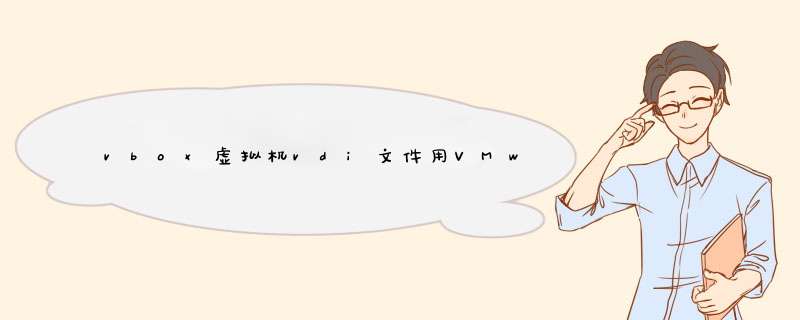
使用VirtualBox 自带的VBoxManage来进行格式转换:
1、安装VBoxManage
2、使用VBoxManage格式转换指令转为Vmware能识别的(vmdk)格式
方法二:vdi转成VM虚拟机文件vmdk文件并生成vm虚拟机配置文件
1、vbox导出ova虚拟机文件
2、用VM虚拟机打开ova文件
方法三:我们将使用qemu-img工具。
QEMU磁盘镜像工具(这个要在能开机的情况下开始,安装qemu-kvm可能导致virtualbox无法启动)
1、安装qemu-kvm 软件
2、修改已经建好的虚拟机,更改格式
========================================================================
方法一:1.VBoxManage.exe在VirtualBox 安装目录下,如下图,我们进VirtualBox 安装目录查看到VBoxManage.exe
2.命令行进入VirtualBox目录,运行相关VBoxManage格式转换指令,语法如下:
VBoxManage clonehd源硬盘格式文件 目录硬盘格式文件 --format目标格式后缀VBoxManageclonehd <uuid>|<filename> <outputfile>
[--format VDI|VMDK|VHD|RAW|<other>]
[--variant Standard,Fixed,Split2G,Stream,ESX]
[--existing]3.将VDI文件转成VHD文件,如下图命令将vdi的虚拟机文件转换成微软vhd虚拟机文件:
执行进度至100%结束完成转换,随后我们用微软虚拟机软件挂载顺利运行
至此,利用VBoxManage对三种常见虚拟硬盘格式转换介绍结束,vmdk、vhd转VDI等按格式套用即可。
xp.vdi转成VM虚拟机文件vmdk文件并生成vm虚拟机的配置文件vmx文件
1. virtal box 导入vdi文件
文件转换步骤
2.导出ova虚拟机文件
(1). ovf文件选择1.0格式。
(2). 2.0格式,第三步通不过。
(3). 用vmworkstaion打开ova文件
(4).打开step_2.vmx
方法三:在Ubuntu下可以很方便的安装
shily@hh-desktop:~#
sudo apt-get install qemu-kvm
使用如下一个命令就可以轻松完成转换。
shily@hh-desktop:~#
qemu-img convert -f vdi -O vmdk Winxp.vdi Winxp.vmdk
直接修改已经建好的虚拟机,(Ubuntu系统在~/vmware/)
例如我建立的虚拟机叫Win,则修改~/vmware/Win/Win.vmx,找到 ide0:0.fileName = "Win.vmdk"
把其中的Win.vmdk修改成你转换生成的文件名即可。
[注]:
1,Winxp.vdi要根据VitrualBox虚拟机的名称修改,在目录~/.VirtualBox/HardDisks下可以找到。
2,.vmx 是VMware虚拟机的配置文件,是一个文本文件可以直接修改,也可以在程序中更改,删除原来的硬盘,再添加转换后的硬盘。
======================
shily@hh-desktop:~$ qemu-img
qemu-img version 0.12.3, Copyright (c) 2004-2008 Fabrice Bellard
usage: qemu-img command [command options]
QEMU disk p_w_picpath utility
Command syntax:
check [-f fmt] filename
create [-f fmt] [-o options] filename [size]
commit [-f fmt] filename
convert [-c] [-f fmt] [-O output_fmt] [-o options] filename [filename2[...]] output_filename
info [-f fmt] filename
snapshot [-l | -a snapshot | -c snapshot | -d snapshot] filename
Command parameters:
'filename' is a disk p_w_picpath filename
'fmt' is the disk p_w_picpath format. It is guessed automatically in most cases
'size' is the disk p_w_picpath size in bytes. Optional suffixes
'k' or 'K' (kilobyte, 1024), 'M' (megabyte, 1024k), 'G' (gigabyte, 1024M)
and T (terabyte, 1024G) are supported. 'b' is ignored.
'output_filename' is the destination disk p_w_picpath filename
'output_fmt' is the destination format
'options' is a comma separated list of format specific options in a
name=value format. Use -o ? for an overview of the options supported bythe
used format
'-c' indicates that target p_w_picpath must be compressed (qcow format only)
'-h' with or without a command shows this help and lists the supportedformats
Parameters to snapshot subcommand:
'snapshot' is the name of the snapshot to create, apply or delete
'-a' applies a snapshot (revert disk to saved state)
'-c' creates a snapshot
'-d' deletes a snapshot
'-l' lists all snapshots in the given p_w_picpath
Supported formats: cow qcow vdi vmdk cloop dmg bochs vpc vvfat qcow2parallels nbd host_cdrom host_floppy host_device raw tftp ftps ftp https http
======================
参考:
Howto ConvertVmware Image to Virtualbox Image or Import Vmware Image into Virtualbox
======================================
警告:
安装qemu-kvm可能导致virtualbox无法启动,在我的机器上出现了如下提示:
Failed to open a session for the virtual machine WinXP.
VirtualBox can't operate in VMX root mode. Please disable the KVM kernelextension, recompile your kernel and reboot (VERR_VMX_IN_VMX_ROOT_MODE).
Details:
Result Code:
NS_ERROR_FAILURE (0x80004005)
Component:
Console
Interface:
IConsole {6375231a-c17c-464b-92cb-ae9e128d71c3}
说
可能导致
的原因是系统环境比较复杂:安装在USB硬盘上,经常在T60p和Dell的740上工作,他们的 CPU一个是Intel、另外一个是AMD,在网上找到一个解决方案。
shily@hh-desktop:~$
sudo modprobe -r kvm_intel
#因为我当前的CPU是Intel,你也可以直接使用sudo modprobe -r kvm来删除kvm模块,无论你使用什么样的CPU。
然后打开VirtualBox就可以了,但是你需要在每次重启开机后执行这个命令,如果你需要启动Vbox的话。
参照:
VirtualBox can't operate in VMX rootmode.
欢迎分享,转载请注明来源:内存溢出

 微信扫一扫
微信扫一扫
 支付宝扫一扫
支付宝扫一扫
评论列表(0条)