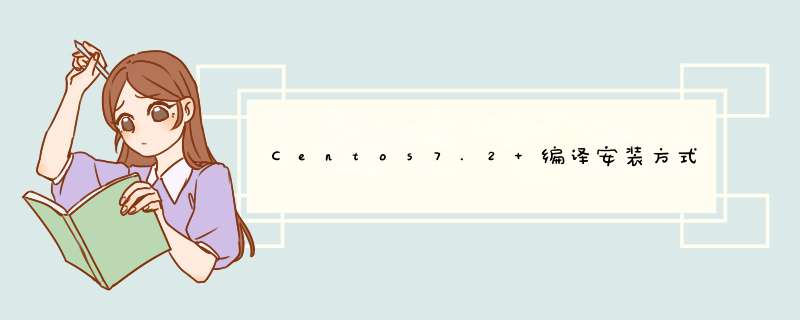
背景说明:phpMyAdmin 是通过浏览器管理MySQL数据库的很方便的工具
安装方式:在本文中所有依赖软件均使用最新版本源码编译安装。
*** 作系统:Centos7.2 x86_64位
一、编译安装 并配置 httpd 2.4.7,由于软件依赖,先安装 pcre apr 以及 apr-util
1. 下载 编译 安装 pcre
tar zxvf pcre-8.41.tar.gz cd pcre-8.41 ./configure --prefix=/opt/local/pcre-8.41 make && sudo make install
2. 下载 编译 安装 apr
wget http://mirrors.hust.edu.cn/apache//apr/apr-1.6.2.tar.gz tar zxvf apr-1.6.2.tar.gz cd apr-1.6.2 # /bin/rm: cannot remove `libtoolT': No such file or directory :/$RM "$cfgfile" 注释掉 :/RM=\'$RM 改为 RM='$RM -f' make && sudo make install
3. 下载 编译 安装 apr-util
cd apr-util-1.6.0 ./configure --prefix=/opt/local/apr-util-1.6.0 --with-apr=/opt/local/apr-1.6.2 --with-expat=/opt/local/expat make && sudo make install
4. 下载 编译 安装 apache2
rpm -qa | grep apr ; yum erase apr -y ./configure --prefix=/opt/local/apache2 --enable-module=shared --with-pcre=/opt/local/pcre-8.41 --with-apr-util=/opt/local/apr-util-1.6.0 --with-apr=/opt/local/apr-1.6.2 #ServerName localhost:80 取消注释
配置httpd.conf 以便 支持 php7
(1)加入 库文件支持
(2) 加入主页索引
(3)加入文件类型支持
二、编译安装php
5. php 源码下载时,在网页无法复制下载链接,所以先将文件下载到本机windows,然后上传到服务器
scp php-7.1.8.tar.gz zheng@172.16.11.236:~/
tar zxf php-7.1.8.tar.gz && cd php-7.1.8 ./configure --prefix=/opt/local/php-7.1.8 --with-apxs2=/opt/local/apache2/bin/apxs --with-mysqli --with-pdo-mysql --enable-mbstring # 通过 --with-apxs2选项,编译后会在 /opt/local/apache2/modules/ 生成 libphp7.so文件 make && sudo make install
三、配置phpMyAdmin
6. 下载 配置 phpMyAdmin
wget https://files.phpmyadmin.net/phpMyAdmin/4.7.4/phpMyAdmin-4.7.4-all-languages.tar.gz tar zxf phpMyAdmin-4.7.4-all-languages.tar.gz ; mv phpMyAdmin-4.7.4-all-languages phpMyAdmin
# apache2 文档默认位置是 /opt/local/apache2/htdocs/ , 将phpMyAdmin复制到htdocs下,省略了httpd.conf的配置,直接在浏览器访问 phpMyAdmin即可 sudo cp -rf phpMyAdmin /opt/local/apache2/htdocs/ # 配置 phpMyAdmin的数据库连接 sudo cp /opt/local/apache2/htdocs/phpMyAdmin/config.sample.inc.php /opt/local/apache2/htdocs/phpMyAdmin/config.inc.php sudo vim /opt/local/apache2/htdocs/phpMyAdmin/config.inc.php
7.浏览器访问 phpMyAdmin
以上就是本文的全部内容,希望对大家的学习有所帮助,也希望大家多多支持脚本之家。
欢迎分享,转载请注明来源:内存溢出

 微信扫一扫
微信扫一扫
 支付宝扫一扫
支付宝扫一扫
评论列表(0条)