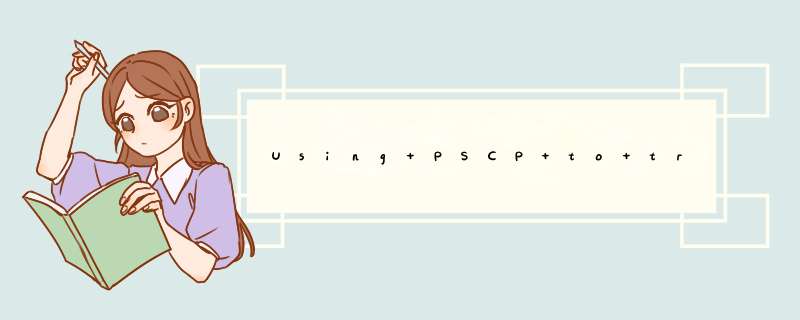
Using PSCP to transfer files securely
Previous | Contents | Index | Next Chapter 5: Using PSCP to transfer files securely 5.1 Starting PSCP 5.2 PSCP Usage 5.2.1 The basics 5.2.2 Options 5.2.3 Return value 5.2.4 Using public key authentication with PSCP Chapter 5: Using PSCP to transfer files securely PSCP, the PuTTY Secure Copy client, is a tool for transferring files securely between computers using an SSH connection. If you have an SSH-2 server, you might prefer PSFTP (see chapter 6) for interactive use. PSFTP does not in general work with SSH-1 servers, however. 5.1 Starting PSCP PSCP is a command line application. This means that you cannot just double-click on its icon to run it and instead you have to bring up a console window. With Windows 95, 98, and ME, this is called an ‘MS-DOS Prompt’ and with Windows NT, 2000, and XP, it is called a ‘Command Prompt’. It should be available from the Programs section of your Start Menu. To start PSCP it will need either to be on your PATH or in your current directory. To add the directory containing PSCP to your PATH environment variable, type into the console window: set PATH=C:\path\to\putty\directory;%PATH% This will only work for the lifetime of that particular console window. To set your PATH more permanently on Windows NT, 2000, and XP, use the Environment tab of the System Control Panel. On Windows 95, 98, and ME, you will need to edit your AUTOEXEC.BAT to include a set command like the one above. 5.2 PSCP Usage Once you've got a console window to type into, you can just type pscp on its own to bring up a usage message. This tells you the version of PSCP you're using, and gives you a brief summary of how to use PSCP: Z:\owendadmin>pscp PuTTY Secure Copy client Release 0.60 Usage: pscp [options] [user@]host:source target pscp [options] source [source...] [user@]host:target pscp [options] -ls [user@]host:filespec Options: -V print version information and exit -pgpfp print PGP key fingerprints and exit -p preserve file attributes -q quiet, don't show statistics -r copy directories recursively -v show verbose messages -load sessname Load settings from saved session -P port connect to specified port -l user connect with specified username -pw passw login with specified password -1 -2 force use of particular SSH protocol version -4 -6 force use of IPv4 or IPv6 -C enable compression -i key private key file for authentication -noagent disable use of Pageant -agent enable use of Pageant -batch disable all interactive prompts -unsafe allow server-side wildcards (DANGEROUS) -sftp force use of SFTP protocol -scp force use of SCP protocol (PSCP's interface is much like the Unix scp command, if you're familiar with that.)
Home — Java.net
VisualVM is a visual tool integrating several commandline JDK tools and lightweight profiling capabilities. Designed for both production and development time use, it further enhances the capability of monitoring and performance analysis for the Java SE platform. See screencast. See screenshots. Features Download Documentation Plugins VisualVM Is Designed For You Application Developer: Monitor, profile, take thread dumps, browse heap dumps System Administrator: Monitor and control Java applications across the entire network Java Application User: Create bug reports containing all the necessary information News August 14th, 2012: JDK 7 Update 6 released, it contains Java VisualVM tool based on VisualVM 1.3.4. Latest JDK 7 update from Oracle can be downloaded here. April 26th, 2012: JDK 7 Update 4 released, it contains Java VisualVM tool based on VisualVM 1.3.3. Latest JDK 7 update from Oracle can be downloaded here. March 21th, 2012: VisualVM 1.3.4 released. This release delivers several bugfixes and improvements and builds on top of NetBeans Platform 7.1.1. The tool can be downloaded from the Download page, sources are available in release134 branch. news archiv
欢迎分享,转载请注明来源:内存溢出

 微信扫一扫
微信扫一扫
 支付宝扫一扫
支付宝扫一扫
评论列表(0条)