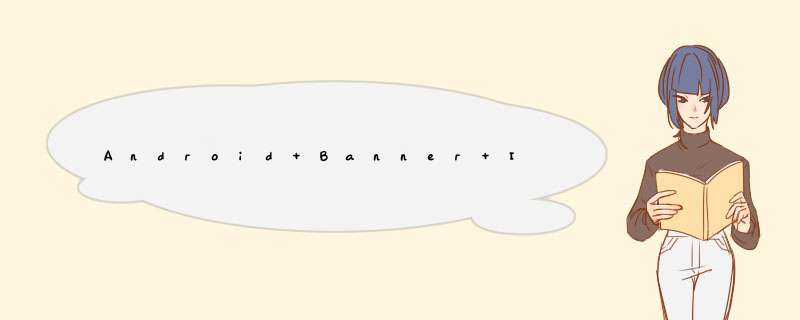
轮播图 ( banner ) 是 android app 中常用控件,指示器也随之多样化
这次项目大改版,指示器如上图效果,因为开发周期很紧,故首先奉行拿来主义,感觉这种常见的效果网上肯定很多,查找之后大跌眼界;
原本项目有 banner ,自带指示器无法满足 UI 要求,查找之后没有发现可直接使用的,最后决定自定义一个简单可直接使用的 BannerIndicatorView
使用方法非常简单:
// 1 设置指示器个数(一般在设置banner数据时同步设置即可) mIndicator.initIndicatorCount(3) // 2 在 banner 切换页面时将下标同步于指示器 mIndicator.changeIndicator(position)
BannerIndicatorView 中注释比较详细,这里不再过多描述,直接上代码;如不关心实现过程,直接将 BannerIndicatorView 和 自定义属性 复制项目中即可;
class BannerIndicatorView @JvmOverloads constructor(
context: Context, attrs: AttributeSet? = null,
defStyleAttr: Int = 0
) : LinearLayoutCompat(context, attrs, defStyleAttr) {
// 指示器颜色,这里不局限于颜色,可设置 xml
private var selectColor = 0
private var normalColor = 0
// 指示器个数
private var indicatorCount = 0
// 选中/未选中 指示器宽高
private var indicatorSelectWidth = 0f
private var indicatorSelectHeight = 0f
private var indicatorNormalWidth = 0f
private var indicatorNormalHeight = 0f
private var indicatorMargin = 10f
private fun initXmlAttrs(context: Context, attrs: AttributeSet?) {
val typedArray = context.obtainStyledAttributes(attrs, R.styleable.BannerIndicatorView)
indicatorSelectWidth = typedArray.getDimension(R.styleable.BannerIndicatorView_indicator_select_width, 0f)
indicatorSelectHeight = typedArray.getDimension(R.styleable.BannerIndicatorView_indicator_select_height, 0f)
indicatorNormalWidth = typedArray.getDimension(R.styleable.BannerIndicatorView_indicator_normal_width, 0f)
indicatorNormalHeight = typedArray.getDimension(R.styleable.BannerIndicatorView_indicator_normal_height, 0f)
indicatorMargin = typedArray.getDimension(R.styleable.BannerIndicatorView_indicator_margins, 0f)
selectColor = typedArray.getResourceId(
R.styleable.BannerIndicatorView_indicator_select_color,
R.drawable.shape_indicator_select_tint
)
normalColor = typedArray.getResourceId(
R.styleable.BannerIndicatorView_indicator_normal_color,
R.drawable.shape_indicator_unselect_tint
)
typedArray.recycle()
}
// 初始化指示器
private fun initIndicatorView(context: Context) {
removeAllViews()
for (i in 0 until indicatorCount) {
val ivIndicator = AppCompatImageView(context)
val widthParam = if (i == 0) indicatorSelectWidth.toInt() else indicatorNormalWidth.toInt()
val heightParam = if (i == 0) indicatorSelectHeight.toInt() else indicatorNormalHeight.toInt()
val lp = LayoutParams(widthParam, heightParam)
lp.leftMargin = if (i == 0) 0 else indicatorMargin.toInt()
ivIndicator.layoutParams = lp
// 默认第一个指示器设置选中
ivIndicator.setBackgroundResource(if (i == 0) selectColor else normalColor)
addView(ivIndicator)
}
}
// 设置指示器个数
fun initIndicatorCount(count: Int) {
this.indicatorCount = count
initIndicatorView(context)
}
// 切换指示器选中未选中
fun changeIndicator(position: Int) {
val count = childCount
for (i in 0 until count) {
val ivIndicator = getChildAt(i) as AppCompatImageView
val widthParam =
if (i == position) indicatorSelectWidth.toInt() else indicatorNormalWidth.toInt()
val heightParam =
if (i == position) indicatorSelectHeight.toInt() else indicatorNormalHeight.toInt()
val lp = LayoutParams(widthParam, heightParam)
lp.leftMargin = if (i == 0) 0 else indicatorMargin.toInt()
ivIndicator.layoutParams = lp
ivIndicator.setBackgroundResource(if (i == position) selectColor else normalColor)
}
}
init {
initXmlAttrs(context, attrs)
}
}
自定义属性:
在需要使用的布局中添加:
欢迎分享,转载请注明来源:内存溢出

 微信扫一扫
微信扫一扫
 支付宝扫一扫
支付宝扫一扫
评论列表(0条)