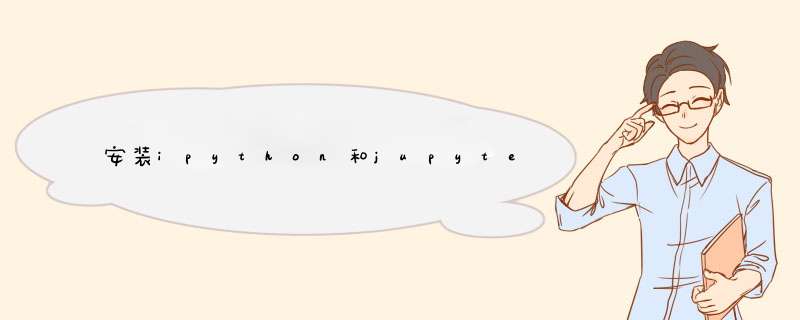
本节内容;
- 安装ipython
- 安装jupyter
- Pycharm介绍
- Python软件包管理
一、安装ipython 1. python的交互式环境
2. 安装ipython
可以使用pip命令安装。
如果你是用pyenv安装的python的话,pip命令已经有了。
当需要安装包的时候,最好进入虚拟环境,为了保持基础版本的干净。
[root@db test]# pyenv local cmdb
(cmdb) [root@db test]# pip install ipython
但是这样下载速度很慢,而且容易连接不上,ctrl+c终止。
# mkdir ~/.pip
# vim ~/.pip/pip.conf
[global]
timeout = 6000
index-url = http://mirrors.aliyun.com/pypi/simple/
trusted-host = mirrors.aliyun.com
# pip install ipython
二、安装jupyter
jupyter是一个可以让我们在浏览器上使用python环境。
# pip install jupyter
# jupyter -h | less
usage: jupyter [-h] [--version] [--config-dir] [--data-dir] [--runtime-dir]
[--paths] [--json]
[subcommand] Jupyter: Interactive Computing positional arguments:
subcommand the subcommand to launch optional arguments:
-h, --help show this help message and exit
--version show the jupyter command's version and exit
--config-dir show Jupyter config dir
--data-dir show Jupyter data dir
--runtime-dir show Jupyter runtime dir
--paths show all Jupyter paths. Add --json for machine-readable
format.
--json output paths as machine-readable json Available subcommands: bundlerextension console kernel kernelspec migrate
nbconvert nbextension notebook qtconsole run serverextension troubleshoot
trust
(END)
子命令notebook会启动一个浏览器。
第一次访问时浏览器输入http://ip:8888/?token=b201c673885018b5a0b8e438139f978427bda8d190a4f4c5,我是在我自己笔记本上打开一个浏览器访问的。
点击右边“New”,选择“Python3”。
这样会在浏览器打开一个新选项卡,如下。
补充说明:
参数 --no-browser 就不会在当前Linux主机上启动浏览器。
三、Python的IDE开发工具简介
Python对开发工具的要求不是很高的。
PyCharm是基于IDEA开发的。
IDEA可以以插件的形式安装python插件。
四、Python软件包管理
easy_insall的作用和perl中的cpan, ruby中的gem类似,都提供了在线一键安装模块的傻瓜方便方式,
而pip是easy_install的改进版, 提供更好的提示信息,删除package等功能。
老版本的python中只有easy_install, 没有pip。
欢迎分享,转载请注明来源:内存溢出

 微信扫一扫
微信扫一扫
 支付宝扫一扫
支付宝扫一扫
评论列表(0条)