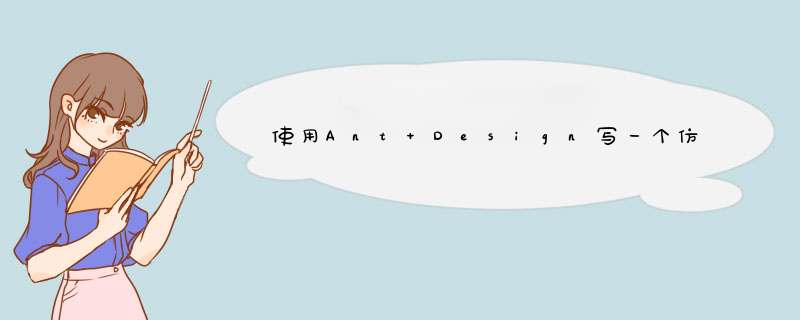
实习期的第一份活,自己看Ant Design的官网学习,然后用Ant Design写一个仿微软ToDo。
不做教学目的,只是记录一下。
1、学习
Ant Design 是个组件库,想要会用,至少要知道React和ES6。
Ant Design 官网:https://ant.design/index-cn
可以看看官网的实战教学:https://www.yuque.com/ant-design/course
Ant Design Pro 一个比较完整的开源项目,看里面的东西可以学习挺多的:https://pro.ant.design/index-cn
说实话,第一次接触 Ant Design 真的是一脸懵逼。
那时候我才知道原来前端已经不再是学习学的 html+css+javascript。
第一次见到 NodeJS、React...(啊,原来我菜的这么真实嘛)
自己的学习过程其实就是看实战教学,照着把教学里的东西写一遍,理解里面几个比较关键的点。
布局与路由,model,props和states。
2、任务
仿写微软ToDo:http://www.gxtodo.com/web/
理想是这个样子的:
2.1 微软ToDo任务界面
现实是这个样子的:
2.2 自己写的仿微软ToDo任务界面
有些功能并没有实现,例如登录,还有超时,地图接口。
其实挺多(cai)的。
3、分析
思路:
主要先把布局和路由写了,然后就可以实现具体内容。
整个项目需要用到的数据都是用mock的。
1)布局
左边是窄窄的导航栏,主要就是头像、任务、便签、项目、地点、标签、搜索(邮件和...并没有写)
右边就是内容。
内容的分布格式是,上面标题或时间,下面内容。
2)功能
任务功能:
①上部分是任务时间(根据时间展示任务)、任务展示方式(四象限或时间轴)、任务完成(已完成、未完成、全部)、添加新任务(就是那个 +)
②下部分默认四象限展示4种不同紧急程度的任务、点击任务前面的圆圈可以完成任务、单击任务名右边d出任务详细,可修改删除。
③新增表单中项目、标签、位置提供已有的。
3.1 任务界面新增功能
便签功能:
①上部分标题
②下部分输入内容然后组合键生成右边的小便签
③小便签提供一个删除按钮
3.2 便签界面
项目功能:
①上部分一个tab和添加项目功能
②下部分列出已有项目(项目里的任务数和完成数),点击项目会从右边d出项目中的任务。
3.3 项目界面
地点、标签功能与项目类似,但是比项目简单一些。
搜索功能只做了简单的根据任务名搜索。
4、实现
由于代码比较多,而且我写的挺乱的,所以取部分功能的代码贴出来。
贴的代码中,主要是组件的使用方式,方法没有贴上去。
1)配置布局和路由
const plugins = [
['umi-plugin-react', {
antd: true,
dva: true,
}],
]; export default {
plugins,
routes: [
{
path: '/',
component: '../layouts/BaseLayout',
routes: [
{ path: '/', component: './task/Task' },
{ path: '/task', component: './task/Task' },
{ path: '/note', component: './note/Note' },
{ path: '/project', component: './project/Project' },
{ path: '/tag', component: './tag/Tag' },
{ path: '/position', component: './position/Position' },
{ path: '/search', component: './search/SearchText' },
]
}
],
};
布局方面:
SiderMenu是自己写的侧边栏组件,这里children会默认加载路由里component中的内容。
render() {
const { children } = this.props;
return (
<div>
<Layout>
<SiderMenu />
<Layout>
<Content>{children}</Content>
</Layout>
</Layout>
</div>
);
};
2)任务功能
这个功能,本来是写在一个js文件中的,但是参考了 Ant Design Pro 后,把一个js拆开了,写了几个组件。
render() {
const { cardWidth, visible, buttonType, showType, radioChecked, showDate, } = this.state;
const { taskAll, position, tag, project, form } = this.props;
const { level1, level2, level3, level4, task, taskChoice } = taskAll;
const task_level = [level1, level2, level3, level4];
const otherField = {
project: project,
tag: tag,
position: position,
radioChecked: radioChecked,
};
// 头部标题
const cardTitle = (
<Suspense fallback={null}>
<CardTitle
showDate={showDate}
buttonType={buttonType}
handleChangeButton={this.handleChangeButton}
/>
</Suspense>
);
// 陈列方式菜单
const Menu_how = (
<Menu>
<Menu.Item key='四象限' onClick={this.handleShow}>四象限{showType === '四象限' ? <Icon type='check' /> : null}</Menu.Item>
<Menu.Item key='时间轴' onClick={this.handleShow}>时间轴{showType === '时间轴' ? <Icon type='check' /> : null}</Menu.Item>
</Menu>
);
// 陈列类型菜单
const Menu_show = (
<Menu>
<Menu.Item key='全部'>全部<Icon type='check' /></Menu.Item>
<Menu.Item key='已完成'>已完成<Icon type='null' /></Menu.Item>
<Menu.Item key='未完成'>未完成<Icon type='null' /></Menu.Item>
</Menu>
);
// 右侧按钮组件
const cardExtra = (
<Fragment>
<Dropdown overlay={Menu_how} trigger={['click']} style={{ padding: '0' }}>
<Button>{showType}<Icon type='caret-down' /></Button>
</Dropdown>
<Space></Space>
<Dropdown overlay={Menu_show} trigger={['click']}>
<Button>全部<Icon type='caret-down' /></Button>
</Dropdown>
<Space></Space>
<Button style={buttonBorderStyle}
type='primary' ghost size='large'
onClick={() => this.showDrawer()}><Icon type='plus' /></Button>
</Fragment>
);
//抽屉按钮
const DrawerButton = ({ button1_Click, button1_text, button2_Click, button2_text }) => (
<Fragment>
<Avatar icon='user'></Avatar>
<Button.Group>
<Button style={buttonBorderStyle}><Icon type='file' /></Button>
<Button style={buttonBorderStyle}><Icon type='bars' /></Button>
<Button style={buttonBorderStyle}><Icon type='retweet' /></Button>
</Button.Group>
<Space /><Space />
<Button style={buttonBorderStyle} onClick={button1_Click}>{button1_text}</Button>
<Button style={buttonBorderStyle} ghost type='primary' onClick={button2_Click}>{button2_text}</Button>
</Fragment>
);
// 抽屉标题按钮
const drawerTitle = taskChoice && (taskChoice.taskId === null) ?
(
<DrawerButton
button1_Click={this.onClose}
button1_text={'取消'}
button2_Click={this.handleSave}
button2_text={'保存'}
></DrawerButton>
) : (
<DrawerButton
button1_Click={this.handleRemove}
button1_text={'删除'}
button2_Click={this.onClose}
button2_text={'关闭'}
></DrawerButton>
);
return (
<div>
<Card
headStyle={{ height: '65px' }}
title={cardTitle}
extra={cardExtra}
style={cardWidth}
>
<Suspense fallback={null}>
{showType === '四象限' ?
<CardList
dataSource={task_level}
showDrawer={this.showDrawer}
finished={this.handleFinished} />
:
<TimelineList
dataSource={task}
showDrawer={this.showDrawer}
finished={this.handleFinished} />
}
</Suspense>
</Card>
<Drawer
title={drawerTitle}
placement='right'
mask={false}
width={400}
closable={false}
visible={visible}
>
<Suspense fallback={null}>
<TaskForm
{...otherField}
onChange={this.onChangeRadio}
form={form}
taskC={taskChoice}
handleSubmit={this.handleSave}
></TaskForm>
</Suspense>
</Drawer>
</div>
);
}
头部标题:
const CardTitle = ({ handleChangeButton, buttonType, showDate }) => (
<Fragment>
<Row type='flex' align='middle' gutter={8} justify='start' style={{ width: '480px' }}>
<Col span={6}>
{showDate}
</Col>
<Col span={3}>
<Button.Group>
<Button icon='left' style={buttonBorderStyle} ></Button>
<Button icon='right' style={buttonBorderStyle} ></Button>
</Button.Group>
</Col>
<Col span={4}>
<Button value='day'
type={buttonType === 'day' ? 'primary' : 'default'}
onClick={handleChangeButton}>今天</Button>
</Col>
<Col span={11}>
<Button.Group onClick={handleChangeButton}>
<Button value='day' type={buttonType === 'day' ? 'primary' : 'default'}>日</Button>
<Button value='week' type={buttonType === 'week' ? 'primary' : 'default'}>周</Button>
<Button value='month' type={buttonType === 'month' ? 'primary' : 'default'}>月</Button>
</Button.Group>
</Col>
</Row>
</Fragment>
);
5、总结
哇,这人贼懒,写个东西都不好好写,代码也就贴一丢丢。
emmm。
。
等我把项目代码传到github上后给个链接吧。
写完这个其实收获挺多的,但是要我说出来,又一时语塞。
有很多想要表达的东西,通篇写下来发现并没有表达到,自己第一次写博客,也是太菜了。
。
嗯。
。
如果有人一不小心浪费时间翻到这里,给你说个抱歉,哈哈哈。
以后尽量提高自己的博客质量。
诺~链接:https://github.com/Lighter1187/todo
欢迎分享,转载请注明来源:内存溢出

 微信扫一扫
微信扫一扫
 支付宝扫一扫
支付宝扫一扫
评论列表(0条)