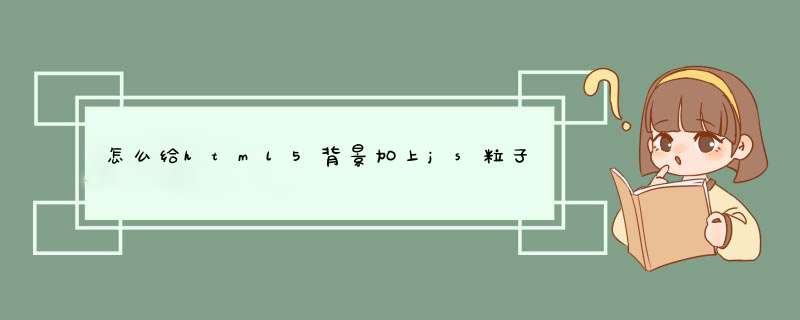
使用了particles.js
particles.js可以从github网站下载到最新的源码,网址是 https://github.com/VincentGarreau/particles.js/
使用方法非常简单
第一步,在html中引入脚本文件 particles.min.js,这个文件在下载的压缩包里可以找到
<script src="particles.min.js"></script>第二步,在html中放入一个div容器,设置id为particles-js。这个一般放在所有网页元素的最后面就可以。
<div id="particles-js"></div><style type="text/css">
#particles-js {
position: absolute
top:0
width:100%
}
</style>
第三步,设置窗口样式
<style type="text/css">#particles-js {
z-index: -1
position: absolute
top: 0
width: 100%
background: #aaa
}</style>
第四步,脚本生成粒子效果,可以单独放在一个js文件里,也可以放在<script>标签里。无论如何,这段脚本要出现在div容器之后。
particlesJS("particles-js", { "particles": { "number": { "value": 380, "density": { "enable": true, "value_area": 800}
}, "color": { "value": "#ffffff"
}, "shape": { "type": "circle", "stroke": { "width": 0, "color": "#000000"
}, "polygon": { "nb_sides": 5
}, "image": { "src": "img/github.svg", "width": 100, "height": 100
}
}, "opacity": { "value": 0.5, "random": false, "anim": { "enable": false, "speed": 1, "opacity_min": 0.1, "sync": false
}
}, "size": { "value": 3, "random": true, "anim": { "enable": false, "speed": 40, "size_min": 0.1, "sync": false
}
}, "line_linked": { "enable": true, "distance": 150, "color": "#ffffff", "opacity": 0.4, "width": 1
}, "move": { "enable": true, "speed": 6, "direction": "none", "random": false, "straight": false, "out_mode": "out", "bounce": false, "attract": { "enable": false, "rotateX": 600, "rotateY": 1200
}
}
}, "interactivity": { "detect_on": "canvas", "events": { "onhover": { "enable": true, "mode": "grab"
}, "onclick": { "enable": true, "mode": "push"
}, "resize": true
}, "modes": { "grab": { "distance": 140, "line_linked": { "opacity": 1
}
}, "bubble": { "distance": 400, "size": 40, "duration": 2, "opacity": 8, "speed": 3
}, "repulse": { "distance": 200, "duration": 0.4
}, "push": { "particles_nb": 4
}, "remove": { "particles_nb": 2
}
}
}, "retina_detect": true})
给你做 第一个,用的是css3和js实现的。
下面的3个都可以用js实现,如果要做的好看一点的话,可以用jquery或者其他的组件
<!DOCTYPE html><html>
<head>
<style>
.move
{
width:100px
height:100px
background:red
position:relative
animation-name:myfirst
animation-duration:5s
animation-timing-function:linear
animation-delay:0
animation-iteration-count:infinite
animation-direction:alternate
animation-play-state:paused
/* Firefox: */
-moz-animation-name:myfirst
-moz-animation-duration:5s
-moz-animation-timing-function:linear
-moz-animation-delay:0
-moz-animation-iteration-count:infinite
-moz-animation-direction:alternate
-moz-animation-play-state:paused
/* Safari and Chrome: */
-webkit-animation-name:myfirst
-webkit-animation-duration:5s
-webkit-animation-timing-function:linear
-webkit-animation-delay:0
-webkit-animation-iteration-count:infinite
-webkit-animation-direction:alternate
-webkit-animation-play-state:paused
/* Opera: */
-o-animation-name:myfirst
-o-animation-duration:5s
-o-animation-timing-function:linear
-o-animation-delay:0
-o-animation-iteration-count:infinite
-o-animation-direction:alternate
-o-animation-play-state:paused
}
@keyframes myfirst
{
0% {background:red left:0px top:0px}
25% {background:yellow left:200px top:0px}
50% {background:blue left:200px top:200px}
75% {background:green left:0px top:200px}
100% {background:red left:0px top:0px}
}
@-moz-keyframes myfirst /* Firefox */
{
0% {background:red left:0px top:0px}
25% {background:yellow left:200px top:0px}
50% {background:blue left:200px top:200px}
75% {background:green left:0px top:200px}
100% {background:red left:0px top:0px}
}
@-webkit-keyframes myfirst /* Safari and Chrome */
{
0% {background:red left:0px top:0px}
25% {background:yellow left:200px top:0px}
50% {background:blue left:200px top:200px}
75% {background:green left:0px top:200px}
100% {background:red left:0px top:0px}
}
@-o-keyframes myfirst /* Opera */
{
0% {background:red left:0px top:0px}
25% {background:yellow left:200px top:0px}
50% {background:blue left:200px top:200px}
75% {background:green left:0px top:200px}
100% {background:red left:0px top:0px}
}
.c{
position: absolute
width:300px
height: 300px
border:solid 1px red
}
</style>
</head>
<body>
<p><b>注释:</b>本例在 Internet Explorer 中无效。</p>
<div class="c">
<div class="move" id="move"></div>
</div>
</body>
<script>
window.onload = function(){
document.getElementById("move").onclick = function(){
this.style.animationPlayState = "running"
}
}
</script>
</html>
欢迎分享,转载请注明来源:内存溢出

 微信扫一扫
微信扫一扫
 支付宝扫一扫
支付宝扫一扫
评论列表(0条)