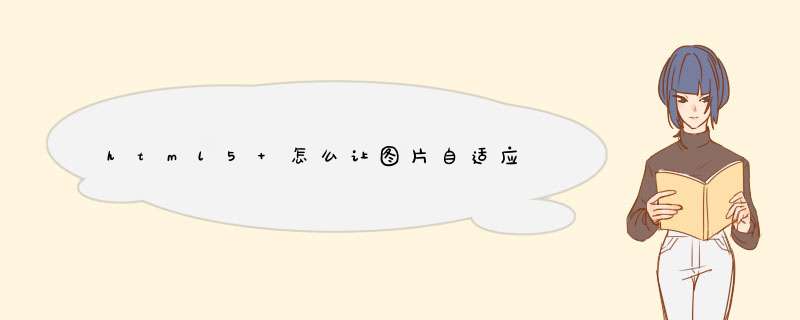
如果是img标签引入的图片,可以使用延迟加载的方式来加载,在实际加载图片之前先用js检查窗口宽度,然后加载不同分辨率的图片,比如宽度<=480,就加载80px宽度的图片,480 <宽度 <= 768,加载120px的图片, 宽度>768则加载160px的图片,如果宽度是600px怎么办呢,通过百分比来缩放120px的图片达到合适的结果。
这样做的好处是对于移动设备来说,下载的图片会小一些,减少网页加载的时间。但是问题是竖屏向横屏切换或者扩大浏览器窗口宽度时图片会由于放大而产生一定的模糊感。
响应式设计中对于图片的考虑应该从布局设计就开始,尽量使图片在各个窗口宽度下的尺寸不要相差过大,通过排布更多的内容而不是扩大图片的尺寸来填充由于浏览器窗口扩大带来的空间。这样可以有效的减少图片放大模糊的问题。
步骤1 创建空白的HTML 5模版首先,我们创建一个空白的模版,代码很简单,如下所示:
复制代码
步骤2 增加HTML 5新标签 HTML 5中新增加了不少标签,如:
article, aside, details, figcaption, figure, footer, header, hgroup, menu, nav, section
在页面模版中,我们需要确保每个区域都能正确地对齐,因此需要使用HEADER、 NAVIGATION、 CONTENT、 SIDEBAR和Footer这些标签。代码如下所示:
复制代码
读者可能留意到这里使用的div id=”wrapper”,这个是稍候用来做meida query的时候调整全局CSS样式调整用的 步骤3 往HTML 5标签中增加代码
1)首先往标题中增加如下代码:
Simple HTML5 Template
复制代码
2)往导航标签中添加如下代码,这样很方便地构件了一个简单的页面分类导航:
HomeAboutParent PageChild
OneChild Two with childChild OneChild
TwoChild ThreeChild Three
Contact
复制代码
3)使用标签来描述每一个要展示的内容实体,比如要展示的是多篇文章列表,其中的每一篇文章的具体内容就可以使用标签了。如下代码所示:
This is a title for post
Richard KS20th March 2013TutorialsHTML5, CSS3
and Responsive10 CommentsLorem
Ipsum is simply dummy text of the printing and typesetting industry.
Lorem Ipsum has been the industry's standard dummy text ever since the
1500s
复制代码
4)添加标签 HTML5提供的元素标签用来表示当前页面或文章的附属信息部分,可以包含与当前页面或主要内容相关的引用、侧边栏、广告、nav元素组,以及其他类似的有别与主要内容的部分。
根据目前的规范,元素有两种使用方法:
被包含在中作为主要内容的附属信息部分,其中的内容可以是与当前文章有关的引用、词汇列表等。
在之外使用,作为页面或站点全局的附属信息部分;最典型的形式是侧边栏(sidebar),其中的内容可以是友情链接、附属导航或广告单元等。
代码如下:
CategoriesCategory 1Category 2
Parent CategoryChild OneChild Two
Grandchild OneGrandchild TwoGrandchild Three
Child ThreeCategory 3
TextLorem Ipsum is simply dummy
text of the printing and typesetting industry.
复制代码
5)加上最后的标签,代码为:
Copyright@ 2013 HTML5.comPrivacy Policy - About Us
复制代码
步骤4 增加CSS样式
首先创建一个空白的样式,如下:
[/code] 然后在http://necolas.github.com/normalize.css/中下载这个css,然后将其内容复制到该空白的文件中代码如下: [code]body {
font-family: arial, sans-serif
font-size: 100%/* best for all browser using em */
padding:0
margin:0
}
*, html { line-height: 1.6em}
article img { width:automax-width:100%height:auto}
.sidebar a, article a, header a, footer a { color: #C30}
header a { text-decoration: none}
#wrapper {
font-size: 0.8em/* 13px from 100% global font-size */
max-width: 960px/* standard 1024px wide */
margin: 0 auto
}
/* css for */
header {padding: 1em 0 margin: 0px float: left width: 100%
}
header hgroup { width: 100%font-weight:normal}
/* css for */
nav
{display: block margin: 0 0 2em padding: 0px
float: left width: 100% background-color: #181919
}
nav ul ul {display: none}
nav ul li:hover >ul {display: block}
nav
ul {padding: 0 list-style: none position:
relative display: inline-table z-index: 9999
margin: 0px float: left width: 100%
}
nav ul:after {content: ""clear: bothdisplay: block}
nav ul li {float: left}
nav ul li:hover a {color: #fff}
nav
ul li a {display: block padding: 1em font-size:
1.125em color: #ccc text-decoration: none
margin: 0px background-color: #000 border-right: 1px
solid #333
}
nav ul li:last-of-type a {border-right: 1px solid transparent !important}
nav
ul ul {background: #5f6975 border-radius: 0px
padding: 0 position: absolute top: 100% width:
auto float: none
}
nav ul li:hover {background: #5f6975 color: #FFF
}
nav ul ul li a:hover {background-color: #4b545f
}
nav ul ul li {
float: none
border-bottom: 1px solid #444240
position: relative
}
nav ul ul li a {
padding: 0.5em 1em
font-size: 1em
width:10em
color: #fff
}
nav ul ul ul {
position: absoluteleft: 100%top:0
}
/* css for */
section.content { width: 70%float:left}
.content article { width:100%float:leftpadding: 0 0 1emmargin: 0 0 1emborder-bottom: 1px solid #ddd}
article .entry { clear:bothpadding: 0 0 1em}
h1.post-title { font-size: 1.8emmargin:0padding:0}
.entry.post-meta { color: #888}
.entry.post-meta span { padding: 0 1em 0 0}
.entry.post-content { font-size: 1.125emmargin:0padding:0}
/* css for */
aside.sidebar { width: 25%float:right}
aside.sidebar ul {width:100% margin: 0px padding: 0px float: left list-style: none
}
aside.sidebar
ul li {width:100% margin: 0px 0px 2em padding:
0px float: left list-style: none
}
aside.sidebar ul li ul li {margin: 0px 0px 0.2em padding: 0px
}
aside.sidebar
ul li ul li ul li {margin: 0px padding: 0px 0px 0px
1em width: 90% font-size: 0.9em
}
aside.sidebar
ul li h3.widget-title {width:100% margin: 0px
padding: 0px float: left font-size: 1.45em
}
/* css for */
footer {width: 98% float:left padding: 1% background-color: white margin-top: 2em
}
footer .footer-left { width: 45%float:lefttext-align:left}
footer .footer-right { width: 45%float:righttext-align:right}
复制代码
步骤5 为移动应用使用@media query查询 为了进行响应式设计,最佳的方案是使用@media query去进行查询,在上面的CSS代码中添加如下代码:
/* ipad 768px */
@media only screen and (min-width:470px) and (max-width:770px){
body { background-color: red} #wrapper { width:96%font-size: 0.6875em}
section.content, aside.sidebar { width:100%}
}
/* iphone 468px */
@media only screen and (min-width:270px) and (max-width:470px){
body { background-color: yellow} #wrapper { width:96%font-size: 0.6875em}
section.content, aside.sidebar { width:100%}
}
复制代码
步骤6 增加jquery,modernizer和html5shiv到标签中 这里推荐使用Modernizr 和html5shiv,它们都是一个能在多种浏览器中通过运行各种脚本兼容运行支持大部分HTML 5标签的插件。我们将它们和jQuery库放在标签前,代码如下:
0
复制代码
欢迎分享,转载请注明来源:内存溢出

 微信扫一扫
微信扫一扫
 支付宝扫一扫
支付宝扫一扫
评论列表(0条)