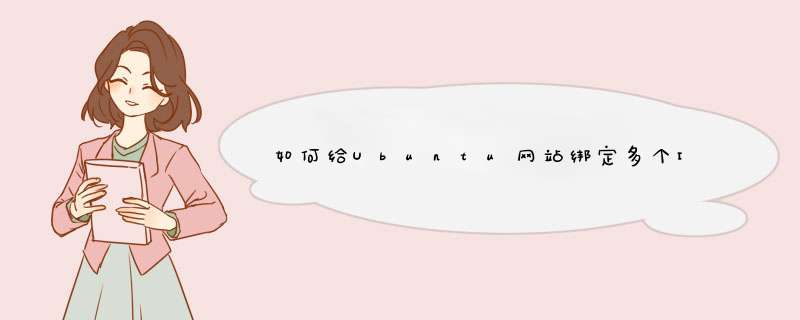
多个不同IP段的 /etc/network/interfaces 配置文件的范例如下:
# The loopback network interface
auto lo
iface lo inet loopback
# The primary network interface
auto eth0
iface eth0 inet static
address 8882
netmask 255255255248
gateway 8881 要注意这里,多个不同IP段,只要1个gateway配置即可,其他IP不需要配置gateway
auto eth0:0
iface eth0:0 inet static
address 8883
netmask 255255255248
auto eth0:1
iface eth0:1 inet static
address 8884
netmask 255255255248
auto eth0:2
iface eth0:2 inet static
address 8885
netmask 255255255248
auto eth0:3
iface eth0:3 inet static
address 8886
netmask 255255255248
auto eth0:4
iface eth0:4 inet static
address 666130 注意这里,虽然这是不同的IP段,但是不需要配置gateway,只需要配置netmask即可
netmask 255255255224
auto eth0:5
iface eth0:5 inet static
address 666131
netmask 255255255224
更多ip也类似配置即可。
配置文件完成后,用命令 /etc/initd/networking restart 重启网络,不需要reboot重启服务器。 /etc/initd/networking restart 重启网络的时候,如果你的配置文件有错误,那么他会提示你。比如IP重复了,书写错误了,等等。在执行此命令前,一定要小心检查interfaces配置文件,不然可能就把网络弄瘫痪,那时候就需要机房的工作人员去处理,十分麻烦。
/etc/initd/networking restart错误分析案例:
root@ /etc/initd/networking restart
Reconfiguring network interfaces
/etc/network/interfaces:165: interface eth0:28 declared allow-auto twice
ifdown: couldn't read interfaces file "/etc/network/interfaces"
/etc/network/interfaces:165: interface eth0:28 declared allow-auto twice
ifup: couldn't read interfaces file "/etc/network/interfaces"
fail!
说明eth0:28有重复,解决办法:vi interfaces找到eth0:28,删除掉重复的
root@ /etc/initd/networking restart
Reconfiguring network interfaces
/etc/network/interfaces:166: duplicate interface
ifdown: couldn't read interfaces file "/etc/network/interfaces"
/etc/network/interfaces:166: duplicate interface
ifup: couldn't read interfaces file "/etc/network/interfaces"
fail!
说明166行有重复,解决办法:vi interfaces找到166行(set number),删除掉重复的
root@ /etc/initd/networking restart
Reconfiguring network interfaces
/etc/network/interfaces:162: duplicate interface
ifdown: couldn't read interfaces file "/etc/network/interfaces"
/etc/network/interfaces:162: duplicate interface
ifup: couldn't read interfaces file "/etc/network/interfaces"
说明162行有重复,解决办法:vi interfaces找到166行(set number),删除掉重复的1、更新软件源,保证源是最新的,这样有利于下面在线通过apt-get install命令安装ftp。2、使用sudo apt-get install vsftp命令安装vsftp,安装软件需要root权限,我们使用sudo来暂时获取。
3、安装好ftp后默认是会自动创建ftp用户的,然后设置ftp用户的密码,输入sudo passwd ftp,然后输入密码,再确认密码。
4、创建ftp用户的家目录,使用sudo mkdir /home/ftp命令
5、设置ftp家目录的权限,我这里为方便直接使用sudo chmod 777 /home/ftp命令将权限设置为777,当然你可以根据自己需求进行设置。
6、对/etc/vsftpdconf配置文件进行一定的修改。使用 sudo gedit /etc/vsftpdconf打开配置文件,如果你喜欢vi或vim编辑器也可以使用它们打开。
7、将配置文件中”anonymous_enable=YES “改为 “anonymous_enable=NO”(是否允许匿名ftp,若不允许选NO)
取消如下配置前的注释符号:
local_enable=YES(是否允许本地用户登录)
write_enable=YES(是否允许本地用户写的权限)
chroot_local_user=YES(是否将所有用户限制在主目录)
chroot_list_enable=YES(是否启动限制用户的名单)
chroot_list_file=/etc/vsftpdchroot_list(可在文件中设置多个账号)
8、然后重启ftp服务,使用命令sudo service vsftpd restart重启ftp服务。
9、测试ftp,复制一些文件到/home/ftp目录下
方法一:在浏览器中输入ftp://localhost,网页登录。
方法二:在终端中输入ftp localhost,然后输入用户名与密码实现登录。
另外:如果登录ftp总是出现密码错误,可以将/etc/vsftpdconf配置文件的pam_service_name=vsftpd改为pam_service_name=ftp,即可解决。
欢迎分享,转载请注明来源:内存溢出

 微信扫一扫
微信扫一扫
 支付宝扫一扫
支付宝扫一扫
评论列表(0条)