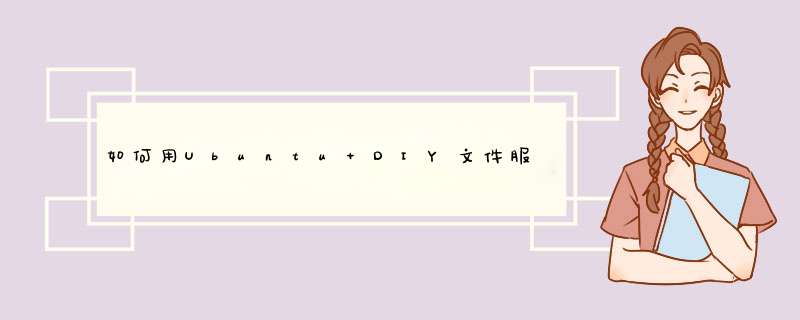
不允许匿名访问,因为我的机器不想让谁都能登录上来,随便获取文件,
需要锁定一个目录,因为在家里,我需要给媳妇下载一些 韩剧之类的东西,媳妇会来我机器下载,但是我不想让他随意 *** 作我的东西。
万一删除我的配置文件,我就惨了(吐槽一下韩剧:媳妇问我,你都没看过韩剧怎么知道它不好看呢,我说:我没吃过屎 但是知道它一定不好吃!)
另外,需要本机也能访问,因为我要做一些关于FTP的测试。
不单独建立FTP用户,FTP也使用ubuntu桌面的用户进行登录和 *** 作,
我还不希望FTP开始启动。
好了 我们开始安装,很简单。
sudo apt-get install vsftpd
30秒内估计就能安装完。
下面开始配置:
首先备份配置文件。
linuxidc@ubuntu:/etc/init$ cd /etc/
linuxidc@ubuntu:/etc$ sudo cp vsftpdconf vsftpdconfold
接下来就是开始配置了,
咱们就针对需求来:
1 不允许匿名访问,因为我的机器不想让谁都能登录上来,随便获取文件,
配置如下:
23 anonymous_enable=NO
2需要锁定一个目录,因为在家里,我需要给媳妇下载一些 韩剧之类的东西,
媳妇会来我机器下载,但是我不想让他随意 *** 作我的东西。
万一删除我的配置文件,我就惨了
配置如下:
152 local_root=/home/linuxidc/公共的/FTP共享文件
备注:[FTP共享文件] 这个文件夹是我新建出来的
另外,需要本机也能访问,因为我要做一些关于FTP的测试。
配置如下:
26 local_enable=YES
不单独建立FTP用户,FTP也使用ubuntu桌面的用户进行登录和 *** 作,
配置如下:
120 #chroot_local_user=YES
121 chroot_list_enable=YES
122 # (default follows)
123 chroot_list_file=/etc/vsftpdchroot_list
这里需要/etc/vsftpdchroot_list 这个文件,如果没有请新建:
sudo gedit /etc/vsftpdchroot_list
内容如下(例如我桌面的用户名为linuxidc):
duoduo
其实就是把你的用户名写进去
我还不希望FTP开始启动。 一会单独说!
贴出我的配置文件。
# Example config file /etc/vsftpdconf
#
# The default compiled in settings are fairly paranoid This sample file
# loosens things up a bit, to make the ftp daemon more usable
# Please see vsftpdconf5 for all compiled in defaults
#
# READ THIS: This example file is NOT an exhaustive list of vsftpd options
# Please read the vsftpdconf5 manual page to get a full idea of vsftpd's
# capabilities
#
#
# Run standalone vsftpd can run either from an inetd or as a standalone
# daemon started from an initscript
listen=YES
#
# Run standalone with IPv6
# Like the listen parameter, except vsftpd will listen on an IPv6 socket
# instead of an IPv4 one This parameter and the listen parameter are mutually
# exclusive
#listen_ipv6=YES
#
# Allow anonymous FTP (Disabled by default)
anonymous_enable=NO
#
# Uncomment this to allow local users to log in
local_enable=YES
#
# Uncomment this to enable any form of FTP write command
write_enable=YES
#
# Default umask for local users is 077 You may wish to change this to 022,
# if your users expect that (022 is used by most other ftpd's)
#local_umask=022
#
# Uncomment this to allow the anonymous FTP user to upload files This only
# has an effect if the above global write enable is activated Also, you will
# obviously need to create a directory writable by the FTP user
#anon_upload_enable=YES
#
# Uncomment this if you want the anonymous FTP user to be able to create
# new directories
#anon_mkdir_write_enable=YES
#
# Activate directory messages - messages given to remote users when they
# go into a certain directory
dirmessage_enable=YES
#
# If enabled, vsftpd will display directory listings with the time
# in your local time zone The default is to display GMT The
# times returned by the MDTM FTP command are also affected by this
# option
use_localtime=YES
#
# Activate logging of uploads/downloads
xferlog_enable=YES
#
# Make sure PORT transfer connections originate from port 20 (ftp-data)
connect_from_port_20=YES
#
# If you want, you can arrange for uploaded anonymous files to be owned by
# a different user Note! Using "root" for uploaded files is not
# recommended!
#chown_uploads=YES
#chown_username=whoever
#
# You may override where the log file goes if you like The default is shown
# below
#xferlog_file=/var/log/vsftpdlog
#
# If you want, you can have your log file in standard ftpd xferlog format
# Note that the default log file location is /var/log/xferlog in this case
#xferlog_std_format=YES
#
# You may change the default value for timing out an idle session
#idle_session_timeout=600
#
# You may change the default value for timing out a data connection
#data_connection_timeout=120
#
# It is recommended that you define on your system a unique user which the
# ftp server can use as a totally isolated and unprivileged user
#nopriv_user=ftpsecure
#
# Enable this and the server will recognise asynchronous ABOR requests Not
# recommended for security (the code is non-trivial) Not enabling it,
# however, may confuse older FTP clients
#async_abor_enable=YES
#
# By default the server will pretend to allow ASCII mode but in fact ignore
# the request Turn on the below options to have the server actually do ASCII
# mangling on files when in ASCII mode
# Beware that on some FTP servers, ASCII support allows a denial of service
# attack (DoS) via the command "SIZE /big/file" in ASCII mode vsftpd
# predicted this attack and has always been safe, reporting the size of the
# raw file
# ASCII mangling is a horrible feature of the protocol
#ascii_upload_enable=YES
#ascii_download_enable=YES
#
# You may fully customise the login banner string:
ftpd_banner=Welcome to linuxidc's FTP service
#
# You may specify a file of disallowed anonymous e-mail addresses Apparently
# useful for combatting certain DoS attacks
#deny_email_enable=YES
# (default follows)
#banned_email_file=/etc/vsftpdbanned_emails
#
# You may restrict local users to their home directories See the FAQ for
# the possible risks in this before using chroot_local_user or
# chroot_list_enable below
#chroot_local_user=YES
#
# You may specify an explicit list of local users to chroot() to their home
# directory If chroot_local_user is YES, then this list becomes a list of
# users to NOT chroot()
# (Warning! chroot'ing can be very dangerous If using chroot, make sure that
# the user does not have write access to the top level directory within the
# chroot)
#chroot_local_user=YES
chroot_list_enable=YES
# (default follows)
chroot_list_file=/etc/vsftpdchroot_list
#
# You may activate the "-R" option to the builtin ls This is disabled by
# default to avoid remote users being able to cause excessive I/O on large
# sites However, some broken FTP clients such as "ncftp" and "mirror" assume
# the presence of the "-R" option, so there is a strong case for enabling it
#ls_recurse_enable=YES
#
# Customization
#
# Some of vsftpd's settings don't fit the filesystem layout by
# default
#
# This option should be the name of a directory which is empty Also, the
# directory should not be writable by the ftp user This directory is used
# as a secure chroot() jail at times vsftpd does not require filesystem
# access
secure_chroot_dir=/var/run/vsftpd/empty
#
# This string is the name of the PAM service vsftpd will use
pam_service_name=vsftpd
#
# This option specifies the location of the RSA certificate to use for SSL
# encrypted connections
rsa_cert_file=/etc/ssl/certs/ssl-cert-snakeoilpem
# This option specifies the location of the RSA key to use for SSL
# encrypted connections
rsa_private_key_file=/etc/ssl/private/ssl-cert-snakeoilkey
#
local_root=/home/linuxidc/公共的/FTP共享文件
现在可以重启FTP了。
linuxidc@ubuntu:/etc$ sudo service vsftpd restart
vsftpd stop/waiting
vsftpd start/running, process 303
OK 看到这些 证明配置文件没有问题,FTP启动了
下面直接访问FTP 看看:
linuxidc@ubuntu:/etc$ ftp 127001
Connected to 127001
Welcome to linuxidc's FTP service
Name (127001:linuxidc): duoduo
Please specify the password
Password:
OOPS: vsftpd: refusing to run with writable root inside chroot()
Login failed
Service not available, remote server has closed connection
ftp>
居然报了一个500的错误
vsftpd: refusing to run with writable root inside chroot()
。其实这里是需要特殊说明的,原因出在这里
120 #chroot_local_user=YES
121 chroot_list_enable=YES
122 # (default follows)
123 chroot_list_file=/etc/vsftpdchroot_list
我们用
chroot_list_enable=YES 和 chroot_list_file=/etc/vsftpdchroot_list配合使用,使得只有在vsftpdchroot_list中配置的用户才能登录FTP。
对于这要的配置有一个特殊的要求,就是vsftpdchroot_list里面配置的用户,对于前面local_root配置的目录不能有写的权限!
也就是/home/linuxidc/公共的/FTP共享文件 这个文件夹 对于linuxidc这个用户不能有写的权限,
我们为了额 *** 作方便可以这么做:
sudo chown -R root:root /home/linuxidc/公共的/FTP共享文件/
这样,linuxidc这个用户对于/home/linuxidc/公共的/FTP共享文件没有写权限了,
现在重启FTP 重新登录看看:
linuxidc@ubuntu:/etc$ ftp 127001
Connected to 127001
Welcome to linuxidc's FTP service
Name (127001:linuxidc): duoduo
Please specify the password
Password:
Login successful
Remote system type is UNIX
Using binary mode to transfer files
ftp>
OK FTP 好了 可以登录了
但是我刚才 sudo chown -R root:root /home/linuxidc/公共的/FTP共享文件/ 这个 *** 作
还带来了一个麻烦。就是FTP共享文件在我桌面登录时,不能任意复制粘贴 *** 作文件了,但是我还要必须保持linuxidc用户对[FTP共享文件]
这个文件夹不可写。这该怎么办呢?
其实很简单,
cd /home/linuxidc/公共的/FTP共享文件
sudo mkdir FTPFILES
sudo chown -R linuxidc:duoduo FTPFILES
这样 就保持了 FTP共享文件 文件夹linuxidc用户不可写,但duoduo用户用可以在桌面登录时任意 *** 作文件了,只不过此时的随意范围在FTPFILES文件夹范围呢了。
这样基本FTP服务基本搭建完成了。
对了 忘记了一点。就是不让FTP服务开机启动。 *** 作如下:
linuxidc@ubuntu:/etc/init$ cd /etc/init/
linuxidc@ubuntu:/etc/init$ sudo cp vsftpdconf vsftpdconfold
编辑配置文件
sudo gedit /etc/init/vsftpdconf
将#start on runlevel [2345] or net-device-up IFACE!=lo 修改为start on runlevel [345] 如下:
#start on runlevel [2345] or net-device-up IFACE!=lo
start on runlevel [345]
stop on runlevel [!2345]
这次重启FTP 重启系统 彻底完成。首先安装samba: sudoapt-getinstallsamba= 我的是Ubuntu1004,没有文件浏览时候的地址栏,所以需要更改一些设置: ALT+F2打开“运行应用程序” 输入gconf-editor 切换到/apps/nautilus/preferences/ 勾选always_use_location_entry 设置成功后,
欢迎分享,转载请注明来源:内存溢出

 微信扫一扫
微信扫一扫
 支付宝扫一扫
支付宝扫一扫
评论列表(0条)