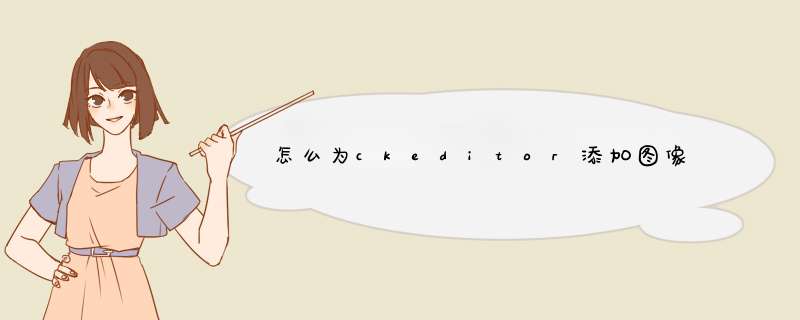
1. 到官网下载ckeditor
2. 复制到java web项目目录下
3. 配置config文件,打开图片上传功能
CKEDITOR.editorConfig = function (config) {
// 换行方式
config.enterMode = CKEDITOR.ENTER_BR
// 当输入:shift+Enter是插入的标签
config.shiftEnterMode = CKEDITOR.ENTER_BR//
//图片处理
config.pasteFromWordRemoveStyles = true
config.filebrowserImageUploadUrl = "ckUploadImage.action?type=image"
// 去掉ckeditor“保存”按钮
config.removePlugins = 'save'
}
4. java后台处理代码
// 上传图片
@Action(value = "/ckUploadImage", results = { @Result(name = "success", location = "/upload.jsp") })
public String uploadImages() throws Exception {
HttpServletRequest request = ServletActionContext.getRequest()
FileOutputStream fos
String webRoot = request.getSession().getServletContext().getRealPath(
"")
// 获取图片后缀名
String partRightType = uploadFileName.substring(uploadFileName
.lastIndexOf("."))
String CKEditorFuncNum = request.getParameter("CKEditorFuncNum")
// 判断图片的格式
if (!ImageFile.checkImageType(partRightType)) {
String path = ""
String alt_msg = "Sorry! Image format selection is incorrect, please choose GIF, jpeg, PNG format JPG, picture!"
pringWriterToPage("<script type='text/javascript'>window.parent.CKEDITOR.tools.callFunction("
+ CKEditorFuncNum
+ ", '"
+ path
+ "' , '"
+ alt_msg
+ "')</script>")
} else {
try {
uploadFileName = DateUtils.getDateNoStyle() + "-"
+ UUID.randomUUID() + partRightType
String savePath = webRoot + Constants.UPLOAD_IMAGES_PATH
File uploadFilePath = new File(savePath)
if (uploadFilePath.exists() == false) {
uploadFilePath.mkdirs()
System.out.println("路径不存在,但是已经成功创建了" + savePath)
} else {
System.out.println("路径存在了" + savePath)
}
fos = new FileOutputStream(new File(savePath + uploadFileName))
FileInputStream fis = new FileInputStream(getUpload())
byte[] buffer = new byte[1024]
int len = 0
while ((len = fis.read(buffer)) >0) {
fos.write(buffer, 0, len)
}
fos.close()
fis.close()
} catch (FileNotFoundException foe) {
System.out.println("上传文件为0字节")
}
// String path = "http://" + request.getServerName() + ":"
// + request.getServerPort() + request.getContextPath()
// + Constants.UPLOAD_IMAGES_PATH + uploadFileName
String path = request.getContextPath()
+ Constants.UPLOAD_IMAGES_PATH + uploadFileName
String alt_msg = ""
pringWriterToPage("<script type='text/javascript'>window.parent.CKEDITOR.tools.callFunction("
+ CKEditorFuncNum
+ ", '"
+ path
+ "' , '"
+ alt_msg
+ "')</script>")
}
return null
}
* 其实重点的代码就是这点
pringWriterToPage("<script type='text/javascript'>window.parent.CKEDITOR.tools.callFunction("
+ CKEditorFuncNum
+ ", '"
+ path
+ "' , '"
+ alt_msg
+ "')</script>")
CKeditor可以配合CKfinder实现文件的上传及管理。但是往往我们上传的图片需要某些自定义的 *** 作,比如将图片路径写入数据库,图片加水印等等 *** 作。实现原理:配置CKeditor的自定义图标,单击d出一个子窗口,在在子窗口中上传图片实现我们的自己的功能,然后自动关闭子窗口将图片插入到CKeditor的当前光标位置。
实现步骤:
1、配置CKeditor。网上很多资料,大家自己查。
2、配置config.js文件。此文件为CKeditor的配置文件。配置需要显示的图标。
1 CKEDITOR.editorConfig = function( config )
2 {
3// Define changes to default configuration here. For example:
4config.language = 'zh-cn'
5 config.skin = 'v2'
6// config.uiColor = '#AADC6E'
7config.toolbar =
8 [
9['Source', '-', 'Preview', '-'],
10 ['Cut', 'Copy', 'Paste', 'PasteText', 'PasteFromWord'],
11 ['Undo', 'Redo', '-', 'Find', 'Replace', '-', 'SelectAll', 'RemoveFormat'],
12 '/',
13 ['Bold', 'Italic', 'Underline'],
14 ['NumberedList', 'BulletedList', '-', 'Outdent', 'Indent'],
15 ['JustifyLeft', 'JustifyCenter', 'JustifyRight', 'JustifyBlock'],
16 ['Link', 'Unlink', 'Anchor'],
17 ['addpic','Flash', 'Table', 'HorizontalRule', 'Smiley', 'SpecialChar', 'PageBreak'],//此处的addpic为我们自定义的图标,非CKeditor提供。
18 '/',
19 ['Styles', 'Format', 'Font', 'FontSize'],
20 ['TextColor', 'BGColor'],
21
22 ]
23
24 config.extraPlugins = 'addpic'
25
26 }
3、在CKeditor\plugins文件夹下新建addpic文件夹,文件夹下添加addpic.JPG图标文件,建议尺寸14*13。addpic.JPG图标文件即为显示在CKeditor上的addpic的图标。在图标文件同目录下添加文件plugin.js,内容如下。
1 (function () {
2//Section 1 : 按下自定义按钮时执行的代码
3var a = {
4 exec: function (editor) {
5 show()
6 }
7 },
8 b = 'addpic'
9 CKEDITOR.plugins.add(b, {
10 init: function (editor) {
11 editor.addCommand(b, a)
12 editor.ui.addButton('addpic', {
13 label: '添加图片',
14 icon: this.path + 'addpic.JPG',
15 command: b
16 })
17 }
18 })
19 })()
文件中的show函数为显示子页面使用,我将它写在CKeditor所在的页面中。
4、edit.aspx页面使用的js
edit.aspx页面就是使用CKeditor的页面。
function show() {
$("#ele6")[0].click()
}
function upimg(str) {
if (str == "undefined" || str == "") {
return
}
str = "<img src='/html/images/" + str+"'</img>"
CKEDITOR.instances.TB_Content.insertHtml(str)
close()
}
function close() {
$("#close6")[0].click()
}
$(document).ready(function () {
new PopupLayer({ trigger: "#ele6", popupBlk: "#blk6", closeBtn: "#close6", useOverlay: true, offsets: { x: 50, y: 0} })
})
以上就是js的代码,d出窗口是使用jquery的d出层,d出层中嵌套iframe,iframe中使用upimg.aspx上传页面,大家如果有其他需要可以自己去设计d出效果。为了大家调试方便,我将我实现d出层的代码贴出来。
d出层效果使用的是popup_layer.js方案,需要进一步加工的朋友可以自己在百度中谷歌。ele6为d出激发需要的层,blk6为d出层主体,close6为层中承载关闭按钮的层。代码如下
<div id="ele6" style="cursor:handcolor: bluedisplay:none"></div>
<div id="blk6" class="blk" style="display:none">
<div class="head"><div class="head-right"></div></div>
<div class="main">
<a href="javascript:void(0)" id="close6" class="closeBtn"></a>
<iframe src="upimg.aspx"></iframe>
</div>
</div>
别忘记引用jquery和popup_layer.js。
5、upimg.aspx页面
aspx代码
<div>
<asp:FileUpload ID="FU_indexIMG" runat="server"/>
<br />
<asp:Button ID="Button1" runat="server" Text="上传" onclick="Button1_Click"/>
<asp:Button ID="Button2" runat="server" onclick="Button2_Click" Text="取消"/>
</div>
对应的cs代码
1protectedvoid Button1_Click(object sender, EventArgs e)
2 {
3string imgdir = UpImg()
4 script = "window.parent.upimg('" + imgdir + "')"
5 ResponseScript(script)
6 }
7protectedvoid Button2_Click(object sender, EventArgs e)
8 {
9string script = "window.parent.close()"
10 ResponseScript(script)
11 }
12///<summary>
13/// 输出脚本
14///</summary>
15publicvoid ResponseScript(string script)
16 {
17 System.Text.StringBuilder sb = new System.Text.StringBuilder("<script language='javascript' type='text/javascript'>")
18 sb.Append(script)
19 sb.Append("</script>")
20 ClientScript.RegisterStartupScript(this.GetType(), RandomString(1), sb.ToString())
21 }
22///<summary>
23/// 获得随机数
24///</summary>
25///<param name="count">长度</param>
26///<returns></returns>
27publicstaticstring RandomString(int count)
28 {
29 RNGCryptoServiceProvider rng = new RNGCryptoServiceProvider()
30byte[] data = newbyte[count]
31 rng.GetBytes(data)
32return BitConverter.ToString(data).Replace("-", "")
33 }
Button1_Click为确定按钮的单击事件函数。其中使用UpImg函数实现上传图片文件,我还在其中实现了加水印,缩图,将图片文件的大小以及相对路径存入数据库等自定义 *** 作,大家可以在此发挥。UpImg返回值为保存图片的相对路径,然后调用editer.aspx页面的js函数upimg。js函数upimg功能为将字符串插入到CKeditor的当前光标位置,插入的是html代码。至此为止带有新上传图片相对路径的img标签就插入CKeditor的编辑区了,能够显示图片了。
Button1_Click为取消按钮的单击事件函数。调用editer.aspx页面的js函数close,将d出层隐藏。
返回格式因该是:<script type="text/javascript">window.parent.CKEDITOR.tools.callFunction($_GET["CKEditorFuncNum"],路径,'消息')</script>欢迎分享,转载请注明来源:内存溢出

 微信扫一扫
微信扫一扫
 支付宝扫一扫
支付宝扫一扫
评论列表(0条)