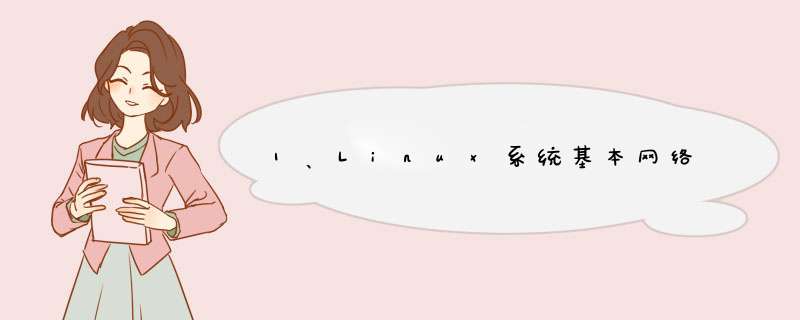
远程服务器不允许关机,只能重启
重启时应该先关闭慎扮服务
不要在服务器访问高峰运行高负载命令
远程配置防火墙时不要把自己踢出服务器
指定合理的密码规范并定期更新
合理分配权限
定期备份重要的数据和日志
1.2、设置网络桥接命令和(ANT模式):
systemctl restart network------重启网卡service network restart---------重启网络服务
systemctl stop NetworkManager 临时暂停网络管理器systemctl disable NetworkManager 永久关闭网络管理器
systemctl start NetworkManager 拥有root用户的可执行权限
systemctl stop NetworkManager 停止并禁用虚拟机 NetworkManager 服务
systemctl disable NetworkManager
注意:修改网络配置文件后,需要重新加载网络连接,如果是通过network.service则使用命令:systemctl restart network;如果是通过NetworkManager.service则使用nmcli命令:nmcli connection reload。
设置网络主要 *** 作(桥接模式和)
[root@localhost network-scripts]# cd etc/sysconfig/network-scripts/
[root@localhost network-scripts]# vi ifcfg-ens33
systemctl restart network------重启网卡
service network restart---------重启网络服务
TYPE=Ethernet
PROXY_METHOD=none
BROWSER_ONLY=no
BOOTPROTO=static 设置静态
DEFROUTE=yes
IPV4_FAILURE_FATAL=yes
IPV6INIT=yes
IPV6_AUTOCONF=yes
IPV6_DEFROUTE=yes
IPV6_FAILURE_FATAL=no
IPV6_ADDR_GEN_MODE=stable-privacy
NAME=ens33
UUID=10c17057-e9c9-4831-a8ff-0757ea0abc0b
DEVICE=ens33
ONBOOT=yes 戚孝誉 #开机重启
#IPADDR=192.168.43.168 #ip地址(需要跟主机同一个网段,不同一个IP)
IPADDR=10.63.73.20
#NETMASK=255.255.255.0 #子网掩码(下面三个都跟主机一样)
NETMASK=255.255.0.0
#GATEWAY=192.168.43.1 #网关
GATEWAK=10.63.255.254
#GATEWAK=10.200.0.3
#DNS1=192.168.43.1 #DNS服务
设置网络主要步骤(Nat模式)
1.打开Vm,点击编辑->虚拟网络编辑
2.选择VMnet8,将VMnet信息改为NAT模式,比如我的本机IP是192.168.138.1,子网掩码为255.255.255.0
所以我将下面的IP配置成192.168.138.0 子网掩码配置成255.255.255
3.再点击NAT设置将网管配置成192.168.138.2(ps:网关不要配置成和自己IP地址一样)
然后再应用确定
4.右键点击虚拟机设置,网络适配器改为自定义(选择Vmnet8 Nat模式)
5.接下来开启虚拟机
cd /etc/高段sysconfig/network-scripts/
vim ifcfg-eno16777736
然后再执行命令:/etc/init.d/network restart
1.3、设置防火墙
1.3.1、防火墙命令
停止防火墙:
systemctl stop firewalld.service #停止firewall 防火墙
service iptables stop #(centos7版本之前)
永久关闭防火墙:
systemctl disable firewalld.service #禁止firewall开机启动 ( 永久关闭防火墙 )
chkconfig iptables off #永久关闭防火墙
开始防火墙:
systemctl start firewalld #启动防火墙
systemctl restart iptables.service #重启防火墙使配置生效
systemctl enable iptables.service #设置防火墙开机启动(重启)
查看防火墙状态:
systemctl status firewalld
service iptables status # (7版本之前)
1.3.2、Linux chkconfig 命令
Linux chkconfig 命令用于检查,设置系统的各种服务。
这是Red Hat公司遵循GPL规则所开发的程序,它可查询 *** 作系统在每一个执行等级中会执行哪些系统服务,其中包括各类常驻服务。
语法
chkconfig [--add][--del][--list][系统服务] 或 chkconfig [--level <等级代号>][系统服务][on/off/reset]
参数 :
--add 增加所指定的系统服务,让 chkconfig 指令得以管理它,并同时在系统启动的叙述文件内增加相关数据。
--del 删除所指定的系统服务,不再由 chkconfig 指令管理,并同时在系统启动的叙述文件内删除相关数据。
--level<等级代号> 指定读系统服务要在哪一个执行等级中开启或关毕。
实例
列出chkconfig 所知道的所有命令,可以用chkconfig –list查看所有的服务及其在每个级别的开启状态。
# chkconfig --list
开启服务
# chkconfig telnet on //开启 Telnet 服务
# chkconfig --list //列出 chkconfig 所知道的所有的服务的情况
关闭服务
# chkconfig telnet off // 关闭 Telnet 服务
# chkconfig --list // 列出 chkconfig 所知道的所有的服务的情况
[root@cent01 sbin]# chkconfig --level 3 network off //关闭3级别的network服务
[root@cent01 sbin]# chkconfig --list //3级别已关闭
network 0:关 1:关 2:开 3:关 4:开 5:开 6:关
[root@cent01 sbin]# chkconfig network on //不输入级别,默认打开2,3,4,5级别
[root@cent01 sbin]# chkconfig --list
network 0:关 1:关 2:开 3:开 4:开 5:开 6:关
[root@cent01 sbin]# chkconfig --del network //删除network
[root@cent01 sbin]# chkconfig --list //network已消失
mysqld 0:关 1:关 2:开 3:开 4:开 5:开 6:关
netconsole 0:关 1:关 2:关 3:关 4:关 5:关 6:关
[root@cent01 sbin]# chkconfig --add network //增加network服务
[root@cent01 sbin]# chkconfig --list //network服务又恢复了
mysqld 0:关 1:关 2:开 3:开 4:开 5:开 6:关
netconsole 0:关 1:关 2:关 3:关 4:关 5:关 6:关
network 0:关 1:关 2:开 3:开 4:开 5:开 6:关
[root@cent01 sbin]# chkconfig --list
注:该输出结果只显示 SysV 服务,并不包含
原生 systemd 服务。SysV 配置数据
可能被原生 systemd 配置覆盖。
要列出 systemd 服务,请执行 'systemctl list-unit-files'。
查看在具体 target 启用的服务请执行
'systemctl list-dependencies [target]'。
mysqld 0:关 1:关 2:开 3:开 4:开 5:开 6:关
netconsole 0:关 1:关 2:关 3:关 4:关 5:关 6:关
注意: 但是这里只显示了SysV管理的服务,centos6及之前都是这个管理工具,但是在centos7用的是systemd管理,所以systemd管理的服务在这里没有显示出来。
运行级别为系统启动级别,具体含义如下:
0 shutdown关机
1 单用户模式
2 无NFS支持的多用户模式
3 完全多用户模式,常用的命令行模式
4 保留给用户自定义
5 图形界面登录,比3多了一个图形界面
6 重启
1.3.2、Linux systemd命令
systemd是管理开机启动程序的工具(SysV启动开机进程时一次只能启动一个,而systemd则一次可以启动多个服务,这样就导致systemd的开机速度会更快。)
[root@localhost ~]# systemctl list-units --all --type=service
UNIT LOAD ACTIVE SUB DESCRIPTION
abrt-ccpp.service loaded active exited Install ABRT coredump hook
abrt-oops.service loaded active running ABRT kernel log watcher
UNIT LOAD ACTIVE SUB DESCRIPTION
[root@cent01 sbin]# ls /usr/lib/systemd/system //启动的脚本文件目录
[root@cent01 ~]# systemctl list-units //列出正在运行的unit
[root@cent01 ~]# systemctl list-units --all //列出所有的unit,包括active和inactive
[root@cent01 ~]# systemctl list-units --all --state=inactive //列出inactive的unit
[root@cent01 ~]# systemctl list-units --all --type=service //列出所有状态的service
[root@cent01 ~]# systemctl list-units --type=service //列出active的service
[root@cent01 ~]# systemctl is-active crond.service //查看某个unit是否active
systemctl enable crond.service //开机启动 .service可以省略
systemctl disable crond.service //禁止开机启动
systemctl status crond.service //查看服务状态
systemctl start crond.service //启动服务
systemctl stop crond.service //停止服务
systemctl restart crond.service //重启服务
systemctl is-enabled crond.service //查看某个服务是否开机启动
unit /usr/lib/systemd/system 此目录下列出了很多文件,这些文件都是unit。类别如下:
service 系统服务target 多个unit组成的组device 硬件设备mount 文件系统挂载点automount 自动挂载点path 文件或路径scope 不是由systemd启动的外部进程slice 进程组snapshot systemd快照socket 进程间通信的套接字swap swap文件timer 定时器
target target类似于centos6的启动级别,target内又包含多个unit的组合,当然target内也可以包含target。启动target就是启动多个unit,用target来管理这些unit。
[root@cent01 ~]# systemctl list-units --all --type=target //查看当前所有的target
UNIT LOAD ACTIVE SUB DESCRIPTION
basic.target loaded active active Basic System
bluetooth.target loaded active active Bluetooth
[root@localhost ~]# systemctl list-dependencies multi-user.target
multi-user.target
● ├─abrt-ccpp.service
● ├─abrt-oops.service
● ├─abrt-vmcore.service
● ├─abrt-xorg.service
[root@localhost ~]# systemctl get-default //查看系统默认的target
multi-user.target
systemctl set-default multi-user.target //设置默认的target
multi-user.target等同于centos6的运行级别3。他们的对应关系如下:
SysV运行级别systemd target备注
0poweroff.target关闭系统
1rescure.target单用户模式
2multiuser.target用户自定义级别,通常识别为3
3multiuser.target多用户命令行模式
4multiuser.target用户自定义级别,通常识别为3
5graphical.target多用户图形界面,比级别3只多一个GUI
6reboot.target重启
所以总结起来,一个service属于一种unit,多个unit组成一个target,当然target里面也可以包含target。
1.4、ifconfig命令配置IP网络参数
格式:
[root@localhost /]#ifconfig [网络设备] [ip地址] [MAC地址] [netmask掩码地址] [broadcast广播地址(NDC)] [up/down]
[root@localhost /]#ifconfig eth0 192.168.74.130 netmask 255.255.255.0 up
用ifconfig命令配置eth0别名设备,为eth0绑定多个IP地址。
[root@localhost /]#ifconfig eth0:1 192.168.74.130
[root@localhost /]#ifconfig eth0:2 192.168.73.130
1.5、使用routedel命令添加路由
格式:
[root@localhost /]#routedel [-net|host] [网域或主机] netmask [mask] [gw]
[root@localhost /]#route #查看路由信息
功能:添加路由
-net : 表示后面接的路由为一个网络。
-host : 表示后面接的为连接到单部主机的路由。
netmask : 与网络有关,可以设定netmask决定网路的大小。
gw : gateway (网关)的简写,后面接的是ip地址。
1.6、使用hostname命令修改主机名称
[root@localhost /]#hostname service.jw.com
hostnamectl set-hostname nod1
关于word2010文件叙述正确的是1、word2010文李烂件拍扰睁的扩展名通常袭岁为.docx
2、word2010文件支持rtf文件格式,可以用它编写windows类型的帮助文件。word2010是microsoft公司开发的office2010办公组件之一,主要用于文字处理工作。
Ctrl键一,选定单个文件或文件夹:
单击该文件或文件山源夹。
二,选多个连续的文件或文件夹:
先单击要选定的第一个猜李文件或文件夹,再按住 ”shift“按键,并单击要选定的最后一个文件或文件夹。
或者在第一个文件或文件逗兆态夹旁单击不松,拉倒最后一个文件或文件夹。
三,选多不步连续的文件或文件夹:
先按住”Ctrl“键,然后逐个单击要选定的文件或文件夹。
四,选定全部的文件或文件夹:
在键盘上按住”Ctrl“+c。
或从第一个文件或文件夹旁单击不松,一直拉倒最后一个文件或文件夹。
欢迎分享,转载请注明来源:内存溢出

 微信扫一扫
微信扫一扫
 支付宝扫一扫
支付宝扫一扫
评论列表(0条)