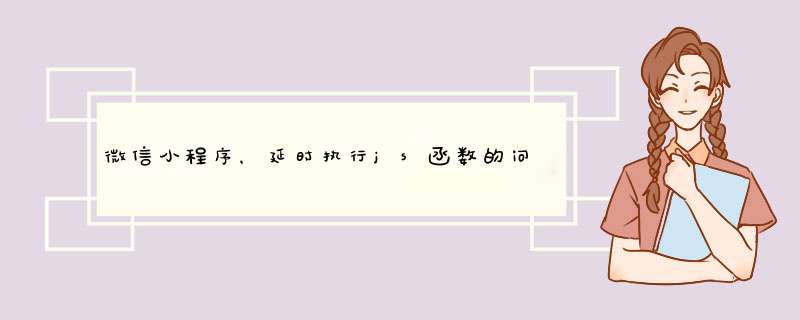
that = this
that.setData({
buttondisabled: true,
loading: true
}) //<--这里是分号不是逗号
setTimeout(function(){
that.setData({
buttondisplay: 'none',
playerdisplay: 'block'
}) //这里的错误不太好描述,自己看了
}, 9000)
}
#使用mpvue 开发小程序过程中 简单介绍一下微信小程序蓝牙连接过程
#在蓝牙连接的过程中部分api需要加定时器延时1秒到2秒左右再执行,原因为何不知道,小程序有这样的要求
#1.首先是要初始化蓝牙:openBluetoothAdapter()
```js
if (wx.openBluetoothAdapter) {
wx.openBluetoothAdapter({
success: function(res) {
/* 获取本机的蓝牙状态 */
setTimeout(() =>{
getBluetoothAdapterState()
}, 1000)
},
fail: function(err) {
// 初始化失败
}
})
} else {
}
```
#2.检测本机蓝牙是否可用:
# 要在上述的初始化蓝牙成功之后回调里调用
```js
getBluetoothAdapterState() {
var that= this
that.toastTitle= '检查蓝牙状态'
wx.getBluetoothAdapterState({
success: function(res) {
startBluetoothDevicesDiscovery()
},
fail(res) {
console.log(res)
}
})
}
```
#3. 开始搜索蓝牙设备:
```js
startBluetoothDevicesDiscovery() {
var that= this
setTimeout(() =>{
wx.startBluetoothDevicesDiscovery({
success: function(res) {
/* 获取蓝牙设备列表 */
that.getBluetoothDevices()
},
fail(res) {
}
})
}, 1000)
}
```
#4. 获取搜索到的蓝牙设备列表
# /* that.deviceName 是获取到的蓝牙设备的名称, 因为蓝牙设备在安卓和苹果手机上搜到的蓝牙地址显示是不一样的,所以根据设备名称匹配蓝牙*/
```js
getBluetoothDevices() {
var that= this
setTimeout(() =>{
wx.getBluetoothDevices({
services: [],
allowDuplicatesKey: false,
interval: 0,
success: function(res) {
if (res.devices.length>0) {
if (JSON.stringify(res.devices).indexOf(that.deviceName) !== -1) {
for (let i = 0i <res.devices.lengthi++) {
if (that.deviceName === res.devices[i].name) {
/* 根据指定的蓝牙设备名称匹配到deviceId */
that.deviceId = that.devices[i].deviceId
setTimeout(() =>{
that.connectTO()
}, 2000)
}
}
} else {
}
} else {
}
},
fail(res) {
console.log(res, '获取蓝牙设备列表失败=====')
}
})
}, 2000)
},
```
#5.连接蓝牙
# 匹配到的蓝牙设备ID 发送连接蓝牙的请求, 连接成功之后 应该断开蓝牙搜索的api,然后去获取所连接蓝牙设备的service服务
```js
connectTO() {
wx.createBLEConnection({
deviceId: deviceId,
success: function(res) {
that.connectedDeviceId = deviceId
/* 4.获取连接设备的service服务 */
that.getBLEDeviceServices()
wx.stopBluetoothDevicesDiscovery({
success: function(res) {
console.log(res, '停止搜索')
},
fail(res) {
}
})
},
fail: function(res) {
}
})
}
```
#6. 获取蓝牙设备的service服务,获取的serviceId有多个要试着连接最终确定哪个是稳定版本的service 获取服务完后获取设备特征值
```js
getBLEDeviceServices() {
setTimeout(() =>{
wx.getBLEDeviceServices({
deviceId: that.connectedDeviceId,
success: function(res) {
that.services= res.services
/* 获取连接设备的所有特征值 */
that.getBLEDeviceCharacteristics()
},
fail: (res) =>{
}
})
}, 2000)
},
```
#7.获取蓝牙设备特征值
# 获取到的特征值有多个,最后要用的事能读,能写,能监听的那个值的uuid作为特征值id,
```js
getBLEDeviceCharacteristics() {
setTimeout(() =>{
wx.getBLEDeviceCharacteristics({
deviceId: connectedDeviceId,
serviceId: services[2].uuid,
success: function(res) {
for (var i = 0i <res.characteristics.lengthi++) {
if ((res.characteristics[i].properties.notify || res.characteristics[i].properties.indicate) &&
(res.characteristics[i].properties.read &&res.characteristics[i].properties.write)) {
console.log(res.characteristics[i].uuid, '蓝牙特征值 ==========')
/* 获取蓝牙特征值 */
that.notifyCharacteristicsId = res.characteristics[i].uuid
// 启用低功耗蓝牙设备特征值变化时的 notify 功能
that.notifyBLECharacteristicValueChange()
}
}
},
fail: function(res) {
}
})
}, 1000)
},
```
#8.启动notify 蓝牙监听功能 然后使用 wx.onBLECharacteristicValueChange用来监听蓝牙设备传递数据
#接收到的数据和发送的数据必须是二级制数据, 页面展示的时候需要进行转换
```js
notifyBLECharacteristicValueChange() { // 启用低功耗蓝牙设备特征值变化时的 notify 功能
var that= this
console.log('6.启用低功耗蓝牙设备特征值变化时的 notify 功能')
wx.notifyBLECharacteristicValueChange({
state: true,
deviceId: that.connectedDeviceId,
serviceId: that.notifyServicweId,
characteristicId: that.notifyCharacteristicsId,
complete(res) {
/*用来监听手机蓝牙设备的数据变化*/
wx.onBLECharacteristicValueChange(function(res) {
/**/
that.balanceData += that.buf2string(res.value)
that.hexstr += that.receiveData(res.value)
})
},
fail(res) {
console.log(res, '启用低功耗蓝牙设备监听失败')
that.measuringTip(res)
}
})
},
/*转换成需要的格式*/
buf2string(buffer) {
var arr = Array.prototype.map.call(new Uint8Array(buffer), x =>x)
return arr.map((char, i) =>{
return String.fromCharCode(char)
}).join('')
},
receiveData(buf) {
return this.hexCharCodeToStr(this.ab2hex(buf))
},
/*转成二进制*/
ab2hex (buffer) {
var hexArr = Array.prototype.map.call(
new Uint8Array(buffer), function (bit) {
return ('00' + bit.toString(16)).slice(-2)
}
)
return hexArr.join('')
},
/*转成可展会的文字*/
hexCharCodeToStr(hexCharCodeStr) {
var trimedStr = hexCharCodeStr.trim()
var rawStr = trimedStr.substr(0, 2).toLowerCase() === '0x' ? trimedStr.substr(2) : trimedStr
var len = rawStr.length
var curCharCode
var resultStr= []
for (var i = 0i <leni = i+ 2) {
curCharCode = parseInt(rawStr.substr(i, 2), 16)
resultStr.push(String.fromCharCode(curCharCode))
}
return resultStr.join('')
},
```
# 向蓝牙设备发送数据
```js
sendData(str) {
let that= this
let dataBuffer = new ArrayBuffer(str.length)
let dataView = new DataView(dataBuffer)
for (var i = 0i <str.lengthi++) {
dataView.setUint8(i, str.charAt(i).charCodeAt())
}
let dataHex = that.ab2hex(dataBuffer)
this.writeDatas = that.hexCharCodeToStr(dataHex)
wx.writeBLECharacteristicValue({
deviceId: that.connectedDeviceId,
serviceId: that.notifyServicweId,
characteristicId: that.notifyCharacteristicsId,
value: dataBuffer,
success: function (res) {
console.log('发送的数据:' + that.writeDatas)
console.log('message发送成功')
},
fail: function (res) {
},
complete: function (res) {
}
})
},
```
# 当不需要连接蓝牙了后就要关闭蓝牙,并关闭蓝牙模块
```js
// 断开设备连接
closeConnect() {
if (that.connectedDeviceId) {
wx.closeBLEConnection({
deviceId: that.connectedDeviceId,
success: function(res) {
that.closeBluetoothAdapter()
},
fail(res) {
}
})
} else {
that.closeBluetoothAdapter()
}
},
// 关闭蓝牙模块
closeBluetoothAdapter() {
wx.closeBluetoothAdapter({
success: function(res) {
},
fail: function(err) {
}
})
},
```
#在向蓝牙设备传递数据和接收数据的过程中,并未使用到read的API 不知道有没有潜在的问题,目前线上运行为发现任何的问题
#今天的蓝牙使用心得到此结束,谢谢
微信转账设置延时收款,具体 *** 作步骤如下:*** 作环境:
品牌型号:iPhone13
系统版本:iOS15.3.1
app版本:v8.0.18
打开手机【微信】,进入首页后轻击右下角的【我】,点击【支付】,在支付页面点击右上角的【三点】图标;选择下方的【转账到账时间】,根据需求勾选界面下方的【2小时到账】或【24小时到账】,即可开启微信延迟到账。
【拓展资料】
2013年4月11日,腾讯微信团队通过微信正式向部分用户发布声明,称网上流传的“微信要对用户收费”系恶意造谣,同时强调微信绝不会对用户收费。
2014年8月28日,微信支付正式公布“微信智慧生活“全行业解决方案。具体体现在以微信公众号+微信支付为基础,帮助传统行业将原有商业模式“移植”到微信平台。
2014年12月24日,微信团队正式宣布面向商户开放微信现金红包申请。只要商户(公众号、App或者线下店皆可)开通了微信支付,就可以申请接入现金红包。
2015年1月21日,微信在AppStore率先上线了6.1版,新版增加了“附件栏发微信红包”、“更换手机时,自定义表情不会丢失”、“可以搜索朋友圈的内容和附近的餐馆”三大功能。还有安装之后的开场幻灯片——统计你过去一年“送出的赞”以及“收获的赞”。2015年3月9日,微信开放连WiFi入口,用户无需账号密码即可上网。
2016年1月11日,微信之父张小龙时隔多年的公开亮相,解读了微信的四大价值观。张小龙指出,越来越多产品通过公众号来做,因为这里开发、获取用户和传播成本更低。拆分出来的服务号并没有提供更好的服务,所以微信内部正在研究新的形态,叫「微信小程序」。
2016年3月1日起,微信支付对转账功能停止收取手续费。同日起,对提现功能开始收取手续费。3月10日,微信官方首次公布“企业微信”的相关细节,并于4月18日通过应用宝正式发布安卓版。8月,微信与支付宝同获香港首批支付牌照。
2016年9月21日,微信小程序正式开启内测。在微信生态下,触手可及、用完即走的微信小程序引起广泛关注。腾讯云正式上线微信小程序解决方案,提供小程序在云端服务器的技术方案。
欢迎分享,转载请注明来源:内存溢出

 微信扫一扫
微信扫一扫
 支付宝扫一扫
支付宝扫一扫
评论列表(0条)