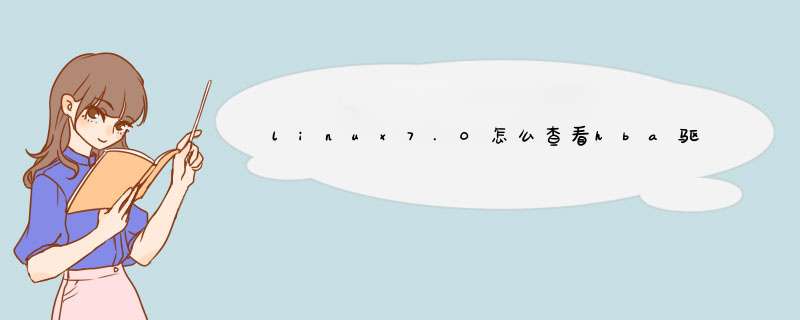
1、使用linux系统登录账号登录。
2、出现如图这样子的提示说明已经登陆了linux系统了,接下来就可以输入命令语句来查看。
3、在命令窗口中输入查询语句df -h,然后按回车键运行语句。
4、当然了也可以直接使用查询语句df,效果和df -h差不多,就是容量大小会具体到kb单位。
5、这样就完成了。
下面的信息都是在VMware中运行Ubuntu12-04系统上执行的。同样该命令也支持在嵌入式系统中进行USB调试。一、cat设备节点获取信息
在一些嵌入式开发中需要调试USB功能,经常会cat /sys 下的相关设备节点来查看某些信息,比如说我们可以看到 /sys/bus/usb/devices 目录有多个子目录。进入到某个子目录可以看到usb设备更加详细的信息(可以理解为设备描述符)。
1、usb设备在总线上的信息
// usb设备在总线上的信息
root@ubuntu:/sys/kernel/debug# cd /sys/bus/usb/devices
root@ubuntu:/sys/bus/usb/devices# ll
total 0
drwxr-xr-x 2 root root 0 Nov 26 21:21 ./
drwxr-xr-x 4 root root 0 Nov 26 21:21 ../
lrwxrwxrwx 1 root root 0 Nov 26 21:21 1-0:1.0 ->../../../devices/pci0000:00/0000:00:11.0/0000:02:03.0/usb1/1-0:1.0/
lrwxrwxrwx 1 root root 0 Dec 15 23:10 1-1 ->../../../devices/pci0000:00/0000:00:11.0/0000:02:03.0/usb1/1-1/
lrwxrwxrwx 1 root root 0 Dec 15 23:18 1-1:1.0 ->../../../devices/pci0000:00/0000:00:11.0/0000:02:03.0/usb1/1-1/1-1:1.0/
lrwxrwxrwx 1 root root 0 Nov 26 21:21 2-0:1.0 ->../../../devices/pci0000:00/0000:00:11.0/0000:02:00.0/usb2/2-0:1.0/
lrwxrwxrwx 1 root root 0 Nov 26 21:21 2-1 ->../../../devices/pci0000:00/0000:00:11.0/0000:02:00.0/usb2/2-1/
lrwxrwxrwx 1 root root 0 Nov 26 21:21 2-1:1.0 ->../../../devices/pci0000:00/0000:00:11.0/0000:02:00.0/usb2/2-1/2-1:1.0/
lrwxrwxrwx 1 root root 0 Nov 26 21:21 2-2 ->../../../devices/pci0000:00/0000:00:11.0/0000:02:00.0/usb2/2-2/
lrwxrwxrwx 1 root root 0 Nov 26 21:21 2-2:1.0 ->../../../devices/pci0000:00/0000:00:11.0/0000:02:00.0/usb2/2-2/2-2:1.0/
lrwxrwxrwx 1 root root 0 Nov 26 21:21 usb1 ->../../../devices/pci0000:00/0000:00:11.0/0000:02:03.0/usb1/
lrwxrwxrwx 1 root root 0 Nov 26 21:21 usb2 ->../../../devices/pci0000:00/0000:00:11.0/0000:02:00.0/usb2/
其中 usbx/第x个总线,x-y:a.b/的目录格式,x表示总线号,y表示端口,a表示配置,b表示接口。
具体解释可以参照如下:
The names that begin with "usb" refer to USB controllers. More accurately, they refer to the "root hub" associated with each controller. The number is the USB bus number. In the example there is only one controller, so its bus is number 1. Hence the name "usb1".
"1-0:1.0" is a special case. It refers to the root hub's interface. This acts just like the interface in an actual hub an almost every respectsee below.
All the other entries refer to genuine USB devices and their interfaces. The devices are named by a scheme like this:
bus-port.port.port ...
In other words, the name starts with the bus number followed by a '-'. Then comes the sequence of port numbers for each of the intermediate hubs along the path to the device.
For example, "1-1" is a device plugged into bus 1, port 1. It happens to be a hub, and "1-1.3" is the device plugged into port 3 of that hub. That device is another hub, and "1-1.3.1" is the device plugged into its port 1.
The interfaces are indicated by suffixes having this form:
:config.interface
That is, a ':' followed by the configuration number followed by '.' followed by the interface number. In the above example, each of the devices is using configuration 1 and this configuration has only a single interface, number 0. So the interfaces show up as
1-1:1.0 1-1.3:1.0 1-1.3.1:1.0
A hub will never have more than a single interfacethat's part of the USB spec. But other devices can and do have multiple interfaces (and sometimes multiple configurations). Each interface gets its own entry in sysfs and can have its own driver.
2、特定设备的详细信息
进入到某个目录中去,可以看到该设备的详细信息,可用cat命令获取信息。
// usb设备的详细信息
root@ubuntu:/sys/bus/usb/devices/usb1# ll
total 0
drwxr-xr-x 6 root root 0 Nov 26 21:21 ./
drwxr-xr-x 4 root root 0 Nov 26 21:21 ../
drwxr-xr-x 10 root root 0 Nov 26 21:21 1-0:1.0/
drwxr-xr-x 5 root root 0 Dec 15 23:10 1-1/
-rw-r--r-- 1 root root 4096 Dec 15 23:40 authorized
-rw-r--r-- 1 root root 4096 Dec 15 23:40 authorized_default
-rw-r--r-- 1 root root 4096 Dec 15 23:40 avoid_reset_quirk
-r--r--r-- 1 root root 4096 Nov 26 21:21 bcdDevice
-rw-r--r-- 1 root root 4096 Nov 26 21:21 bConfigurationValue
-r--r--r-- 1 root root 4096 Nov 26 21:21 bDeviceClass
-r--r--r-- 1 root root 4096 Nov 26 21:21 bDeviceProtocol
-r--r--r-- 1 root root 4096 Nov 26 21:21 bDeviceSubClass
-r--r--r-- 1 root root 4096 Dec 15 23:40 bmAttributes
-r--r--r-- 1 root root 4096 Dec 15 23:40 bMaxPacketSize0
-r--r--r-- 1 root root 4096 Dec 15 23:40 bMaxPower
-r--r--r-- 1 root root 4096 Dec 15 23:40 bNumConfigurations
-r--r--r-- 1 root root 4096 Dec 15 23:40 bNumInterfaces
-r--r--r-- 1 root root 4096 Nov 26 21:21 busnum
-r--r--r-- 1 root root 4096 Dec 15 23:40 configuration
-r--r--r-- 1 root root 65553 Nov 26 21:21 descriptors
-r--r--r-- 1 root root 4096 Dec 15 23:40 dev
-r--r--r-- 1 root root 4096 Nov 26 21:21 devnum
-r--r--r-- 1 root root 4096 Dec 15 23:40 devpath
lrwxrwxrwx 1 root root 0 Nov 27 20:06 driver ->../../../../../bus/usb/drivers/usb/
drwxr-xr-x 3 root root 0 Dec 15 23:40 ep_00/
-r--r--r-- 1 root root 4096 Nov 26 21:21 idProduct
-r--r--r-- 1 root root 4096 Nov 26 21:21 idVendor
-r--r--r-- 1 root root 4096 Dec 15 23:40 ltm_capable
-r--r--r-- 1 root root 4096 Nov 26 21:21 manufacturer
-r--r--r-- 1 root root 4096 Dec 15 23:40 maxchild
drwxr-xr-x 2 root root 0 Nov 26 21:21 power/
-r--r--r-- 1 root root 4096 Nov 26 21:21 product
-r--r--r-- 1 root root 4096 Dec 15 23:40 quirks
-r--r--r-- 1 root root 4096 Nov 26 21:21 removable
--w------- 1 root root 4096 Dec 15 23:40 remove
-r--r--r-- 1 root root 4096 Nov 26 21:21 serial
-r--r--r-- 1 root root 4096 Nov 26 21:21 speed
lrwxrwxrwx 1 root root 0 Nov 26 21:21 subsystem ->../../../../../bus/usb/
-rw-r--r-- 1 root root 4096 Nov 26 21:21 uevent
-r--r--r-- 1 root root 4096 Dec 15 23:40 urbnum
-r--r--r-- 1 root root 4096 Dec 15 23:40 version
二、使用debugfs
1、挂载 debugfs 到 /sys/kernel/debug 路径下
root@ubuntu:mount -t debugfs none /sys/kernel/debug
2、执行上述步骤之后,在 /sys/kernel/debug 就会生成如下的文件
root@ubuntu:/sys/bus/usb/devices# cd /sys/kernel/debug/
root@ubuntu:/sys/kernel/debug# ll
total 0
drwx------ 22 root root 0 Nov 26 21:21 ./
drwxr-xr-x 7 root root 0 Nov 26 21:21 ../
drwxr-xr-x 2 root root 0 Nov 26 21:21 acpi/
drwxr-xr-x 32 root root 0 Dec 4 16:30 bdi/
drwxr-xr-x 2 root root 0 Nov 26 21:21 bluetooth/
drwxr-xr-x 2 root root 0 Nov 26 21:21 cleancache/
drwxr-xr-x 2 root root 0 Nov 26 21:21 dma_buf/
drwxr-xr-x 4 root root 0 Nov 26 21:21 dri/
drwxr-xr-x 2 root root 0 Nov 26 21:21 dynamic_debug/
drwxr-xr-x 2 root root 0 Nov 26 21:21 extfrag/
drwxr-xr-x 2 root root 0 Nov 26 21:21 frontswap/
-r--r--r-- 1 root root 0 Nov 26 21:21 gpio
drwxr-xr-x 3 root root 0 Nov 26 21:21 hid/
drwxr-xr-x 2 root root 0 Nov 26 21:21 kprobes/
drwxr-xr-x 3 root root 0 Nov 26 21:21 kvm-guest/
drwxr-xr-x 2 root root 0 Nov 26 21:21 mce/
drwxr-xr-x 2 root root 0 Nov 26 21:21 pinctrl/
-r--r--r-- 1 root root 0 Nov 26 21:21 pwm
drwxr-xr-x 2 root root 0 Nov 26 21:21 regmap/
drwxr-xr-x 3 root root 0 Nov 26 21:21 regulator/
-rw-r--r-- 1 root root 0 Nov 26 21:21 sched_features
-r--r--r-- 1 root root 0 Nov 26 21:21 sleep_time
-r--r--r-- 1 root root 0 Nov 26 21:21 suspend_stats
drwxr-xr-x 7 root root 0 Nov 26 21:21 tracing/
drwxr-xr-x 3 root root 0 Nov 26 21:21 usb/
drwxr-xr-x 2 root root 0 Nov 26 21:21 virtio-ports/
-r--r--r-- 1 root root 0 Nov 26 21:21 vmmemctl
-r--r--r-- 1 root root 0 Nov 26 21:21 wakeup_sources
drwxr-xr-x 2 root root 0 Nov 26 21:21 x86/
3、cat 设备节点
执行下述命令之后会以特定格式打印目前USB总线上所有USB设备的信息如下:
root@ubuntu:/sys/kernel/debug# cat usb/devices
T: Bus=02 Lev=00 Prnt=00 Port=00 Cnt=00 Dev#= 1 Spd=12 MxCh= 2
B: Alloc= 17/900 us ( 2%), #Int= 1, #Iso= 0
D: Ver= 1.10 Cls=09(hub ) Sub=00 Prot=00 MxPS=64 #Cfgs= 1
P: Vendor=1d6b ProdID=0001 Rev= 3.13
S: Manufacturer=Linux 3.13.0-32-generic uhci_hcd
S: Product=UHCI Host Controller
S: SerialNumber=0000:02:00.0
C:* #Ifs= 1 Cfg#= 1 Atr=e0 MxPwr= 0mA
I:* If#= 0 Alt= 0 #EPs= 1 Cls=09(hub ) Sub=00 Prot=00 Driver=hub
E: Ad=81(I) Atr=03(Int.) MxPS= 2 Ivl=255ms
T: Bus=02 Lev=01 Prnt=01 Port=00 Cnt=01 Dev#= 2 Spd=12 MxCh= 0
D: Ver= 1.10 Cls=00(>ifc ) Sub=00 Prot=00 MxPS= 8 #Cfgs= 1
P: Vendor=0e0f ProdID=0003 Rev= 1.03
S: Manufacturer=VMware
S: Product=VMware Virtual USB Mouse
C:* #Ifs= 1 Cfg#= 1 Atr=c0 MxPwr= 0mA
I:* If#= 0 Alt= 0 #EPs= 1 Cls=03(HID ) Sub=01 Prot=02 Driver=usbhid
E: Ad=81(I) Atr=03(Int.) MxPS= 8 Ivl=1ms
T: Bus=02 Lev=01 Prnt=01 Port=01 Cnt=02 Dev#= 3 Spd=12 MxCh= 7
D: Ver= 1.10 Cls=09(hub ) Sub=00 Prot=00 MxPS= 8 #Cfgs= 1
P: Vendor=0e0f ProdID=0002 Rev= 1.00
S: Product=VMware Virtual USB Hub
C:* #Ifs= 1 Cfg#= 1 Atr=e0 MxPwr= 0mA
I:* If#= 0 Alt= 0 #EPs= 1 Cls=09(hub ) Sub=00 Prot=00 Driver=hub
E: Ad=81(I) Atr=03(Int.) MxPS= 1 Ivl=255ms
T: Bus=01 Lev=00 Prnt=00 Port=00 Cnt=00 Dev#= 1 Spd=480 MxCh= 6
B: Alloc= 0/800 us ( 0%), #Int= 1, #Iso= 0
D: Ver= 2.00 Cls=09(hub ) Sub=00 Prot=00 MxPS=64 #Cfgs= 1
P: Vendor=1d6b ProdID=0002 Rev= 3.13
S: Manufacturer=Linux 3.13.0-32-generic ehci_hcd
S: Product=EHCI Host Controller
S: SerialNumber=0000:02:03.0
C:* #Ifs= 1 Cfg#= 1 Atr=e0 MxPwr= 0mA
I:* If#= 0 Alt= 0 #EPs= 1 Cls=09(hub ) Sub=00 Prot=00 Driver=hub
E: Ad=81(I) Atr=03(Int.) MxPS= 4 Ivl=256ms
T: Bus=01 Lev=01 Prnt=01 Port=00 Cnt=01 Dev#= 7 Spd=480 MxCh= 0
D: Ver= 2.00 Cls=ff(vend.) Sub=ff Prot=ff MxPS=64 #Cfgs= 1
P: Vendor=0bda ProdID=0129 Rev=39.60
S: Manufacturer=Generic
S: Product=USB2.0-CRW
S: SerialNumber=20100201396000000
C:* #Ifs= 1 Cfg#= 1 Atr=a0 MxPwr=500mA
I:* If#= 0 Alt= 0 #EPs= 3 Cls=ff(vend.) Sub=06 Prot=50 Driver=rts5139
E: Ad=01(O) Atr=02(Bulk) MxPS= 512 Ivl=0ms
E: Ad=82(I) Atr=02(Bulk) MxPS= 512 Ivl=0ms
E: Ad=83(I) Atr=03(Int.) MxPS= 3 Ivl=64ms
至于信息的详细解析可以参照 Linux源代码中 Documentation/usb/proc_usb_info.txt 文件。现摘录其中对该格式的详细解释:
| | |__Product ID code
| |__Vendor ID code
|__Device info tag #2
String descriptor info:
S: Manufacturer=ssss
| |__Manufacturer of this device as read from the device.
| For USB host controller drivers (virtual root hubs) this may
| be omitted, or (for newer drivers) will identify the kernel
| version and the driver which provi
欢迎分享,转载请注明来源:内存溢出

 微信扫一扫
微信扫一扫
 支付宝扫一扫
支付宝扫一扫
评论列表(0条)