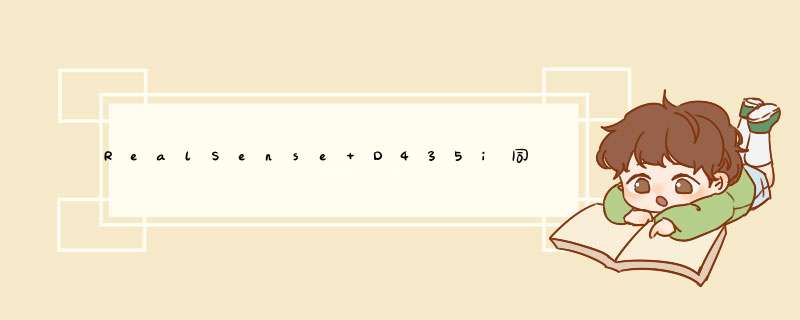
- RealSense D435i同时传输视频深度流、RGB流、IR流和惯性单元IMU流(Python)
- 0. 前言
- 1. 程序
- 1.1 程序结构图
- 1.2 代码
- 2. linux编写shell脚本
- 3. 问题及解决
- 问题1
- 参考资料
JetsonNano配置D435i运行环境请参考:JetsonNano配置RealSense D435i运行环境。
1. 程序 1.1 程序结构图 1.2 代码# -*- coding:utf-8 -*-
"""
@FileName :D435i.py
@Time :2022/4/16 17:52
@Author :Jiayu
"""
import numpy as np
import pyrealsense2 as rs
import cv2
import time
# 设定分辨率等相机参数
width = 424
height = 240
fps = 15
device_id = "841612071731" # "841612071731"是D435i的序列号(可以在相机上找到),可以设置为None,
enable_imu = True
# TODO: enable_depth = True
# TODO: enable_rgb = True
# TODO: enable_ir = True
if __name__ == '__main__':
# 1.初始化
'============================================================================================'
# 开始准备IMU
if enable_imu:
imu_pipeline = rs.pipeline()
imu_config = rs.config()
if None != device_id:
imu_config.enable_device(device_id)
imu_config.enable_stream(rs.stream.accel, rs.format.motion_xyz32f, 63) # acceleration 加速度
imu_config.enable_stream(rs.stream.gyro, rs.format.motion_xyz32f, 200) # gyroscope 陀螺仪
# 启用IMU
imu_pipeline.start(imu_config)
# 开始准备相机
pipeline = rs.pipeline()
# 属性设置
config = rs.config()
# 启动指定设备
if None != device_id:
config.enable_device(device_id)
# 深度图
config.enable_stream(rs.stream.depth, width, height, rs.format.z16, fps)
# IR左图
config.enable_stream(rs.stream.infrared, 1, width, height, rs.format.y8, fps) # 默认格式 rs.format.y8
# IR右图
config.enable_stream(rs.stream.infrared, 2, width, height, rs.format.y8, fps) # 默认格式 rs.format.y8
# 彩色图
config.enable_stream(rs.stream.color, width, height, rs.format.bgr8, fps)
# 创建对齐目标
'''
* rs.align() 允许将深度图和其他图像对齐
* "align_to" 代表要与深度图对齐的图像类型
'''
align_to = rs.stream.color
align = rs.align(align_to)
# 启用相机
profile = pipeline.start(config)
sensor = pipeline.get_active_profile().get_device().query_sensors()[0]
# 关闭/打开激光发射器 0 / 1
sensor.set_option(rs.option.emitter_enabled, 1)
# 设置相机的增益 min-16 max-248 default-1 step-16
sensor.set_option(rs.option.gain, 16)
# 设置相机的曝光 min-1 max-165000 default-1 step-33000
sensor.set_option(rs.option.exposure, 10000)
# 设置自动曝光 0 / 1
sensor.set_option(rs.option.enable_auto_exposure, 0)
# 记录拍摄图像数
index = 0
# 记录帧数
frame_count = 0
# 记录开始时间
start_time = time.time()
frame_time = start_time
# 获得深度传感器的深度缩放因子 0.0010000000474974513 ~ 0.001
depth_sensor = profile.get_device().first_depth_sensor()
depth_scale = depth_sensor.get_depth_scale()
print("Depth Scale is: ", depth_scale)
# 创建窗口,用来显示读取到的每一帧图像
cv2.namedWindow("IR_Pair", cv2.WINDOW_AUTOSIZE)
cv2.namedWindow("IR_Pair_Bone", cv2.WINDOW_AUTOSIZE)
cv2.namedWindow("RGBD_Pair", cv2.WINDOW_AUTOSIZE)
cv2.namedWindow("Original_RGB", cv2.WINDOW_AUTOSIZE)
cv2.namedWindow("Original_Depth_colormap", cv2.WINDOW_AUTOSIZE)
# 创建保存视频的对象,设置编码格式,帧率,图像的宽高等
fourcc = 0x00000002 # 设置编码格式,一般情况下fourcc = cv2.VideoWriter_fourcc(*'FLV1') *'FLV1'表示编码方式
# cv2.VideoWriter_fourcc()返回一个16进制数
# 示例:out = cv2.VideoWriter('color.avi', cv2.VideoWriter_fourcc(*'XVID'), fps, (width, height))
outVedio_RGB = cv2.VideoWriter('./videoStreams/RGB.flv', fourcc, fps, (width, height))
outVedio_IR_Left = cv2.VideoWriter('./videoStreams/IR_Left.flv', fourcc, fps, (width, height))
outVedio_IR_Right = cv2.VideoWriter('./videoStreams/IR_Right.flv', fourcc, fps, (width, height))
outVedio_Depth = cv2.VideoWriter('./videoStreams/Depth.flv', fourcc, fps, (width, height))
'''
* cv2.VideoWriter参数:
1-需保存视频的文件名
2-解码参数 0x00000002/cv2.VideoWriter_fourcc(*'FLV1')/cv2.VideoWriter_fourcc('F','L','V','1')都表示Flash视频,如果想用h264编码则可以用0x00000007,不过这需要安装Openh264的库
3-fps帧率
4-分辨率
5-True为彩色视频, False为黑白视频
* cv2.VideoWriter_fourcc('I', '4', '2', '0') 这个选项是一个未压缩的YUV编码,4: 2:0色度子采样。这种编码广泛兼容,但会产生大文件。文件扩展名应为.avi。
* cv2.VideoWriter_fourcc('P','I','M','1') 此选项为MPEG-1。文件扩展名应为.avi。
* cv2.VideoWriter_fourcc('X','V','I','D') 此选项是一个相对较旧的MPEG-4编码。视频大小为平均值,MPEG4所需要的空间是MPEG1或M-JPEG的1/10,它对运动物体可以保证有良好的清晰度,时间/画质具有可调性如果要限制结果视频的大小,这是一个很好的选择。文件扩展名应为.avi。
* cv2.VideoWriter_fourcc('m', 'p', '4', 'v') 此选项是另一个相对较旧的MPEG-4编码。如果要限制结果视频的大小,这是一个很好的选择。文件扩展名应为.m4v。
* cv2.VideoWriter_fourcc('X','2','6','4') 这个选项是一种比较新的MPEG-4编码方式。如果你想限制结果视频的大小,这可能是最好的选择。文件扩展名应为.mp4。
* cv2.VideoWriter_fourcc('T','H','E','O') 这个选项是Ogg Vorbis。文件扩展名应为.ogv。
* cv2.VideoWriter_fourcc('F','L','V','1') 此选项为Flash视频。FLV流媒体格式是一种新的视频格式。由于它形成的文件极小、加载速度极快,使得网络观看视频文件成为可能,文件扩展名应为.flv。
'''
while True:
# 记录停止时间
last_time = frame_time
frame_time = time.time() - start_time
# 2.获取数据流
'============================================================================================'
# IMU数据流
if enable_imu:
# 等待IMU数据
imu_frames = imu_pipeline.wait_for_frames(200 if (frame_count > 1) else 10000)
# 获取加速度信息
accel_frame = imu_frames.first_or_default(rs.stream.accel, rs.format.motion_xyz32f)
# 获取陀螺仪信息
gyro_frame = imu_frames.first_or_default(rs.stream.gyro, rs.format.motion_xyz32f)
# 打印IMU信息
print("imu frame {} in {} seconds: \n\taccel = {}, \n\tgyro = {}".format(str(frame_count),
str(frame_time - last_time),
str(accel_frame.as_motion_frame().get_motion_data()),
str(gyro_frame.as_motion_frame().get_motion_data())))
# 图像数据流
# 等待图像帧
frameset = pipeline.wait_for_frames()
# 创建对齐
aligned_frames = align.process(frameset)
# 获取深度图
frame_depth = frameset.get_depth_frame() # 没有和RGB对齐的深度图
frame_depth_aligned = aligned_frames.get_depth_frame() # 和RGB对齐的深度图
# 获取RGB图像
frame_color = frameset.get_color_frame() # 没有和深度图对齐的RGB图
frame_color_aligned = aligned_frames.get_color_frame() # 和深度图对齐的RGB图
# 获取IR左右图像对
frame_left = frameset.get_infrared_frame(1)
frame_right = frameset.get_infrared_frame(2)
# 3.格式转换
'============================================================================================'
# 转换图像帧格式,以便后面的显示和储存
depth_image = np.asarray(frame_depth.get_data())
left_image = np.asarray(frame_left.get_data())
right_image = np.asarray(frame_right.get_data())
RGB_image = np.asarray(frame_color.get_data())
RGB_image_aligned = np.asarray(frame_color_aligned.get_data())
depth_image_aligned = np.asarray(frame_depth_aligned.get_data())
# 将Y8格式转换为uint8并应用BONE颜色,这样做为了能够保存IR的视频
left_image_BONE = cv2.applyColorMap(cv2.convertScaleAbs(left_image, alpha=1), cv2.COLORMAP_BONE)
right_image_BONE = cv2.applyColorMap(cv2.convertScaleAbs(right_image, alpha=1), cv2.COLORMAP_BONE)
# 给深度图上伪彩色
depth_colormap = cv2.applyColorMap(cv2.convertScaleAbs(depth_image, alpha=0.03), cv2.COLORMAP_JET)
depth_colormap_aligned = cv2.applyColorMap(cv2.convertScaleAbs(depth_image_aligned, alpha=0.03),
cv2.COLORMAP_JET)
'''
dst = cv2.convertScaleAbs(src , alpha=0.03 , beta);
假设我们需要让我们的深度摄像头感兴趣的距离范围有差别地显示,那么我们就需要确定一个合适的alpha值,
公式为:有效距离*alpha=255,假设我们想让深度摄像头8m距离内的深度被显示,>8m的与8m的颜色显示相同,
那么alpha=255/(8*10^3)≈0.03,假设我们想让深度摄像头6m距离内的深度被显示,>6m的与6m的颜色显示相同,
那么alpha=255/(6*10^3)≈0.0425,cv.convertScaleAbs()函数对输入数组进行如下运算:
dst = 截取8位(|src*alpha+beta|)
'''
# 水平拼接图像对
image_pair_IR = np.hstack((left_image, right_image)) # IR_Pairs(没有转换格式)
image_pair_IR_BONE = np.hstack((left_image_BONE, right_image_BONE)) # IR_Pairs_BONE
image_pair_RGBD = np.hstack((RGB_image_aligned, depth_colormap_aligned)) # RGBD_Pairs
# 4.显示与保存
'============================================================================================'
# 显示图像
cv2.imshow("IR_Pair", image_pair_IR)
cv2.imshow("IR_Pair_Bone", image_pair_IR_BONE)
cv2.imshow("RGBD_Pair", image_pair_RGBD)
cv2.imshow("Original_RGB", RGB_image)
cv2.imshow("Original_Depth_colormap", depth_colormap)
# 保存视频
# 将每一帧图像写入到输出文件中
outVedio_RGB.write(RGB_image) # 原RGB视频写入
outVedio_IR_Left.write(left_image_BONE) # IR_Left_Colormap_Bone视频写入
outVedio_IR_Right.write(right_image_BONE) # IR_Right_Colormap_Bone视频写入
outVedio_Depth.write(depth_colormap) # 原Depth视频写入
# 5.退出
'============================================================================================'
frame_count += 1
key = cv2.waitKey(1)
if (key & 0xFF == ord('q')) | (key & 0xFF == 27):
pipeline.stop()
cv2.destroyAllWindows()
# 释放资源
outVedio_RGB.release()
outVedio_IR_Left.release()
outVedio_IR_Right.release()
outVedio_Depth.release()
cv2.destroyAllWindows()
break
elif key & 0xFF == ord('s'):
cv2.imwrite("./IR_Pairs/IR_Pair_{}.png".format(index), image_pair_IR)
cv2.imwrite("./RGBD_Pairs/RGBD_Pair_{}.png".format(index), image_pair_RGBD)
index += 1
cd ~
vim realsense.sh
# 添加下面内容
#!/bin/bash
cd /home/nano/Desktop/DynamicStereoProj/realsense/captureVideo # 这是python脚本所在的目录
python3 D435i.py
# 保存并退出
# 给脚本增加可执行权限
chmod +x realsensh.sh
# 在根目录下执行,即可自动运行
cd ~
./realsense.sh
# 出错语句
outVedio_RGB = cv2.VideoWriter('./videoStreams/RGB.flv', cv2.VideoWriter_fourcc(*'FLV1'), fps, (width, height))
# 改为下面语句
outVedio_RGB = cv2.VideoWriter('./videoStreams/RGB.flv', 0x00000002, fps, (width, height))
官方例程总地址
D435i stream imu, rgb and depth simultaneousely(Python)
opencv 读取、显示、保存视频(Python)
OpenCV 保存视频(Python)
D455 如何同时传输视频深度流和惯性单元IMU流?(双管道方法与调用回调方法)(Python)
windows下realsense数据处理基础(一)(C++)
Realsense D435i +Opencv 获取彩色、深度、IMU数据并对齐(C++)
RGBD(realsense, kinect等) 相机 储存深度图(depth_map)视频流(即uint16视频)(Python)
实时保存realsense图片或视频流(Python)
RealSense R400系列深度相机的图像获取保存和格式转换
opencv图片转换视频文件时的编码问题总结
欢迎分享,转载请注明来源:内存溢出

 微信扫一扫
微信扫一扫
 支付宝扫一扫
支付宝扫一扫
评论列表(0条)