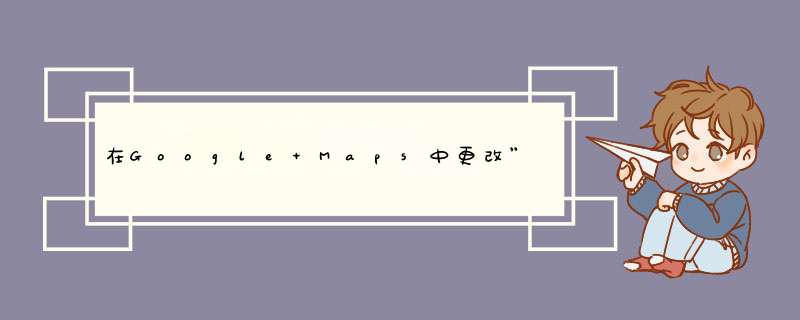
我最近正在研究谷歌地图,现在需要更改我的位置(当前位置按钮)的位置.目前,当前位置按钮位于右上方,第一次写博客,有什么写得不好地方,请多多见谅。
问题描述如何将谷歌地图我的位置(当前位置按钮)的位置,移动到应用的右下方呢?
解决方案:Activity文件 kotlin 写法你可以尝试一下这种解决方案:
private lateinit var mMap: GoogleMap
override fun onCreate(savedInstanceState: Bundle?) {
super.onCreate(savedInstanceState)
setContentView(R.layout.activity_maps)
// Obtain the SupportMapFragment and get notified when the map is ready to be used.
val mapFragment = supportFragmentManager
.findFragmentById(R.id.map) as SupportMapFragment
mapFragment.getMapAsync(this)
}
/**
* Manipulates the map once available.
* This callback is triggered when the map is ready to be used.
* This is where we can add markers or lines, add listeners or move the camera. In this case,
* we just add a marker near Sydney, Australia.
* If Google Play services is not installed on the device, the user will be prompted to install
* it inside the SupportMapFragment. This method will only be triggered once the user has
* installed Google Play services and returned to the app.
*/
override fun onMapReady(googleMap: GoogleMap) {
this.mMap = googleMap
// Add a marker in Sydney and move the camera
val sydney = LatLng(-34.0, 151.0)
mMap.addMarker(MarkerOptions()
.position(sydney)
.title("Marker in Sydney"))
mMap.moveCamera(CameraUpdateFactory.newLatLng(sydney))
//启用我的位置按钮
mMap.uiSettings.isMyLocationButtonEnabled = true
if (supportFragmentManager
.findFragmentById(R.id.map)!=null && supportFragmentManager
.findFragmentById(R.id.map)!!.view!!.findViewById<View>("1".toInt()) != null) {
//获取按钮视图
val locationButton : View =
(supportFragmentManager
.findFragmentById(R.id.map)!!.view!!.findViewById<View>("1".toInt()).parent as View).findViewById<View>("2".toInt())
val rlp : RelativeLayout.LayoutParams = locationButton.layoutParams as RelativeLayout.LayoutParams
// 将按钮的位置设置在右下角
rlp.addRule(RelativeLayout.ALIGN_PARENT_TOP, 0)
rlp.addRule(RelativeLayout.ALIGN_PARENT_BOTTOM, RelativeLayout.TRUE)
rlp.setMargins(0, 0, 30, 30)
}
}
private GoogleMap mMap;
private View mapView;
@Override
protected void onCreate(Bundle savedInstanceState) {
super.onCreate(savedInstanceState);
setContentView(R.layout.fragment_map);
// Obtain the SupportMapFragment and get notified when the map is ready to be used.
SupportMapFragment mapFragment = (SupportMapFragment) getSupportFragmentManager()
.findFragmentById(R.id.map);
mapView = mapFragment.getView();
mapFragment.getMapAsync(this);
}
/**
* Manipulates the map once available.
* This callback is triggered when the map is ready to be used.
* This is where we can add markers or lines, add listeners or move the camera. In this case,
* we just add a marker near Sydney, Australia.
* If Google Play services is not installed on the device, the user will be prompted to install
* it inside the SupportMapFragment. This method will only be triggered once the user has
* installed Google Play services and returned to the app.
*/
@Override
public void onMapReady(GoogleMap googleMap) {
mMap = googleMap;
//启用我的位置按钮
mMap.setMyLocationEnabled(true);
// Add a marker in Sydney and move the camera
LatLng sydney = new LatLng(-34, 151);
mMap.addMarker(new MarkerOptions().position(sydney).title("Marker in Sydney"));
mMap.moveCamera(CameraUpdateFactory.newLatLng(sydney));
if (mapView != null &&
mapView.findViewById(Integer.parseInt("1")) != null) {
//获取按钮视图
View locationButton = ((View) mapView.findViewById(Integer.parseInt("1")).getParent()).findViewById(Integer.parseInt("2"));
RelativeLayout.LayoutParams layoutParams = (RelativeLayout.LayoutParams)
locationButton.getLayoutParams();
// 将按钮的位置设置在右下角
layoutParams.addRule(RelativeLayout.ALIGN_PARENT_TOP, 0);
layoutParams.addRule(RelativeLayout.ALIGN_PARENT_BOTTOM, RelativeLayout.TRUE);
layoutParams.setMargins(0, 0, 30, 30);
}
}
<FrameLayout xmlns:android="http://schemas.android.com/apk/res/android"
xmlns:tools="http://schemas.android.com/tools"
android:layout_width="match_parent"
android:layout_height="match_parent"
tools:context=".ui.activity.MapsActivity">
<fragment xmlns:android="http://schemas.android.com/apk/res/android"
xmlns:map="http://schemas.android.com/apk/res-auto"
xmlns:tools="http://schemas.android.com/tools"
android:id="@+id/map"
android:name="com.google.android.gms.maps.SupportMapFragment"
android:layout_width="match_parent"
android:layout_height="match_parent"
/>
FrameLayout>
欢迎分享,转载请注明来源:内存溢出

 微信扫一扫
微信扫一扫
 支付宝扫一扫
支付宝扫一扫
评论列表(0条)