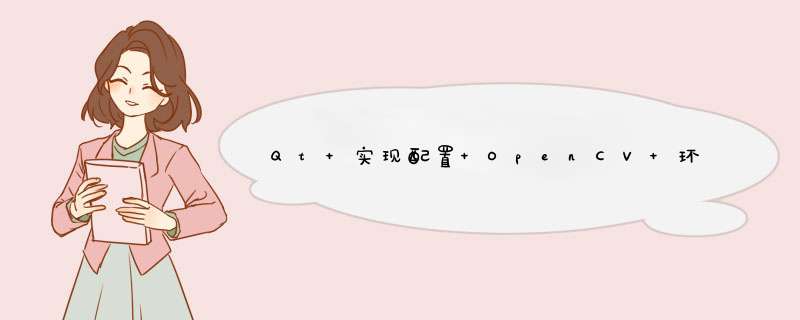
所用QT版本:5.9.1
电脑配置:win10,64位系统
调用的是编译好的:OpenCV-MinGW-Build-4.1.0(点击链接进码云仓库)
在大学期间,由于项目需求需要用到QT+opencv进行编程。在网上看了一下,有很多介绍配置的方法的文章,大致有两种,一种是需要使用CMake对opencv进行编译,这种方法太复杂了,而且我在尝试中也是各种报错,各种尝试无果之后果断放弃了;
另一种是直接引用库函数,配置起来非常简单,我选择的配置方法是第二种。虽然第二种方法只有三四步的过程,网上也有很多教程,但是在我实际配置的过程中,遇到了很多麻烦,本来几分钟搞定的事情,我花了几天才完成,中途一度有过放弃。
这里简单介绍一下配置方法,提点一下特别需要主要的细节。
二、步骤1、新建一个项目(注意英文路径)
2、在pro文件内加入代码(完整如下):
#-------------------------------------------------
#
# Project created by QtCreator 2021-11-04T19:23:51
#
#-------------------------------------------------
QT += core gui
greaterThan(QT_MAJOR_VERSION, 4): QT += widgets
TARGET = A_1
TEMPLATE = app
# The following define makes your compiler emit warnings if you use
# any feature of Qt which as been marked as deprecated (the exact warnings
# depend on your compiler). Please consult the documentation of the
# deprecated API in order to know how to port your code away from it.
DEFINES += QT_DEPRECATED_WARNINGS
# You can also make your code fail to compile if you use deprecated APIs.
# In order to do so, uncomment the following line.
# You can also select to disable deprecated APIs only up to a certain version of Qt.
#DEFINES += QT_DISABLE_DEPRECATED_BEFORE=0x060000 # disables all the APIs deprecated before Qt 6.0.0
SOURCES += \
main.cpp \
mainwindow.cpp
HEADERS += \
mainwindow.h
FORMS += \
mainwindow.ui
INCLUDEPATH += D:/RJDZ/OpenCV-MinGW-Build-4.1.0/include\
D:/RJDZ/OpenCV-MinGW-Build-4.1.0/include/opencv2
LIBS += D:/RJDZ/OpenCV-MinGW-Build-4.1.0/x86/mingw/lib/libopencv_*.dll.a3、在ui界面随便拖入的几个QPushButton,修改objectName :
4、在 mainwindow.h 头文件中加入:
#include
#include 完整如下:
#ifndef MAINWINDOW_H
#define MAINWINDOW_H
#include
#include
using namespace cv;
namespace Ui {
class MainWindow;
}
class MainWindow : public QMainWindow
{
Q_OBJECT
public:
explicit MainWindow(QWidget *parent = 0);
int num = 0;
~MainWindow();
private:
Ui::MainWindow *ui;
};
#endif // MAINWINDOW_H 5、main.cpp 保持不变 :
#include "mainwindow.h"
#include
int num=0;
int main(int argc, char *argv[])
{
QApplication a(argc, argv);
MainWindow w;
w.show();
return a.exec();
} 6、在 mainwindow.cpp 中加入以下头文件 :
#include
#include
#include 完整代码以及功能定义 :
#include "mainwindow.h"
#include "ui_mainwindow.h"
#include "QDebug"
#include
#include
#include
MainWindow::MainWindow(QWidget *parent) :
QMainWindow(parent),
ui(new Ui::MainWindow)
{
ui->setupUi(this);
connect(ui->en1,&QPushButton::clicked,[=](){
qDebug()<<"打开图片" ;
Mat image=imread("D:/pp/2.jpg");//一定要使用绝对路径,其他可以回报错
//namedWindow( "Display window”, WINDOW_AUTOSIZE ");
imshow( "Display window", image );
qDebug()<<"num:"<video,&QPushButton::clicked,[=](){
VideoCapture cap(0);
Mat imgs;
while (true) {
num=0;
cap.read(imgs);
flip(imgs,imgs,1);
imshow("Video",imgs);
waitKey(1);
if(num==1){
break;
}
}
});
connect(ui->V_off,&QPushButton::clicked,[=](){
num=1;
});
connect(ui->off,&QPushButton::clicked,[=](){
parent->close();
close();
});
}
MainWindow::~MainWindow()
{
delete ui;
} 可以看到,能够正常运行:
各功能都可以正常使用:
以上,配置完成!
我的博文 -> Qt 实现配置 OpenCV 环境,并实现打开图片与调用摄像头 - HanaKoo - 博客园
欢迎分享,转载请注明来源:内存溢出

 微信扫一扫
微信扫一扫
 支付宝扫一扫
支付宝扫一扫
评论列表(0条)