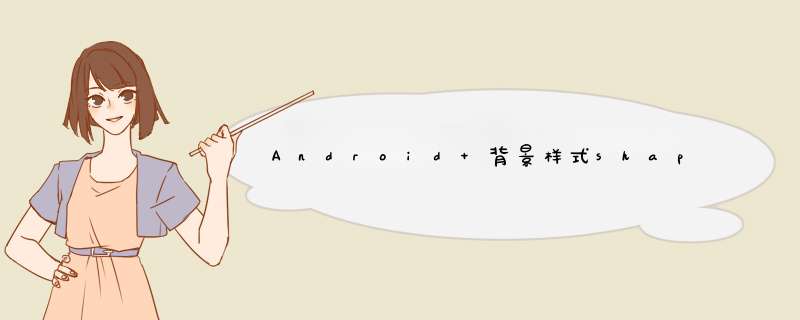
oval用来绘制椭圆,而在实际应用中,更多的是用来绘制正圆,例如:消息个数提示背景,圆形按钮等。
方法/步骤一、在res/drawable文件夹下创建一个名为gradient_box的xml文件:
<?xml version="1.0" encoding="utf-8"?>
<!--
shape drawable xml文件中定义的一个几何图形,定义在res/drawable/目录下,文件名filename称为访问的资源ID
在代码中通过R.drawable.filename进行访问,在xml文件中通过@[package:]drawable/filename进行访问。
-->
<!--
android:shape=["rectangle" | "oval" | "line" | "ring"]
shape的形状,默认为矩形,可以设置为矩形(rectangle)、椭圆形(oval)、线性形状(line)、环形(ring)
下面的属性只有在android:shape="ring时可用:
android:innerRadius 尺寸,内环的半径。
android:innerRadiusRatio 浮点型,以环的宽度比率来表示内环的半径,
例如,如果android:innerRadiusRatio,表示内环半径等于环的宽度除以5,这个值是可以被覆盖的,默认为9.
android:thickness 尺寸,环的厚度
android:thicknessRatio 浮点型,以环的宽度比率来表示环的厚度,例如,如果android:thicknessRatio="2",
那么环的厚度就等于环的宽度除以2。这个值是可以被android:thickness覆盖的,默认值是3.
android:useLevel boolean值,如果当做是LevelListDrawable使用时值为true,否则为false.
-->
<shape
xmlns:android="http://schemas.android.com/apk/res/android"
android:shape="rectangle">
<!--
圆角
android:radius 整型 半径
android:topLeftRadius 整型 左上角半径
android:topRightRadius 整型 右上角半径
android:bottomLeftRadius 整型 左下角半径
android:bottomRightRadius 整型 右下角半径
-->
<corners
android:radius="8dp"
android:topLeftRadius="5dp"
android:topRightRadius="15dp"
android:bottomLeftRadius="20dp"
android:bottomRightRadius="25dp"
/>
<!--
渐变色
android:startColor 颜色值 起始颜色
android:endColor颜色值 结束颜色
android:centerColor 整型 渐变中间颜色,即开始颜色与结束颜色之间的颜色
android:angle 整型 渐变角度(PS:当angle=0时,渐变色是从左向右。 然后逆时针方向转,当angle=90时为从下往上。angle必须为45的整数倍)
android:type["linear" | "radial" | "sweep"] 渐变类型(取值:linear、radial、sweep)
linear 线性渐变,这是默认设置
radial 放射性渐变,以开始色为中心。
sweep 扫描线式的渐变。
android:useLevel ["true" | "false"] 如果要使用LevelListDrawable对象,就要设置为true。设置为true无渐变。false有渐变色
android:gradientRadius 整型 渐变色半径.当 android:type="radial" 时才使用。单独使用 android:type="radial"会报错。
android:centerX 整型 渐变中心X点坐标的相对位置
android:centerY 整型 渐变中心Y点坐标的相对位置
-->
<gradient
android:startColor="#FFFF0000"
android:endColor="#80FF00FF"
android:angle="45"
/>
<!--
内边距,即内容与边的距离
android:left 整型 左内边距
android:top 整型 上内边距
android:right 整型 右内边距
android:bottom 整型 下内边距
-->
<padding
android:left="10dp"
android:top="10dp"
android:right="10dp"
android:bottom="10dp"
/>
<!--
size 大小
android:width 整型 宽度
android:height 整型 高度
-->
<size
android:width="600dp"
/>
<!--
内部填充
android:color 颜色值 填充颜色
-->
<solid
android:color="#ffff9d77"
/>
<!--
描边
android:width 整型 描边的宽度
android:color 颜色值 描边的颜色
android:dashWidth 整型 表示描边的样式是虚线的宽度, 值为0时,表示为实线。值大于0则为虚线。
android:dashGap 整型 表示描边为虚线时,虚线之间的间隔 即“ - - - - ”
-->
<stroke
android:width="2dp"
android:color="#dcdcdc"
/>
</shape>
二、在窗口布局文件中将步骤一中创建的文件作为TextView的背景:
<?xml version="1.0" encoding="utf-8"?>
<LinearLayout
xmlns:android="http://schemas.android.com/apk/res/android"
android:layout_width="fill_parent"
android:layout_height="fill_parent">
<TextView
android:layout_width="wrap_content"
android:layout_height="wrap_content"
android:text="ShapeTest"
android:background="@drawable/gradient_box"
android:textSize="24.0dp"
android:textColor="@android:color/black"
/>
</LinearLayout>
android:shape 属性有矩形(默认)[ rectangle ]、椭圆形[ oval ]、直线性[ line ]和环形[ ring ]其中当属性为环形[ ring ]时,还可以设置如下属性:
欢迎分享,转载请注明来源:内存溢出

 微信扫一扫
微信扫一扫
 支付宝扫一扫
支付宝扫一扫
评论列表(0条)