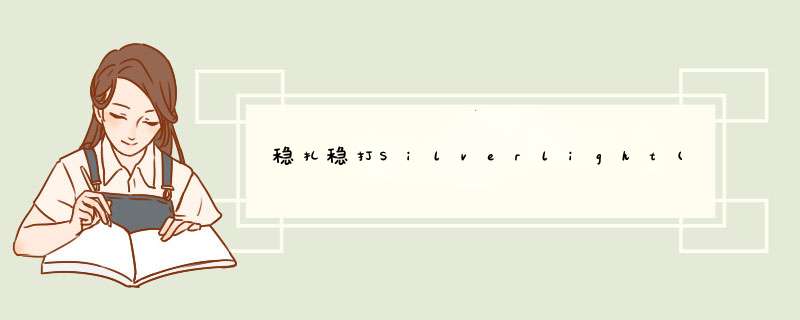
[源码下载]
稳扎稳打Silverlight(38) - 3.0滤镜之BlurEffect,DropShadowEffect,自定义滤镜,3D效果之PlaneProjection,位图API之WriteableBitmap
作者: webabcd
介绍
Silverlight 3.0 图形系统的相关新增功能
BlurEffect - 模糊滤镜 DropShadowEffect - 阴影滤镜 自定义滤镜 PlaneProjection - 将平面的 UIElement 映射到 3D WriteableBitmap - 位图 API(Bitmap API)
在线DEMO
http://www.cnblogs.com/webabcd/archive/2009/08/04/1538238.html
示例
1、模糊滤镜(BlurEffect)的演示
BlurEffect.xaml
< navigation:Page x:Class ="Silverlight30.Graphic.BlurEffect"
xmlns ="http://schemas.microsoft.com/winfx/2006/xaml/presentation"
xmlns:x ="http://schemas.microsoft.com/winfx/2006/xaml"
xmlns:d ="http://schemas.microsoft.com/Expression/blend/2008"
xmlns:mc ="http://schemas.openxmlformats.org/markup-compatibility/2006"
mc:Ignorable ="d"
xmlns:navigation ="clr-namespace:System.windows.Controls;assembly=System.windows.Controls.Navigation"
d:DesignWIDth ="640" d:DesignHeight ="480"
Title ="BlurEffect Page" >
< GrID x:name ="LayoutRoot" >
< StackPanel >
<!--
滤镜效果之 Blur
BlurEffect - 模糊效果
BlurEffect.Radius - 模糊半径。越大越模糊,默认值为 5
-->
< Image Source ="/Resource/logo.jpg" >
< Image.Effect >
< BlurEffect x:name ="blurEffect" Radius ="5" />
</ Image.Effect >
</ Image >
< SlIDer WIDth ="500" Minimum ="0" Maximum ="10" Value =" {Binding Radius, Mode=TwoWay, Elementname=blurEffect} " />
</ StackPanel >
</ GrID >
</ navigation:Page >
2、阴影滤镜(DropShadowEffect)的演示
DropShadowEffect.xaml
< navigation:Page x:Class ="Silverlight30.Graphic.DropShadowEffect"
xmlns ="http://schemas.microsoft.com/winfx/2006/xaml/presentation"
xmlns:x ="http://schemas.microsoft.com/winfx/2006/xaml"
xmlns:d ="http://schemas.microsoft.com/Expression/blend/2008"
xmlns:mc ="http://schemas.openxmlformats.org/markup-compatibility/2006"
mc:Ignorable ="d"
xmlns:navigation ="clr-namespace:System.windows.Controls;assembly=System.windows.Controls.Navigation"
d:DesignWIDth ="640" d:DesignHeight ="480"
Title ="DropShadowEffect Page" >
< GrID x:name ="LayoutRoot" >
< StackPanel >
<!--
滤镜效果之 DropShadow
DropShadowEffect - 阴影效果
DropShadowEffect.BlurRadius - 阴影的模糊半径。默认值为 5
DropShadowEffect.color - 阴影的颜色。默认值为 FF000000
DropShadowEffect.Direction - 阴影相对于 UIElement 的方向。以光源从右向左照射为 0 度,度数为逆时针正累加,默认值 315 度(即阴影在 UIElement 的右下角)
DropShadowEffect.Opacity - 阴影的不透明度。默认值为 1
DropShadowEffect.ShadowDepth - 阴影的深度(即阴影与 UIElement 间的偏离量)。默认值为 5,有效值为 0 - 300 之间
-->
< Image Source ="/Resource/logo.jpg" >
< Image.Effect >
< DropShadowEffect x:name ="dropShadowEffect"
BlurRadius ="5"
color ="Blue"
Direction ="315"
Opacity ="1"
ShadowDepth ="5" />
</ Image.Effect >
</ Image >
< SlIDer WIDth ="500" Minimum ="0" Maximum ="10" Value =" {Binding BlurRadius, Elementname=dropShadowEffect} " />
< SlIDer WIDth ="500" Minimum ="0" Maximum ="360" Value =" {Binding Direction, Elementname=dropShadowEffect} " />
< SlIDer WIDth ="500" Minimum ="0" Maximum ="1" Value =" {Binding Opacity, Elementname=dropShadowEffect} " />
< SlIDer WIDth ="500" Minimum ="0" Maximum ="100" Value =" {Binding ShadowDepth, Elementname=dropShadowEffect} " />
</ StackPanel >
</ GrID >
</ navigation:Page >
3、自定义滤镜的实现。滤镜库地址 http://www.codeplex.com/wpffx
以下以条纹漩涡滤镜为例演示
BandedSwirlEffect.xaml
< navigation:Page x:Class ="Silverlight30.Graphic.BandedSwirlEffect"
xmlns:effects ="clr-namespace:ShaderEffectlibrary"
xmlns ="http://schemas.microsoft.com/winfx/2006/xaml/presentation"
xmlns:x ="http://schemas.microsoft.com/winfx/2006/xaml"
xmlns:d ="http://schemas.microsoft.com/Expression/blend/2008"
xmlns:mc ="http://schemas.openxmlformats.org/markup-compatibility/2006"
mc:Ignorable ="d"
xmlns:navigation ="clr-namespace:System.windows.Controls;assembly=System.windows.Controls.Navigation"
d:DesignWIDth ="640" d:DesignHeight ="480"
Title ="SwirlEffect Page" >
< GrID x:name ="LayoutRoot" >
< StackPanel >
<!--
Silverlight 3.0 只有两个内置滤镜:BlurEffect 和 DropShadowEffect
其他更多滤镜可以在 http://www.codeplex.com/wpffx 下载。滤镜的算法本质上来说都是基于像素的渲染器
.fx 为滤镜源文件,编译后为 .ps 文件,.cs 文件可以调用 .ps 文件,从而在 Silverlight 中呈现具体的滤镜效果
以下以一个条纹漩涡滤镜为例演示 http://www.codeplex.com/wpffx 上的滤镜库的应用
-->
< Image Source ="/Resource/logo.jpg" >
< Image.Effect >
< effects:BandedSwirlEffect SwirlStrength ="10" />
</ Image.Effect >
</ Image >
</ StackPanel >
</ GrID >
</ navigation:Page >
4、3D效果的演示
Projection.xaml
< navigation:Page x:Class ="Silverlight30.Graphic.Projection"
xmlns ="http://schemas.microsoft.com/winfx/2006/xaml/presentation"
xmlns:x ="http://schemas.microsoft.com/winfx/2006/xaml"
xmlns:d ="http://schemas.microsoft.com/Expression/blend/2008"
xmlns:mc ="http://schemas.openxmlformats.org/markup-compatibility/2006"
mc:Ignorable ="d"
xmlns:navigation ="clr-namespace:System.windows.Controls;assembly=System.windows.Controls.Navigation"
Title ="Projection Page" >
< GrID x:name ="LayoutRoot" >
< StackPanel >
<!--
Projection - 映射
PlaneProjection - 将平面的 UIElement 映射到 3D
RotationX, RotationY, RotationZ - 绕 X轴, Y轴, Z轴 旋转的角度
CenterOfRotationX, CenterOfRotationY, CenterOfRotationZ - X轴, Z轴 旋转中心点的相对位置(CenterOfRotationX, CenterOfRotationY 默认值为 0.5 , CenterOfRotationZ 默认值为 0)
GlobalOffsetX, GlobalOffsetY, GlobalOffsetZ - 沿 X轴, Z轴 的偏移量,此 3 个方向与屏幕的 3 个方向相同
LocalOffsetX, LocalOffsetY, LocalOffsetZ - 沿 X轴, Z轴 的偏移量,此 3 个方向与 相关UIElement 当前的 3 个方向相同
-->
< MediaElement x:name ="mediaElement" Source ="/Resource/Demo.mp4" Autoplay ="True" MediaEnded ="mediaElement_MediaEnded" WIDth ="320" Height ="240" >
< MediaElement.Projection >
< PlaneProjection x:name ="projection" />
</ MediaElement.Projection >
</ MediaElement >
< SlIDer Minimum ="0" Maximum ="360" Value =" {Binding RotationX, Elementname=projection} " tooltipService.tooltip ="RotationX" />
< SlIDer Minimum ="0" Maximum ="360" Value =" {Binding RotationY, Elementname=projection} " tooltipService.tooltip ="RotationY" />
< SlIDer Minimum ="0" Maximum ="360" Value =" {Binding RotationZ, Elementname=projection} " tooltipService.tooltip ="RotationZ" />
</ StackPanel >
</ GrID >
</ navigation:Page >
5、应用位图 API(Bitmap API)实现常用功能的演示
WriteableBitmapDemo.xaml
< navigation:Page x:Class ="Silverlight30.Graphic.WriteableBitmapDemo"
xmlns ="http://schemas.microsoft.com/winfx/2006/xaml/presentation"
xmlns:x ="http://schemas.microsoft.com/winfx/2006/xaml"
xmlns:d ="http://schemas.microsoft.com/Expression/blend/2008"
xmlns:mc ="http://schemas.openxmlformats.org/markup-compatibility/2006"
mc:Ignorable ="d"
xmlns:navigation ="clr-namespace:System.windows.Controls;assembly=System.windows.Controls.Navigation"
d:DesignWIDth ="640" d:DesignHeight ="480"
Title ="WriteableBitmapDemo Page" >
< GrID x:name ="LayoutRoot" >
< StackPanel HorizontalAlignment ="left" >
< Image x:name ="img" />
< Image x:name ="img2" />
< TextBlock x:name ="lbl" />
< Image x:name ="img3" Source ="/Resource/logo.jpg" MouseMove ="img3_MouseMove" />
< StackPanel OrIEntation ="Horizontal" >
< MediaElement x:name ="mediaElement" Source ="/Resource/Demo.mp4" MediaEnded ="mediaElement_MediaEnded" />
< button Content ="截屏" Click ="button_Click" WIDth ="40" Height ="30" VerticalAlignment ="Center" />
< Image x:name ="img4" />
</ StackPanel >
</ StackPanel >
</ GrID >
</ navigation:Page >
WriteableBitmapDemo.xaml.cs
/*
* WriteableBitmap - 位图 API(Bitmap API)
* WriteableBitmap.Pixels - 一个整型数组,用于描述某像素的颜色(ARGB)
* WriteableBitmap.Render() - 将指定的 UIElement 以位图的方式呈现出来
* WriteableBitmap.InvalIDate() - 绘图
* WriteableBitmap.PixelWIDth - 宽度。单位:像素
* WriteableBitmap.PixelHeight - 高度。单位:像素
*/
using System;
using System.Collections.Generic;
using System.linq;
using System.Net;
using System.windows;
using System.windows.Controls;
using System.windows.documents;
using System.windows.input;
using System.windows.Media;
using System.windows.Media.Animation;
using System.windows.Shapes;
using System.windows.Navigation;
using System.windows.Media.Imaging;
namespace Silverlight30.Graphic
{
public partial class WriteableBitmapDemo : Page
{
public WriteableBitmapDemo()
{
InitializeComponent();
this.Loaded += new RoutedEventHandler(WriteableBitmapDemo_Loaded);
this.Loaded += new RoutedEventHandler(WriteableBitmapDemo_Loaded2);
}
/// <summary>
/// 以自定义像素点颜色的方式生成位图
/// </summary>
voID WriteableBitmapDemo_Loaded(object sender, RoutedEventArgs e)
{
// 初始化一个宽 40 高 20 的 WriteableBitmap 对象
WriteableBitmap bitmap = new WriteableBitmap(40, 30);
for (int i = 0; i < 40 * 30; i++)
{
unchecked
{
// 每个像素的颜色的描述规范为 ARGB
bitmap.Pixels[i] = (int)0xFFFF0000;
}
}
bitmap.InvalIDate();
img.source = bitmap;
}
/// <summary>
/// 将指定的 UIElement 以位图的方式做呈现
/// </summary>
voID WriteableBitmapDemo_Loaded2(object sender, RoutedEventArgs e)
{
WriteableBitmap bitmap = new WriteableBitmap(320, 240);
var txt = new TextBlock();
txt.Text = "webabcd";
// 将指定的 TextBlock 以位图的方式呈现出来
bitmap.Render(txt, new Scaletransform() { ScaleX = 320 / txt.ActualWIDth, ScaleY = 240 / txt.ActualHeight });
bitmap.InvalIDate();
img2.source = bitmap;
}
/// <summary>
/// 获取指定图片的某像素点的颜色
/// </summary>
private voID img3_MouseMove(object sender, MouseEventArgs e)
{
WriteableBitmap bitmap = new WriteableBitmap(img3, null);
int color = bitmap.Pixels[(int)e.Getposition(img3).Y * (int)img3.ActualWIDth + (int)e.Getposition(img3).X];
// 将整型转换为字节数组
byte[] bytes = BitConverter.GetBytes(color);
// 将字节数组转换为颜色(bytes[3] - A, bytes[2] - R, bytes[1] - G, bytes[0] - B)
lbl.Text = color.FromArgb(bytes[3], bytes[2], bytes[1], bytes[0]).ToString();
}
/// <summary>
/// 用 WriteableBitmap 实现对视频文件的截屏功能
/// </summary>
private voID button_Click(object sender, RoutedEventArgs e)
{
// 将指定的 UIElement 转换为 WriteableBitmap 对象
WriteableBitmap bitmap = new WriteableBitmap(mediaElement, null);
img4.source = bitmap;
}
private voID mediaElement_MediaEnded(object sender, RoutedEventArgs e)
{
mediaElement.Stop();
mediaElement.Play();
}
}
}
OK
[源码下载] 总结
以上是内存溢出为你收集整理的稳扎稳打Silverlight(38) - 3.0滤镜之BlurEffect, DropShadowEffect, 自定义滤镜, 3D效果之PlaneProjection, 位图API之Writeab全部内容,希望文章能够帮你解决稳扎稳打Silverlight(38) - 3.0滤镜之BlurEffect, DropShadowEffect, 自定义滤镜, 3D效果之PlaneProjection, 位图API之Writeab所遇到的程序开发问题。
如果觉得内存溢出网站内容还不错,欢迎将内存溢出网站推荐给程序员好友。
欢迎分享,转载请注明来源:内存溢出

 微信扫一扫
微信扫一扫
 支付宝扫一扫
支付宝扫一扫
评论列表(0条)