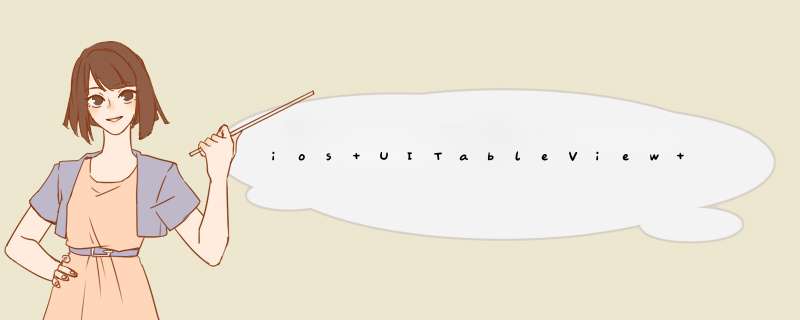
UITableView : UIScrollView
1创建一个UITableView对象
UITableView tableView = [[UITableView alloc]initWithFrame:[[UIScreen mainScreen] bounds] style:UITableViewStylePlain];
2separatorColor
分割线颜色 tableViewseparatorColor = [UIColor redColor];
3rowHeight
调整每个cell 点高度(默认 44) tableViewrowHeight = 60;
4reloadData
刷新数据 [tableView reloadData];
5
两个必须实现的方法
1)控制一个section中cell 的多少
-(NSInteger)tableView:(UITableView )tableView numberOfRowsInSection:(NSInteger)section
2)控制cell中的内容
- (UITableViewCell )tableView:(UITableView )tableView cellForRowAtIndexPath:(NSIndexPath )indexPath
6选中cell时候使用的方法
- (void)tableView:(UITableView )tableView didSelectRowAtIndexPath:(NSIndexPath )indexPath
7取消选中时候用的方法 (不常用)
- (void)tableView:(UITableView )tableView didDeselectRowAtIndexPath:(NSIndexPath )indexPath
8控制分区个数
- (NSInteger)numberOfSectionsInTableView:(UITableView )tableView
9section上Header显示的内容
- (NSString )tableView:(UITableView )tableView titleForHeaderInSection:(NSInteger)section
10section上Footer显示的内容
- (NSString )tableView:(UITableView )tableView titleForFooterInSection:(NSInteger)section
11section顶部的高度
- (CGFloat)tableView:(UITableView )tableView heightForHeaderInSection:(NSInteger)section
12cell的高度
- (CGFloat)tableView:(UITableView )tableView heightForRowAtIndexPath:(NSIndexPath )indexPath
13 该方法返回值用于在表格右边建立一个浮动的索引
- (NSArray )sectionIndexTitlesForTableView:(UITableView )tableView;
cell相关:
1返回表格中指定indexPath对应的cell
- (UITableViewCell )cellForRowAtIndexPath:(NSIndexPath )indexPath;
2返回指定cell的indexPath
- (NSIndexPath )indexPathForCell:(UITableViewCell )cell;
3返回表格中指定点所在的indexPath
- (NSIndexPath )indexPathForRowAtPoint:(CGPoint)point;
4返回表格中指定区域内所有indexPath 组成的数组
- (NSArray )indexPathsForRowsInRect:(CGRect)rect;
5返回表格中所有可见区域内cell的数组
- (NSArray )visibleCells;
6返回表格中所有可见区域内cell对应indexPath所组成的数组
- (NSArray )indexPathsForVisibleRows;
7控制该表格滚动到指定indexPath对应的cell的顶端 中间 或者下方
- (void)scrollToRowAtIndexPath:(NSIndexPath )indexPath atScrollPosition:(UITableViewScrollPosition)scrollPosition animated:(BOOL)animated;
8控制该表格滚动到选中cell的顶端 中间 或者下方
-(void)scrollToNearestSelectedRowAtScrollPosition:(UITableViewScrollPosition)scrollPosition animated:(BOOL)animated;
处理单元格的选中
1@property(nonatomic) BOOL allowsSelection 控制该表格是否允许被选中
2@property(nonatomic) BOOL allowsMultipleSelection 控制该表格是否允许多选
3@property(nonatomic) BOOL allowsSelectionDuringEditing; 控制表格处于编辑状态时是否允许被选中
4@property(nonatomic) BOOL allowsMultipleSelectionDuringEditing 控制表格处于编辑状态时是否允许被多选
5获取选中cell对应的indexPath
- (NSIndexPath )indexPathForSelectedRow;
6获取所有被选中的cell对应的indexPath组成的数组
- (NSArray )indexPathsForSelectedRows
7控制该表格选中指定indexPath对应的表格行,最后一个参数控制是否滚动到被选中行的顶端 中间 和底部
- (void)selectRowAtIndexPath:(NSIndexPath )indexPath animated:(BOOL)animated scrollPosition:(UITableViewScrollPosition)scrollPosition;
8控制取消选中该表格中指定indexPath对应的表格行
- (void)deselectRowAtIndexPath:(NSIndexPath )indexPath animated:(BOOL)animated;
9当用户将要选中表格中的某行时触发方法
- (NSIndexPath )tableView:(UITableView )tableView willSelectRowAtIndexPath:(NSIndexPath )indexPath;
10当用户完成选中表格中的某行时触发方法
-(void)tableView:(UITableView )tableView didSelectRowAtIndexPath:(NSIndexPath)indexPath
11当用户将要取消选中表格中某行时触发
- (NSIndexPath )tableView:(UITableView )tableView willDeselectRowAtIndexPath:(NSIndexPath )indexPath
12当用户完成取消选中表格中某行时触发
- (void)tableView:(UITableView )tableView didDeselectRowAtIndexPath:(NSIndexPath)indexPath
关于对表格的编辑
1对表格控件执行多个连续的插入,删除和移动 *** 作之前调用这个方法开始更新
- (void)beginUpdates;
2对表格控件执行多个连续的插入,删除和移动 *** 作之后调用这个方法结束
- (void)endUpdates;
3在一个或多个indexPath处插入cell
- (void)insertRowsAtIndexPaths:(NSArray )indexPaths withRowAnimation:(UITableViewRowAnimation)animation;
4删除一个或多个indexPath处的cell
- (void)deleteRowsAtIndexPaths:(NSArray )indexPaths withRowAnimation:(UITableViewRowAnimation)animation;
5将制定indexPath处的cell移动到另个一indexPath处
- (void)moveRowAtIndexPath:(NSIndexPath )indexPath toIndexPath:(NSIndexPath)newIndexPath
6指定的indexSet所包含的一个或多个分区号对应的位置插入分区
- (void)insertSections:(NSIndexSet )sections withRowAnimation:(UITableViewRowAnimation)animation;
7删除指定indexSet所包含的一个或多个分区号所对应的分区
- (void)deleteSections:(NSIndexSet )sections withRowAnimation:(UITableViewRowAnimation)animation;
8将指定分区移动到另一个位置
- (void)moveSection:(NSInteger)section toSection:(NSInteger)newSection
@protocol UITableViewDataSource
9该方法返回值决定指定indexPath对应的cell是否可以编辑
- (BOOL)tableView:(UITableView )tableView canEditRowAtIndexPath:(NSIndexPath)indexPath;
10该方法返回值决定指定indexPath对应的cell是否可以移动
- (BOOL)tableView:(UITableView )tableView canMoveRowAtIndexPath:(NSIndexPath)indexPath;
11当用户对指定表格行编辑(包括插入和删除)时触发该方法
- (void)tableView:(UITableView )tableView commitEditingStyle:(UITableViewCellEditingStyle)editingStyle forRowAtIndexPath:(NSIndexPath)indexPath;
12该方法触发移动通常对数据进行处理(重要)
- (void)tableView:(UITableView )tableView moveRowAtIndexPath:(NSIndexPath)sourceIndexPath toIndexPath:(NSIndexPath )destinationIndexPath;
@protocol UITableViewDelegate
13开始/完成 编辑时调用的两个方法
- (void)tableView:(UITableView)tableView willBeginEditingRowAtIndexPath:(NSIndexPath )indexPath;
- (void)tableView:(UITableView)tableView didEndEditingRowAtIndexPath:(NSIndexPath)indexPath;
14该方法返回值决定了 indexPath处的cell 的编辑状态返回值为枚举类型 分别为 None Delete Insert
- (UITableViewCellEditingStyle)tableView:(UITableView )tableView editingStyleForRowAtIndexPath:(NSIndexPath )indexPath;
15该方法决定了 cell处于被编辑状态时是否应该缩进若未重写 所有cell处于编辑状态时都会缩进
- (BOOL)tableView:(UITableView )tableView shouldIndentWhileEditingRowAtIndexPath:(NSIndexPath )indexPath;
UITableViewCell : UIView
这里涉及到自定义UITableViewCell 以下为具体步骤以及需要注意到地方
1首先创建一个类继承UITableViewCell
2把自定义cell上到自定义视图全部设置为属性(注意:属性名一定不要和系统属性命重复 egimageView,textLable,detailTextLable)
3在cell的初始化方法中 对自定义视图对属性初始化,在初始化对时候可以不指定frame(注意,这里加载到视图上时 加载到contentView 上同时注意内存管理)
4在layoutSubviews方法中完成最后 *** 作 通常给出frame(注意,这个方法为系统自带方法,当一个cell显示到屏幕上之前,最后调用到一个方法, 所有cell到 *** 作 包括赋值,调整高度等 都已经完成一定不要忘记[super layoutSubviews];)
附加:当一个cell被选中的方法
- (void)setSelected:(BOOL)selected animated:(BOOL)animated
一些小 *** 作:
//将单元格的边框设置为圆角
celllayercornerRadius = 12;
celllayermasksToBounds = YES;
-(CGFloat)tableView:(UITableView )tableView heightForFooterInSection:(NSInteger)section{
return 100;
}
- (UIView )tableView:(UITableView )tableView viewForFooterInSection:(NSInteger)section{
UIView bgv = [[UIView alloc]initWithFrame:CGRectMake(0, 0, APPWIDTH, 10)];
bgvbackgroundColor = [UIColor colorWithWhite:5 alpha:1];
return bgv;
}
你把你添加的line删除 加到上述bgv里面
直接用tableview的datasource的numberOfSectionsInTableView和numberOfRowsInSection就可以取到最后一个cell的indexPath,再跟目标cell的indexPath一比就行了。
点击一个cell 高度增加,tableview初始化是4个cell的大小,当点击第四个cell的时候 高度增加了,cell里增加的部分在tableview的下面,看不到了,需要向上拖动tableview才行,这样用户体验不好。
现在的情况是,点击一个cell时,增加了高度,当点击的下一个cell在上次点击的cell的下面,高度增加的时候是向上的方向上增加的,如果在上次点击的cell上面就向下的方向增加,能不能自动判断当前cell在tableview中的位置,
根据当前位置决定增加高度的方向。
一般的话- (UITableViewCell )tableView:(UITableView )tableView cellForRowAtIndexPath:(NSIndexPath )indexPath 这个方法里应该都会设置cell内的显示内容,在didselect里面你把上面那个方法里的[xxxx objectAtIndex:indexPathrow] xxxxx]再次赋给你自己要取指的对象不就可以了么
ios tableview获取当前选中的cell
NSIndexPath indexPath = [selftableView indexPathForSelectedRow];
Objectvalues(mGraphgetModel()cells)forEach((cell,index) => {
consolelog(cellid)
})
UICollectionViewCell cell = (UICollectionViewCell )[collectionView
cellForItemAtIndexPath:indexPath];一句话就能获取到点击cell的frame,十分好用,同样适用于tableView。
以上就是关于ios UITableView 方法详解全部的内容,包括:ios UITableView 方法详解、如何拿到分组的tableview的每一组最后一个cell、如何获取UITableView所有的cell等相关内容解答,如果想了解更多相关内容,可以关注我们,你们的支持是我们更新的动力!
欢迎分享,转载请注明来源:内存溢出

 微信扫一扫
微信扫一扫
 支付宝扫一扫
支付宝扫一扫
评论列表(0条)