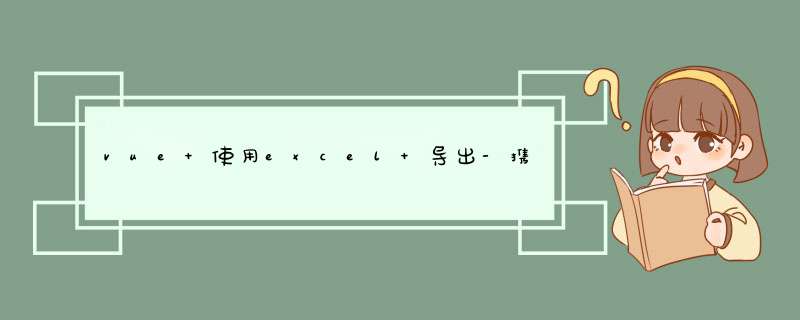
/ eslint-disable /
let idTmr;
const getExplorer = () => {
let explorer = windownavigatoruserAgent;
//ie
if (explorerindexOf("MSIE") >= 0) {
return 'ie';
}
//firefox
else if (explorerindexOf("Firefox") >= 0) {
return 'Firefox';
}
//Chrome
else if (explorerindexOf("Chrome") >= 0) {
return 'Chrome';
}
//Opera
else if (explorerindexOf("Opera") >= 0) {
return 'Opera';
}
//Safari
else if (explorerindexOf("Safari") >= 0) {
return 'Safari';
}
}
// 判断浏览器是否为IE
const exportToExcel = (data, name) => {
// 判断是否为IE
if (getExplorer() == 'ie') {
tableToIE(data, name)
} else {
tableToNotIE(data, name)
}
}
const Cleanup = () => {
windowclearInterval(idTmr);
}
// ie浏览器下执行
const tableToIE = (data, name) => {
let curTbl = data;
let oXL = new ActiveXObject("ExcelApplication");
//创建AX对象excel
let oWB = oXLWorkbooksAdd();
//获取workbook对象
let xlsheet = oWBWorksheets(1);
//激活当前sheet
let sel = documentbodycreateTextRange();
selmoveToElementText(curTbl);
//把表格中的内容移到TextRange中
selselect;
//全选TextRange中内容
selexecCommand("Copy");
//复制TextRange中内容
xlsheetPaste();
//粘贴到活动的EXCEL中
oXLVisible = true;
//设置excel可见属性
try {
let fname = oXLApplicationGetSaveAsFilename("Excelxls", "Excel Spreadsheets (xls), xls");
} catch (e) {
print("Nested catch caught " + e);
} finally {
oWBSaveAs(fname);
oWBClose(savechanges = false);
//xlsvisible = false;
oXLQuit();
oXL = null;
// 结束excel进程,退出完成
windowsetInterval("Cleanup();", 1);
idTmr = windowsetInterval("Cleanup();", 1);
}
}
// 非ie浏览器下执行
const tableToNotIE = (function () {
// 编码要用utf-8不然默认gbk会出现中文乱码
const uri = 'data:application/vndms-excel;base64,',
template = '<html xmlns:o="urn:schemas-microsoft-com:office:office" xmlns:x="urn:schemas-microsoft-com:office:excel" xmlns="http://wwww3org/TR/REC-html40"><head><meta charset="UTF-8"><!--[if gte mso 9]><xml><x:ExcelWorkbook><x:ExcelWorksheets><x:ExcelWorksheet><x:Name>{worksheet}</x:Name><x:WorksheetOptions><x:DisplayGridlines/></x:WorksheetOptions></x:ExcelWorksheet></x:ExcelWorksheets></x:ExcelWorkbook></xml><![endif]--></head><body><table>{table}</table></body></html>';
const base64 = function (s) {
return windowbtoa(unescape(encodeURIComponent(s)));
}
const format = (s, c) => {
return sreplace(/{(\w+)}/g,
(m, p) => {
return c[p];
})
}
return (table, name) => {
const ctx = {
worksheet: name,
table
}
const url = uri + base64(format(template, ctx));
if (navigatoruserAgentindexOf("Firefox") > -1){
windowlocationhref = url
} else {
const aLink = documentcreateElement('a');
aLinkhref = url;
aLinkdownload = name || '';
let event;
if (windowMouseEvent) {
event = new MouseEvent('click');
} else {
event = documentcreateEvent('MouseEvents');
eventinitMouseEvent('click', true, false, window, 0, 0, 0, 0, 0, false, false, false, false, 0, null);
}
aLinkdispatchEvent(event);
}
}
})()
// 导出函数
const table2excel = (column, data, excelName) => {
const typeMap = {
image: getImageHtml,
text: getTextHtml
}
let thead = columnreduce((result, item) => {
result += `<th>${itemtitle}</th>`
return result
}, '')
thead = `<thead><tr>${thead}</tr></thead>`
let tbody = datareduce((result, row) => {
const temp = columnreduce((tds, col) => {
tds += typeMap[coltype || 'text'](row[colkey], col)
return tds
}, '')
result += `<tr>${temp}</tr>`
return result
}, '')
tbody = `<tbody>${tbody}</tbody>`
const table = thead + tbody
// 导出表格
exportToExcel(table, excelName)
function getTextHtml(val) {
return `<td style="text-align: center;vndms-excelnumberformat:@">${val}</td>`
}
function getImageHtml(val, options) {
options = Objectassign({width: 40, height: 60}, options)
return `<td style="width: ${optionswidth}px; height: ${optionsheight}px; text-align: center; vertical-align: middle"><img src="${val}" width=${optionswidth} height=${optionsheight}></td>`
}
}
export default table2excel
以上就是关于vue 使用excel 导出-携带图片可控图片大小全部的内容,包括:vue 使用excel 导出-携带图片可控图片大小、、等相关内容解答,如果想了解更多相关内容,可以关注我们,你们的支持是我们更新的动力!
欢迎分享,转载请注明来源:内存溢出

 微信扫一扫
微信扫一扫
 支付宝扫一扫
支付宝扫一扫
评论列表(0条)