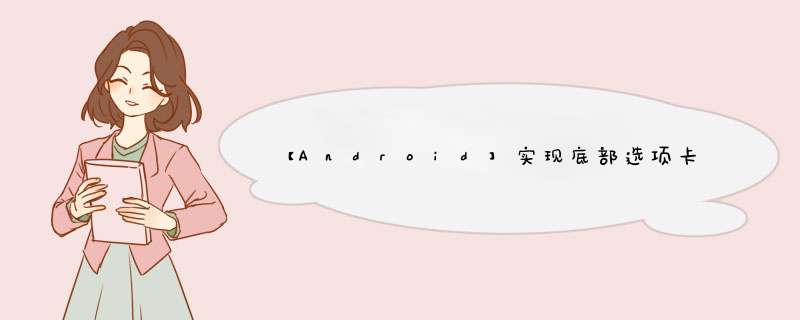
实现底部选项卡转换页面效果
环境Android Studio:2020.3.1 这里注意:最新版的2021.1.1在布局编辑器对于material design的某些组件可以会造成无法显示的情况
Android Gradle Plugin Version:7.0.4
Gradle Version:7.0.2
在res/menu目录下新建文件bottom_navigation_menu.xml (建议添加图标icon,title可以不写)
没有menu文件夹可以右键res新建Android Resource Directory,Resource type中选择menu,OK添加即可
<menu xmlns:android="http://schemas.android.com/apk/res/android">
<item
android:id="@+id/page_1"
android:enabled="true"
android:title="选项卡1"/>
<item
android:id="@+id/page_2"
android:enabled="true"
android:title="选项卡2" />
<item
android:id="@+id/page_3"
android:enabled="true"
android:title="选项卡3" />
menu>
举例:(这里没有内容,只拿背景颜色做区分)
<androidx.constraintlayout.widget.ConstraintLayout
xmlns:android="http://schemas.android.com/apk/res/android"
android:layout_width="match_parent"
android:layout_height="match_parent"
android:background="#FF0000">
androidx.constraintlayout.widget.ConstraintLayout>
举例:
import android.os.Bundle;
import android.view.LayoutInflater;
import android.view.View;
import android.view.ViewGroup;
import androidx.fragment.app.Fragment;
public class Fragment_1 extends Fragment {
@Override
public View onCreateView(LayoutInflater inflater,
ViewGroup container, Bundle savedInstanceState) {
View fragment_1= LayoutInflater.from(getActivity()).inflate(R.layout.fragment_1, container, false);
//这里可以通过view.findViewById() 找到fragment_1中的按钮并进行添加Listener等 *** 作
return fragment_1;
}
}
最终文件:
核心内容为两个,一个存放3个单独页面的FrameLayout,一个下面显示选项卡的BottomNavigationView
<androidx.constraintlayout.widget.ConstraintLayout
xmlns:android="http://schemas.android.com/apk/res/android"
xmlns:app="http://schemas.android.com/apk/res-auto"
xmlns:tools="http://schemas.android.com/tools"
android:layout_width="match_parent"
android:layout_height="match_parent">
<FrameLayout
android:id="@+id/Main_fragment"
android:layout_width="match_parent"
android:layout_height="match_parent"
android:layout_marginBottom="60dp">
FrameLayout>
<LinearLayout
android:id="@+id/linearLayout3"
android:layout_width="match_parent"
android:layout_height="60dp"
android:padding="0dp"
app:layout_constraintBottom_toBottomOf="parent"
app:layout_constraintEnd_toEndOf="parent"
app:layout_constraintStart_toStartOf="parent">
<com.google.android.material.bottomnavigation.BottomNavigationView
android:id="@+id/bottom_navigation"
android:layout_width="match_parent"
android:layout_height="wrap_content"
app:labelVisibilityMode="labeled"
app:menu="@menu/bottom_navigation_menu" />
LinearLayout>
androidx.constraintlayout.widget.ConstraintLayout>
private Fragment_1 f1;
private Fragment_2 f2;
private Fragment_3 f3;
BottomNavigationView bottomNavigationView = null;
FragmentTransaction transaction = getSupportFragmentManager().beginTransaction();//切换页面的核心
void initFragment() {
//初始化3个页面
f1 = new Fragment_1();
f2 = new Fragment_2();
f3 = new Fragment_3();
transaction.add(R.id.Main_fragment, f1);
transaction.add(R.id.Main_fragment, f2);
transaction.add(R.id.Main_fragment, f3);
hideAllFragment(transaction);//隐藏全部界面
//默认显示第一个选项卡
transaction.show(f1);
transaction.commit();//show()后一定要commit()
//布局中的底部bottom_navigation
bottomNavigationView = findViewById(R.id.bottom_navigation);
//设置底部三个选项卡按钮进行切换的事件
bottomNavigationView.setOnNavigationItemSelectedListener(item -> {
transaction = getSupportFragmentManager().beginTransaction();
hideAllFragment(transaction);//先隐藏全部界面 再根据按钮显示
switch (item.getItemId()) {
case R.id.page_1:
transaction.show(f1);
transaction.commit();
return true;
case R.id.page_2:
transaction.show(f2);
transaction.commit();
return true;
case R.id.page_3:
transaction.show(f3);
transaction.commit();
return true;
}
return false;
});
}
void hideAllFragment(FragmentTransaction transaction) {
if (f1 != null)
transaction.hide(f1);
if (f2 != null)
transaction.hide(f2);
if (f3 != null)
transaction.hide(f3);
}
欢迎分享,转载请注明来源:内存溢出

 微信扫一扫
微信扫一扫
 支付宝扫一扫
支付宝扫一扫
评论列表(0条)