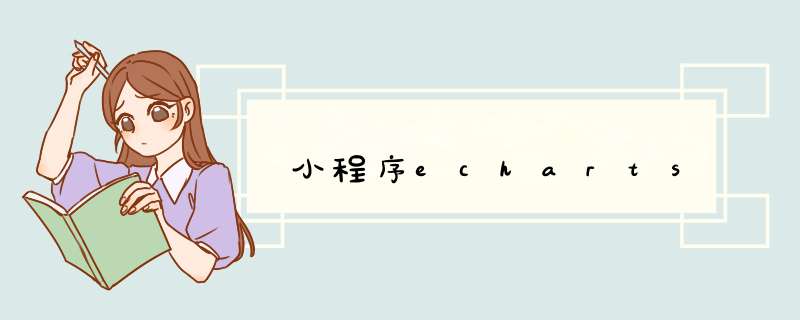
https://github.com/ecomfe/echarts-for-weixin
“ec-canvas”
二、配置json
{
"usingComponents":{
"ec-canvas":"../../ec-canvas/ec-canvas"
}
}
三、书写结构
<view class="container log-list">
<ec-canvas id="mychart-dom-line" canvas-id="mychart-line" ec="{{ec}}"></ec-canvas>
</view>
四、js文件
//logs.js
const util = require('../../utils/util.js')
import * as echarts from '../../ec-canvas/echarts'
const app = getApp()
function initChart(canvas,width,height){
const chart = echarts.init(canvas,null,{
width:width,
height:height
})
canvas.setChart(chart)
var option = {
color:["#37A2DA","#67E0E3","#9FE6B8"],
legend:{
data:["A","B","C"],
top:20,
left:"center",
z:100
},
grid:{
left:"3%",
right:"4%",
bottom:"3%",
containLabel:true
},
xAxis:{
type:"category",
boundaryGap:false,
data:["周一","周二","周三","周四","周五","周六","周日"]
}
chart.setOption(option)
return chart
}
Page({
onShareAppMessage:function(res){
return{
title:"Echarts",
path:"/pages/index/index",
success:function(){},
fail:function(){}
}
},
data: {
ec:{
onInit:initChart
},
logs: []
},
onReady(){},
onLoad: function () {
this.setData({
logs: (wx.getStorageSync('logs') || []).map(log =>{
return util.formatTime(new Date(log))
})
})
}
})
在微信小程序中使用Echarts需要进行一些额外的配置才能正确显示,以下是可能的解决方法:确认echarts库是否已正确安装,可以在uniapp的依赖管理器中查看echarts是否已被正确安装。
在uniapp中,需要先引入Echarts组件库,在页面中进行调用。可以在页面的 .json 文件中添加以下配置:
css
Copy code
{
"usingComponents": {
"ec-canvas": "@echarts-weixin/ec-canvas"
}
}
确保使用的Echarts版本是支持微信小程序的版本,可以使用以下命令安装:
kotlin
Copy code
npm install echarts@^4.0.0 --save
npm install echarts-gl@^1.1.0 --save
npm install echarts-liquidfill@^1.1.1 --save
在使用Echarts的页面中,需要初始化echarts实例,以及将实例绑定到页面的canvas元素上,可以参考以下示例代码:
kotlin
Copy code
import * as echarts from 'echarts'
export default {
data() {
return {
ec: {
lazyLoad: true // 延迟加载
}
}
},
onLoad() {
this.ecComponent = this.selectComponent('#mychart')
this.ecComponent.init((canvas, width, height, dpr) =>{
// 初始化echarts实例
const chart = echarts.init(canvas, null, {
width: width,
height: height,
devicePixelRatio: dpr // 像素比
})
// 设置options
chart.setOption({
// options 配置
})
// 将图表实例绑定到页面上
this.chart = chart
this.canvas = canvas
return chart
})
}
}
希望这些解决方法能够帮助你解决问题。
taro单独为某个项目切换taro版本环境
单独为某一个项目升级#这样做的好处是全局的 Taro 版本还是 1.x 的,多个项目间的依赖不冲突,其余项目依然可以用旧版本开发。 如果你的项目里没有安装 Taro CLI,你需要先装一个:
# 如果你使用 NPM
$ npm install --save-dev @tarojs/cli@2.x
# 如果你使用 Yarn
$ yarn add -D @tarojs/cli@2.x
echarts在小程序中滑动卡顿
由于微信小程序中,echarts的层级最高,无论设置多大层级也无法遮住echarts。而且小程序中好像只能用echarts吧。所以为了解决这个bug,我只能委屈求全了。打开ec-canvas.wxml文件,将touchStart、touchMove和touchEnd去掉了,直接删除就好啦。这三个事件应该是做缩放的吧,我们也没有这个缩放的需求。所以就去掉了。虽然暂时满足的需求,还是没有真正的解决问题。
原:
bindinit="init"
bindtouchstart="{{ ec.disableTouch ? '' : 'touchStart' }}"
bindtouchmove="{{ ec.disableTouch ? '' : 'touchMove' }}"
bindtouchend="{{ ec.disableTouch ? '' : 'touchEnd' }}"
现:
bindinit="init"
echarts在小程序中无法跟随页面滑动
在卡顿问题中能与echarts交互少的,可以直接使用图片代替cannvas,即在echarts渲染完毕后将它替换为一张图片。
如果我更新了数据,那么就重新放出echarts,等它渲染完毕后,再次替换为一张图片。
chart.on('finished', () =>{
getCurrentInstance().page.selectComponent(id).canvasToTempFilePath({
success: res =>{
console.log('res.tempFilePath====',res.tempFilePath)
this.setState({
echartImgSrc: res.tempFilePath
})
},
fail: res =>console.log('转换图片失败', res)
})
})
render:
this.state.echartImgSrc =='' ?
ref={this.refChart}
id={this.state.id}
canvas-id="mychart-area"
force-use-old-canvas="true"
ec={this.state.ec}
/>
:
<CoverImage src={this.state.echartImgSrc}></CoverImage>
欢迎分享,转载请注明来源:内存溢出

 微信扫一扫
微信扫一扫
 支付宝扫一扫
支付宝扫一扫
评论列表(0条)