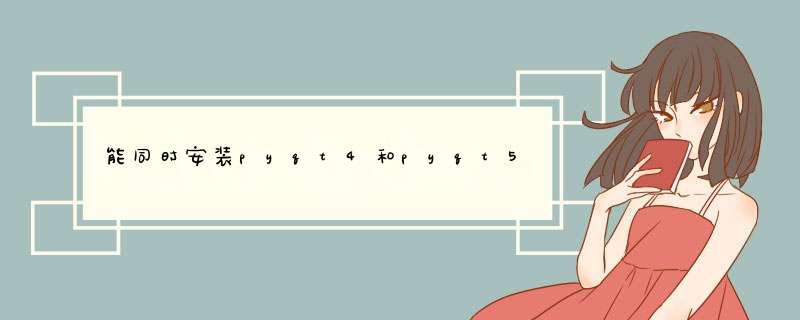
Xcode (10.6.1 自带Xcode)
Qt - 我使用的是qt-mac-cocoa-opensource-4.6.2.dmg
SIP - 我使用的是sip-4.12.1.tar.gz
PyQt4 - 我使用的是PyQt-mac-gpl-snapshot-4.8.4.tar.gz
创建了一个pyqt文件夹在硬盘根目录下,并将sip-4.12.1.tar.gz和PyQt-mac-gpl-snapshot-4.8.4.tar.gz
放到其中并解压。
1。先安装qt,默认安装,这圆孝一步大部分人不会有问题,跳过。
2。接下来,打开终端(Terminal,在 Applications(应用程序)/Utilities(实用工具)/ 下),在终端输入:export VERSIONER_PYTHON_PREFER_32_BIT=yes。
3.
使用"cd 路径"命令将当前目录设为sip-4.12.1,如: cd /pyqt/sip-4.12.1/, 然后进行配置(configure)【Re-build SIP in 32bit 】在终端中执行
python configure.py --arch i386
配置(configure)完成后就开始编译,在终端中执行引用make clean(清除以前的安装信息)make
编译完成后就安装,在终端中执行引用sudo make install
在这个过程中没出现错误就是安装成功了
编译安装PyQt4,过程和上面的一样。 【Build PyQt4 in 32bit 】
在终端中缓笑使用"cd 路径"命令扰腔含将当前目录设为PyQt-mac-gpl-snapshot-4.8.4,如
引用cd /Users/schi/pyqt/PyQt-mac-gpl-snapshot-4.8.4
然后进行配置(configure),在终端中执行引用python configure.py --use-arch i386
配置时会遇到引用Determining the layout of your Qt installation...
This is the GPL version of PyQt 4.6 (licensed under the GNU General Public
License) for Python 2.6.2 on darwin.
Type '2' to view the GPL v2 license.
Type '3' to view the GPL v3 license.
Type 'yes' to accept the terms of the license.
Type 'no' to decline the terms of the license.
Do you accept the terms of the license?
输入yes,再按回车就行
配置(configure)完成后就开始编译,在终端中执行
引用make cleanmake
编译比较花时间,请耐心等待。
编译完成后就安装,在终端中执行
引用sudo make install
在这个过程中没出现错误就是安装成功了
也可以在IDLE中导入PyQt4的模块,能成功导入就说明安装成功
Python代码
from PyQt4 import QtCore, QtGui
下面分析一下安装过程中可能遇到的问题:
1.问题如下
##############
ld: warning: in /Library/Frameworks/Python.framework/Python, missing required architecture x86_64 in file
Undefined symbols:
"_Py_Initialize", referenced from:
PyCustomWidgets::PyCustomWidgets(QObject*)in pluginloader.o
"_PyLong_AsVoidPtr", referenced from:
PyCustomWidgets::PyCustomWidgets(QObject*)in pluginloader.o
"_PyErr_Print", referenced from:
PyCustomWidgets::getModuleAttr(char const*, char const*)in pluginloader.o
PyCustomWidgets::getModuleAttr(char const*, char const*)in pluginloader.o
PyCustomWidgets::PyCustomWidgets(QObject*)in pluginloader.o
PyCustomWidgets::PyCustomWidgets(QObject*)in pluginloader.o
PyCustomWidgets::PyCustomWidgets(QObject*)in pluginloader.o
PyCustomWidgets::PyCustomWidgets(QObject*)in pluginloader.o
"_PyString_FromString", referenced from:
PyCustomWidgets::PyCustomWidgets(QObject*)in pluginloader.o
"_PyType_IsSubtype", referenced from:
PyCustomWidgets::PyCustomWidgets(QObject*)in pluginloader.o
"_PyModule_GetDict", referenced from:
PyCustomWidgets::PyCustomWidgets(QObject*)in pluginloader.o
"_PyObject_CallObject", referenced from:
PyCustomWidgets::PyCustomWidgets(QObject*)in pluginloader.o
"_PyObject_CallFunctionObjArgs", referenced from:
PyCustomWidgets::PyCustomWidgets(QObject*)in pluginloader.o
"_PyList_Append", referenced from:
PyCustomWidgets::PyCustomWidgets(QObject*)in pluginloader.o
"_Py_IsInitialized", referenced from:
PyCustomWidgets::PyCustomWidgets(QObject*)in pluginloader.o
"_PyDict_Next", referenced from:
PyCustomWidgets::PyCustomWidgets(QObject*)in pluginloader.o
"_PyImport_ImportModule", referenced from:
PyCustomWidgets::getModuleAttr(char const*, char const*)in pluginloader.o
PyCustomWidgets::PyCustomWidgets(QObject*)in pluginloader.o
"_PyObject_GetAttrString", referenced from:
PyCustomWidgets::getModuleAttr(char const*, char const*)in pluginloader.o
ld: symbol(s) not found
collect2: ld returned 1 exit status
make[1]: *** [libpythonplugin.dylib] Error 1
make: *** [all] Error 2
这个问题的原因就是:qt是在32位mac上编译的,但pyqt默认是在64位机子上编译的,所以我们在编译的时候要制定编译环境:是i386 还是x86_64.
请参考如下的信息:
The problem is that the Qt library is 32bit while, by default, python builds PyQt4 in 64bit. That caused problem when it tried to link 64bit object files with 32bit Qt library. To fix this issue, we need to force python to build PyQt4 in 32bit, and we also need to re-build SIP in 32bit mode. If you use the python version that comes with Mac OS (2.5 for Snow Leopard), make sure that it runs in 32bit mode by issuing the command
2.个问题如下:
>>>from PyQt4 import QtGui
Traceback (most recent call last):
File "<stdin>", line 1, in <module>
ImportError: dlopen(/Library/Python/2.6/site-packages/PyQt4/QtGui.so, 2): Symbol not found: __ZN13QPyTextObject16staticMetaObjectE
Referenced from: /Library/Python/2.6/site-packages/PyQt4/QtGui.so
Expected in: flat namespace
in /Library/Python/2.6/site-packages/PyQt4/QtGui.so
这个问题是所有的包安装都没有问题但是当导入QtGui或其他包时,总报这个问题,这个问题的原因是,当前pyqt release的包本身带的一个bug,PyQt-mac-gpl-snapshot-4.8.3, 所以你下载下个要release的包就可以了。如我下的是:PyQt-mac-gpl-snapshot-4.8.4。
下面给大家介绍一下我写的自动安装这些程序的python源码:
#!/usr/bin/env python
"""
Automated installer for Python 2.6 (final)
This installer is able to handle any previous
versions of Python.
NOTE: This file *must* be copied to
//nssgsvr/tools/pyInstall_OSX when modified!
"""
import os
import sys
import re
import shutil
import platform
import tarfile
# Constants
PYTHON_PKGS = {"dmgFile" : "python-2.6.1-macosx2008-12-06.dmg",
"mpkgList": ["MacPython.mpkg"] }
#WXPYTHON_PKGS = {"dmgFile" : "wxPython2.8-osx-unicode-2.8.9.2-universal-py2.6.dmg",
# "mpkgList": ["wxPython2.8-osx-unicode-universal-py2.6.pkg"] }
#ANGELIA
XCODE_PKGS = {"dmgFile" : None, "mpkgList": ["Xcode.mpkg"]}
QT_PKGS = {"dmgFile" : "qt-mac-cocoa-opensource-4.6.2.dmg",
"mpkgList": ["Qt.mpkg"] }
THIRD_PARTY_INSTALL = ["sip-4.12.1", "PyQt-mac-gpl-snapshot-4.8.4","Pyro-3.9.1", "pyserial-2.4"]
# Environment constants
TCSH_ENV_FILE = '/etc/csh.login'
BASH_ENV_FILE = '/etc/profile'
SCRIPTS_ROOT_ENV = "TEST_SCRIPTS_ROOT"
TARGET_VER = "2.6"
IS_POSIX = (os.name == 'posix')
IS_MAC = (sys.version.find('Apple') != -1)
IS_OSX = (IS_MAC and IS_POSIX)
IS_OSX_LEOPARD = (IS_OSX and platform.mac_ver()[0].startswith('10.5'))
IS_OSX_SNOWLEOPARD = (IS_OSX and platform.mac_ver()[0].startswith('10.6'))
# NSSGSVR Constants
MOUNT_POINT = "/Volumes/Test"
HOSTSERVER = "NSSGSVR.global.avidww.com" # Server that contains SQA scripts
SHARE = "TEST" # NSSGSVR share that contains the Python scripts directory
USER = "qatest"
PASSWD = "Cmqat/$/$/$" # slashes needed to escape special character '$'
安装windows 10系亩大统的步骤:1、首先,制作一个【u启动u盘启动盘】,根据开机画面的提示,重启电脑按开机按开机快捷键设置u盘启动,然后进入u启动主菜单界面,选择蔽耐渣运行win8pe并按回车键进入;
2、然后在u启动pe装机工具中,我们在下拉菜单中选择win10系统镜像文件,选择c盘作为系统盘把win10镜像安装在c盘中,点击确定;
3、这是系统会d出程序将执行还原 *** 作的提示框,点击确定;
4、宏悄接着就是系统还原的过程了,还原成功之后系统会重启计算机,然后进行程序安装;
5、win10系统安装完成之后就可以进行系统的相关设置了,设置完成之后win10就可以正常使用了
欢迎分享,转载请注明来源:内存溢出

 微信扫一扫
微信扫一扫
 支付宝扫一扫
支付宝扫一扫
评论列表(0条)