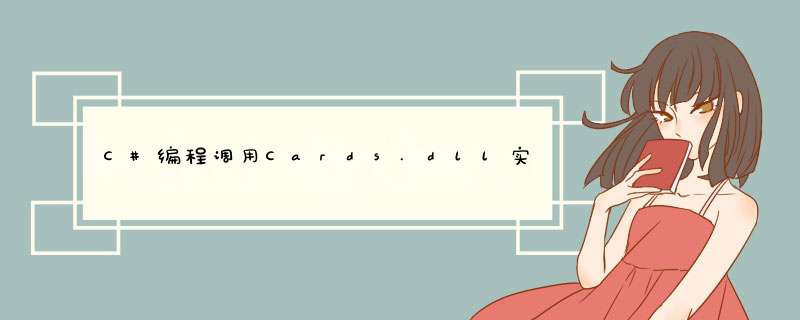
本文实例讲述了C#编程调用Cards.dll实现图形化发牌功能。分享给大家供大家参考,具体如下:
using System;using System.Collections.Generic;using System.ComponentModel;using System.Data;using System.Drawing;using System.Text;using System.windows.Forms;using System.Runtime.InteropServices;using System.windows.Forms.Design;namespace GetCards{ public partial class Form1 : Form { [Dllimport("cards.dll")] public static extern bool cdtinit(ref int wIDth,ref int height); [Dllimport("cards.dll")] public static extern voID cdtTerm(); [Dllimport("cards.dll")] public static extern bool cdtDraw(IntPtr hdc,int x,int y,int card,int mode,long color); //mode=0表正面,1表反面,color我从0-0xFF000试了很多,好象没颜色改变 //[Dllimport("cards.dll")] //public static extern bool cdtDrawExt(IntPtr hdc,int dx,int dy,int type,long color); //[Dllimport("cards.dll")] //public static extern bool cdtAnimate(IntPtr hdc,int cardback,int frame); int[] bb = new int[100]; public Form1() { InitializeComponent(); } private voID Form1_Load(object sender,EventArgs e) { int wIDth,height; wIDth = 0; height = 0; cdtinit(ref wIDth,ref height); } private voID btn_PaintCard_Click(object sender,EventArgs e) { int i,k,left_x,top_y,CardID; for (k = 0; k <= 3; k++) { for (i = 1; i <= 13; i++) { left_x = 20 + (i - 1) * 15; //牌的重叠后的宽度是15 top_y = 20 + k * 100; //每行13张牌.高度是20 CardID = (i - 1) * 4 + k; //原来52张牌是编了号的 cdtDraw(this.CreateGraphics().GetHdc(),CardID,9); } } } private voID Form1_FormClosed(object sender,FormClosedEventArgs e) { cdtTerm(); } private voID btn_PaintBack_Click(object sender,BackID; for (i = 0; i <= 11; i++) //12张牌背面图 { BackID = i; top_y = 20 + (i & 3) * 100; //小于等于3的不变,>3的截尾,相当于竖排 left_x = 20 + (i >> 2) * 80 + 180 + 80; //左边牌占15*12+80=260,也就是和最右张牌20(隐含了牌大小=80) cdtDraw(this.CreateGraphics().GetHdc(),54 + BackID,1,9); } } private voID btn_Random1_Click(object sender,EventArgs e) //第一种方法实现随机交换牌 { int ii,CardID; int[] theArray = new int[52]; Random r = new Random(); ListBox1.Items.Clear(); for (int i = 0; i < 52; i++) { theArray[i] = i + 1; } for (int i = 0; i < 52; i++) //就是做52次随机交换两张牌 { int a = r.Next(52); //生成0--->51的随机数 int b = r.Next(52); int tmp = theArray[a]; theArray[a] = theArray[b]; theArray[b] = tmp; } for (int i = 0; i < 52; i++) { ListBox1.Items.Add(theArray[i]); k = (int)(i / 13); ii = i % 13 + 1; left_x = 20 + (ii - 1) * 15; top_y = 20 + k * 100; CardID = theArray[i] - 1; cdtDraw(this.CreateGraphics().GetHdc(),9); } } private voID btn_Random2_Click(object sender,CardID; int[] theArray = new int[52]; int i = 0; while (i < theArray.Length) { theArray[i] = ++i; } Random r = new Random(); ListBox1.Items.Clear(); while (i > 1) //从51-->1依次随机向前交换获得最终值 { int j = r.Next(i); int t = theArray[--i]; theArray[i] = theArray[j]; theArray[j] = t; } for (i = 0; i < theArray.Length; ++i) { ListBox1.Items.Add(theArray[i].ToString()); k = (int)(i / 13); ii = i % 13 + 1; left_x = 20 + (ii - 1) * 15; top_y = 20 + k * 100; CardID = theArray[i] - 1; cdtDraw(this.CreateGraphics().GetHdc(),9); } } }}界面设计的话截图比贴Designer.cs省事多了:
更多关于C#相关内容感兴趣的读者可查看本站专题:《C#图片 *** 作技巧汇总》、《C#常见控件用法教程》、《WinForm控件用法总结》、《C#数据结构与算法教程》、《C#面向对象程序设计入门教程》及《C#程序设计之线程使用技巧总结》
希望本文所述对大家C#程序设计有所帮助。
总结以上是内存溢出为你收集整理的C#编程调用Cards.dll实现图形化发牌功能示例全部内容,希望文章能够帮你解决C#编程调用Cards.dll实现图形化发牌功能示例所遇到的程序开发问题。
如果觉得内存溢出网站内容还不错,欢迎将内存溢出网站推荐给程序员好友。
欢迎分享,转载请注明来源:内存溢出

 微信扫一扫
微信扫一扫
 支付宝扫一扫
支付宝扫一扫
评论列表(0条)