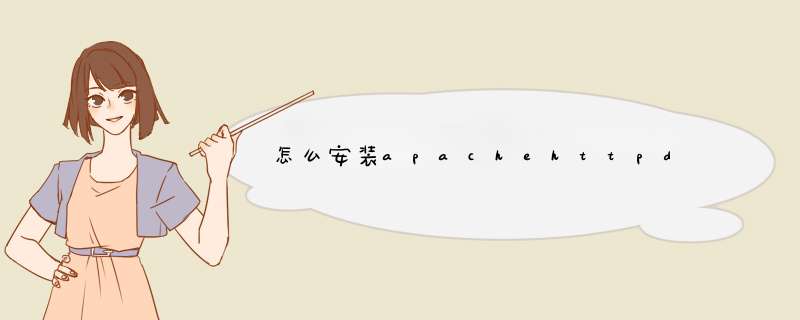
下载地址:http://httpd.apache.org/
1.安装httpd:
# tar zxvf httpd-2.4.10.tar.gz
# cd httpd-2.2.11
# ./configure --prefix=/usr/local/apache --enable-so
//编译时加上加载模块参数--enable-so
# make
# make install
可能回缺失的包:
2. 安装apr
wget http://mirrors.cnnic.cn/apache//apr/apr-1.5.1.tar.gz
#
cd srclib/apr
#
./configure --prefix=/usr/local/apr
#
make
#
make install
3.安装apr-util
wget http://mirrors.cnnic.cn/apache//apr/apr-util-1.5.4.tar.gz
4.配置
更新配置:
vi
/usr/local/apache/conf/httpd.conf
5.启动
/usr/local/apache/bin/apachectl
start
6.访问:
http://192.168.2.137:8081/
其实,网上这块的部署文章非常多 。随便搜索,都有 。
1. 有些 linux 版本中已经预置了有Apache,并且已经是服务了,所有首先检查系统中是否已经存在httpd的服务
1)先检查 服务器 上是否已经启动了此服务 。
命令如下
ps -ef|grep httpd
2)查看linux系统服务中有没有httpd
chkconfig --list | grep httpd
3)如果有服务存在,那么需要先关闭httpd服务自启动
命令 chkconfig httpd off
4)停止httpd服务
命令 service httpd stop
5)再次查看,是否有进程存在
命令 ps -ef|grep httpd
6)如果有进程存在,关闭进程
命令 kill -9 pid
1)先检查 安装包 的名字
命令 rpm -qa|grep httpd
<pre style="box-sizing: border-boxfont-family: Monaco, Menlo, Consolas, "Courier New", monospacefont-size: 12pxwhite-space: pre-wrapdisplay: blockpadding: 9.5pxmargin: 0px 0px 10pxline-height: 1.38462color: rgb(51, 51, 51)word-break: break-alloverflow-wrap: break-wordbackground-color: rgb(245, 245, 245)border: 1px solid rgb(204, 204, 204)border-radius: 4pxfont-style: normalfont-variant-ligatures: normalfont-variant-caps: normalfont-weight: 400letter-spacing: normalorphans: 2text-align: starttext-indent: 0pxtext-transform: nonewidows: 2word-spacing: 0px-webkit-text-stroke-width: 0pxtext-decoration-thickness: initialtext-decoration-style: initialtext-decoration-color: initial">[root@istester]~# rpm -qa|grep httpd
httpd-2.2.15-69.el6.centos.x86_64
httpd-tools-2.2.15-69.el6.centos.x86_64</pre>
2)根据安装包名字删除包
rpm -e httpd-tools-2.2.15-69.el6.centos.x86_64
rpm -e httpd-2.2.15-69.el6.centos.x86_64
3)删除httpd.conf文件
<pre class="prettyprint" style="box-sizing: border-boxfont-family: Monaco, Menlo, Consolas, "Courier New", monospacefont-size: 12pxwhite-space: pre-wrapdisplay: blockpadding: 9.5pxmargin: 0px 0px 10pxline-height: 1.38462color: rgb(51, 51, 51)word-break: break-alloverflow-wrap: break-wordbackground-color: rgb(245, 245, 245)border: 1px solid rgb(204, 204, 204)border-radius: 4pxfont-style: normalfont-variant-ligatures: normalfont-variant-caps: normalfont-weight: 400letter-spacing: normalorphans: 2text-align: starttext-indent: 0pxtext-transform: nonewidows: 2word-spacing: 0px-webkit-text-stroke-width: 0pxtext-decoration-thickness: initialtext-decoration-style: initialtext-decoration-color: initial">#先检查文件在哪
find / -name httpd.conf
rm /xxx/xxx/httpd.conf</pre>
3. 准备事项已完成,剩下的就是常规安装了 。
注:我们通过yum的方式,在线安装,非常简单 。
1)检查是否存在httpd包
<pre style="box-sizing: border-boxfont-family: Monaco, Menlo, Consolas, "Courier New", monospacefont-size: 12pxwhite-space: pre-wrapdisplay: blockpadding: 9.5pxmargin: 0px 0px 10pxline-height: 1.38462color: rgb(51, 51, 51)word-break: break-alloverflow-wrap: break-wordbackground-color: rgb(245, 245, 245)border: 1px solid rgb(204, 204, 204)border-radius: 4pxfont-style: normalfont-variant-ligatures: normalfont-variant-caps: normalfont-weight: 400letter-spacing: normalorphans: 2text-align: starttext-indent: 0pxtext-transform: nonewidows: 2word-spacing: 0px-webkit-text-stroke-width: 0pxtext-decoration-thickness: initialtext-decoration-style: initialtext-decoration-color: initial">[www@istester ~]$ yum list httpd
Loaded plugins: security
base | 3.7 kB 00:00
epel | 4.7 kB 00:00
epel/primary_db | 6.0 MB 00:00
extras | 3.4 kB 00:00
extras/primary_db| 28 kB 00:00
updates | 3.4 kB 00:00
updates/primary_db | 3.2 MB 00:00
Available Packages
httpd.x86_64 2.2.15-69.el6.centos base</pre>
2、安装Apache
yum install httpd
<pre style="box-sizing: border-boxfont-family: Monaco, Menlo, Consolas, "Courier New", monospacefont-size: 12pxwhite-space: pre-wrapdisplay: blockpadding: 9.5pxmargin: 0px 0px 10pxline-height: 1.38462color: rgb(51, 51, 51)word-break: break-alloverflow-wrap: break-wordbackground-color: rgb(245, 245, 245)border: 1px solid rgb(204, 204, 204)border-radius: 4pxfont-style: normalfont-variant-ligatures: normalfont-variant-caps: normalfont-weight: 400letter-spacing: normalorphans: 2text-align: starttext-indent: 0pxtext-transform: nonewidows: 2word-spacing: 0px-webkit-text-stroke-width: 0pxtext-decoration-thickness: initialtext-decoration-style: initialtext-decoration-color: initial">Total20 MB/s | 932 kB 00:00
Running rpm_check_debug
Running Transaction Test
Transaction Test Succeeded
Running Transaction
Installing : apr-util-ldap-1.3.9-3.el6_0.1.x86_64 1/4
Updating : httpd-tools-2.2.15-69.el6.centos.x86_64 2/4
Installing : httpd-2.2.15-69.el6.centos.x86_643/4
Cleanup: httpd-tools-2.2.15-53.el6.centos.x86_64 4/4
Verifying : httpd-tools-2.2.15-69.el6.centos.x86_64 1/4
Verifying : httpd-2.2.15-69.el6.centos.x86_642/4
Verifying : apr-util-ldap-1.3.9-3.el6_0.1.x86_64 3/4
Verifying : httpd-tools-2.2.15-53.el6.centos.x86_64 4/4
Installed:
httpd.x86_64 0:2.2.15-69.el6.centos
Dependency Installed:
apr-util-ldap.x86_64 0:1.3.9-3.el6_0.1
Dependency Updated:
httpd-tools.x86_64 0:2.2.15-69.el6.centos
Complete!</pre>
安装过程,不用理会,如果看到如上提示,说明安装成功了。
3、设置Apache服务的启动级别
chkconfig --levels 235 httpd on
Apache是一个服务,所以,可以通过设置服务的启动级别来让它启动。
4、启动服务
两种方式,
1)如下 /etc/init.d/httpd start
2)如下
service httpd start
5、查看服务是否正常启动
两种方式,
1)查看服务状态
<pre style="box-sizing: border-boxfont-family: Monaco, Menlo, Consolas, "Courier New", monospacefont-size: 12pxwhite-space: pre-wrapdisplay: blockpadding: 9.5pxmargin: 0px 0px 10pxline-height: 1.38462color: rgb(51, 51, 51)word-break: break-alloverflow-wrap: break-wordbackground-color: rgb(245, 245, 245)border: 1px solid rgb(204, 204, 204)border-radius: 4pxfont-style: normalfont-variant-ligatures: normalfont-variant-caps: normalfont-weight: 400letter-spacing: normalorphans: 2text-align: starttext-indent: 0pxtext-transform: nonewidows: 2word-spacing: 0px-webkit-text-stroke-width: 0pxtext-decoration-thickness: initialtext-decoration-style: initialtext-decoration-color: initial">[root@istester www]# service httpd status
httpd (pid 10339) is running...</pre>
2)查看进程
<pre style="box-sizing: border-boxfont-family: Monaco, Menlo, Consolas, "Courier New", monospacefont-size: 12pxwhite-space: pre-wrapdisplay: blockpadding: 9.5pxmargin: 0px 0px 10pxline-height: 1.38462color: rgb(51, 51, 51)word-break: break-alloverflow-wrap: break-wordbackground-color: rgb(245, 245, 245)border: 1px solid rgb(204, 204, 204)border-radius: 4pxfont-style: normalfont-variant-ligatures: normalfont-variant-caps: normalfont-weight: 400letter-spacing: normalorphans: 2text-align: starttext-indent: 0pxtext-transform: nonewidows: 2word-spacing: 0px-webkit-text-stroke-width: 0pxtext-decoration-thickness: initialtext-decoration-style: initialtext-decoration-color: initial">[root@istester www]# ps -ef|grep httpd | grep -v grep
root 10339 1 0 23:15 ?00:00:00 /usr/sbin/httpd
apache 10341 10339 0 23:15 ?00:00:00 /usr/sbin/httpd
apache 10342 10339 0 23:15 ?00:00:00 /usr/sbin/httpd
apache 10343 10339 0 23:15 ?00:00:00 /usr/sbin/httpd
apache 10344 10339 0 23:15 ?00:00:00 /usr/sbin/httpd
apache 10345 10339 0 23:15 ?00:00:00 /usr/sbin/httpd
apache 10346 10339 0 23:15 ?00:00:00 /usr/sbin/httpd
apache 10347 10339 0 23:15 ?00:00:00 /usr/sbin/httpd
apache 10348 10339 0 23:15 ?00:00:00 /usr/sbin/httpd</pre>
补充,
1)停止服务
service httpd stop
2)重启服务
service httpd restart
6、安装之后的说明:
1)验证是否安装成功
现在打开 http://ip 地址,看看有没有Apache的默认页面出来了?如果有就对了。
2)安装目录说明
Apache默认将网站的根目录指向 /var/www/html
默认的主配置文件是 /etc/httpd/conf/httpd.conf
配置存储在的/etc/httpd/conf.d/目录
End
文 / IDO老徐
以下是在红帽LINUX中安装httpd,至少需要以下几个软件包:httpd-2.2.15-26.el6.x86_64.rpm
apr-1.3.9-5.el6_2.x86_64.rpm
apr-util-1.3.9-3.el6_0.1.x86_64.rpm
apr-util-ldap-1.3.9-3.el6_0.1.x86_64.rpm
httpd-tools-2.2.15-26.el6.x86_64.rpm
安装方法一:
在安装命令中全部包含上述几个软件包:rpm -ivh httpd-XXX.rpm XXX.rpm XXXX.rpm
安装方法二:
配置yum源,直接 yum install httpd
欢迎分享,转载请注明来源:内存溢出

 微信扫一扫
微信扫一扫
 支付宝扫一扫
支付宝扫一扫
评论列表(0条)