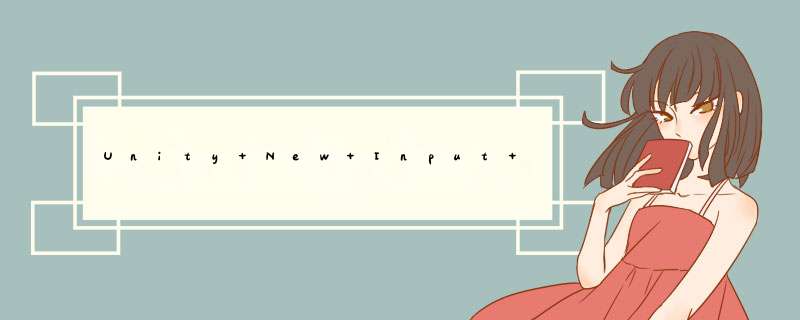
目录
一、概述
二、设置
三、案例
四、使用步骤(InvokeUnityEvents)
1)右键/Create/InputActions,新建一个输入控制器;
2)双击打开,你会看到下面一个d窗;
3)添加一个ActionMaps/Actions,再设置一下属性。
4)添加一个PlayerInput组件
5)写一个脚本,让Sphere跳一下
6)测试一下
7)状态条件
五、Invoke C Sharp Events
六、Interactions/Hold
七、(处理器)Processors/Invert
八、将InputActions转换成C#类
九、Action ActionType:Value ControlType:Vector2
十、多重管理
十一、输入设备分析InputDebug
十二、ActionType
十三、直接使用现有输入
十四、开启关闭ActionMaps
十五、重新绑定事件
一、概述
前段时间使用unity2020版本,发现自己的鼠标输入事件不起作用了!仔细看了看,原来是启用的新版的输入系统,但是代码确实Old。
二、设置首先你得先告诉引擎你要使用哪个输入系统,当选择Both的时候就是两个都兼容。
当支持的设备这一栏中为空时,说明支持所有设备。
https://docs.unity.cn/Packages/com.unity.inputsystem@1.3/manual/Settings.html
三、案例如果你想看看官方的案例,看下图。从PackagesManager里下载即可。
四、使用步骤(InvokeUnityEvents)可以参考官方,毕竟官方的东西靠谱!https://docs.unity.cn/Packages/com.unity.inputsystem@1.3/manual/QuickStartGuide.html
1)右键/Create/InputActions,新建一个输入控制器; 2)双击打开,你会看到下面一个d窗; 3)添加一个ActionMaps/Actions,再设置一下属性。设置绑定的Path时,可以点击Listen,然后按相应的输入 *** 作即可。
这里的ActionMaps中的Player对应的就是Events中事件集合,Actions中的Jump就是一个具体的事件,Jump下级中的Space就是具体的输入 *** 作了,你可以添加多个,都是触发Jump这个事件。
4)添加一个PlayerInput组件Actions选择之前做好的,Behavior选择InvokeUnityEvents
5)写一个脚本,让Sphere跳一下将脚本挂载上去,在PlayerInput中的Events时间中绑定该方法。
using UnityEngine;
public class TestingInputSystem : MonoBehaviour
{
private Rigidbody rigidbody;
private void Awake()
{
rigidbody = GetComponent();
}
public void Jump()
{
Debug.Log("Jump!");
rigidbody.AddForce(Vector3.up * 5f, ForceMode.Impulse);
}
} 此时按下space时执行了两次,抬起时执行了一次。第一次是按下,第二次是记录按下按键的执行,第三次是抬起。
添加一下事件回调
using UnityEngine;
using UnityEngine.InputSystem;
public class TestingInputSystem : MonoBehaviour
{
private Rigidbody rigidbody;
private void Awake()
{
rigidbody = GetComponent();
}
public void Jump(InputAction.CallbackContext context)
{
Debug.Log("Jump!"+context.phase);
rigidbody.AddForce(Vector3.up * 5f, ForceMode.Impulse);
}
} 再测试一下,三个状态就呈现出来了:Started Performed Canceled
7)状态条件添加一个判断条件,只在Performed的时候执行
using UnityEngine;
using UnityEngine.InputSystem;
public class TestingInputSystem : MonoBehaviour
{
private Rigidbody rigidbody;
private void Awake()
{
rigidbody = GetComponent();
}
public void Jump(InputAction.CallbackContext context)
{
if(context.performed)
{
Debug.Log("Jump!" + context.phase);
rigidbody.AddForce(Vector3.up, ForceMode.Impulse);
}
}
} 来看看不用手动拖拽的绑定方式
using UnityEngine;
using UnityEngine.InputSystem;
public class TestingInputSystem : MonoBehaviour
{
private Rigidbody rigidbody;
private PlayerInput playerInput;
private void Awake()
{
rigidbody = GetComponent();
playerInput = GetComponent();
playerInput.onActionTriggered += PlayerInput_onActionTriggered;
}
private void PlayerInput_onActionTriggered(InputAction.CallbackContext context)
{
Debug.Log(context);
}
} 测试
六、Interactions/Hold输入事件持续时间,当小于该时间时不触发context.performed
此处的Hold中PressPoint的默认设置对应InputSystemPackage中的DefaultButtonPressPoint,HoldTime类似。当然你也可以自定义。
Interactions中还有其他设置,有需要可以去官方看详细内容。
七、(处理器)Processors/InvertInvert是一个反转器,当添加之后,其value值就变成相反数了。
八、将InputActions转换成C#类如图,选中GenerateC#Class,Apply即可。
接下来就可以使用这个类了,这样就不用挂载PlayerInput这个组件了。
using UnityEngine;
using UnityEngine.InputSystem;
public class TestingInputSystem : MonoBehaviour
{
private Rigidbody rigidbody;
private void Awake()
{
rigidbody = GetComponent();
PlayerInputActions inputActions = new PlayerInputActions();
inputActions.Player.Enable();//确保实例化的PlayerInputActions起作用,不然Awake结束后,该实例就被销毁了。
inputActions.Player.Jump.performed += Jump;
}
public void Jump(InputAction.CallbackContext context)
{
Debug.Log(context);
if(context.performed)
{
Debug.Log("Jump!" + context.phase);
rigidbody.AddForce(Vector3.up, ForceMode.Impulse);
}
}
} 添加一个2DVector,分别绑定输入事件。设置完成后点击SaveAsset保存一下,据此生产C#脚本也会同步更新。
using UnityEngine;
using UnityEngine.InputSystem;
public class TestingInputSystem : MonoBehaviour
{
private Rigidbody rigidbody;
private void Awake()
{
rigidbody = GetComponent();
PlayerInputActions inputActions = new PlayerInputActions();
inputActions.Player.Enable();
inputActions.Player.Jump.performed += Jump;
inputActions.Player.Movement.performed += MovementPerformed;
}
//每点击一次触发一次
public void MovementPerformed(InputAction.CallbackContext context)
{
Debug.Log(context);
Vector2 inputVector = context.ReadValue();
rigidbody.AddForce(new Vector3(inputVector.x, 0, inputVector.y), ForceMode.Force);
}
} 如果你想在按住输入时持续触发事件,那么可以在Update函数中实现
using UnityEngine;
using UnityEngine.InputSystem;
public class TestingInputSystem : MonoBehaviour
{
private Rigidbody rigidbody;
private PlayerInputActions inputActions;
private void Awake()
{
rigidbody = GetComponent();
inputActions = new PlayerInputActions();
inputActions.Player.Enable();
inputActions.Player.Movement.performed += MovementPerformed;
}
//当一直按住w键时,inputVector.x一直为1,当抬起后为0
private void Update()
{
Vector2 inputVector = inputActions.Player.Movement.ReadValue();
rigidbody.AddForce(new Vector3(inputVector.x, 0, inputVector.y), ForceMode.Force);
}
} Add Control Schemes,然后将输入事件绑定进去。切换不同的ActionMaps,你会发现Actions是不变的,但是Actions下级的输入事件不同了;这样你就可以对同一事件绑定不同外部设备的输入,这样跨平台的 *** 作就极为方便了。不同外部设备的输入 *** 作就可以触发同一的事件了!
再建一个Control Schemes,你会发现选择Gamepad时,没有绑定的输入事件了。
十一、输入设备分析InputDebug如果你发现你想输入的事件无法找到,那么你可以先看看自己的电脑有没有连接相应的设备。
十二、ActionTypehttps://docs.unity.cn/Packages/com.unity.inputsystem@1.3/api/UnityEngine.InputSystem.InputActionType.html?q=pass%20throu
十三、直接使用现有输入官方建议仅测试的时候使用
private void Update()
{
if(Mouse.current.leftButton.wasPressedThisFrame)
{
Debug.Log("mouse clicked!");
}
if(Keyboard.current.tKey.wasPressedThisFrame)
{
Debug.Log("tKey clicked!");
}
}如果使用的PlayerInput组件的话,用下面的方法;如果是已经转换成了C#脚本,那么直接设置其是否可获取即可,即:
PlayerInputActions inputActions = new PlayerInputActions();
inputActions.Player.Enable();
using UnityEngine;
using UnityEngine.InputSystem;
public class TestingInputSystem : MonoBehaviour
{
private Rigidbody rigidbody;
private PlayerInput playerInput;
private void Awake()
{
rigidbody = GetComponent();
playerInput = GetComponent();
}
private void Update()
{
if(Keyboard.current.tKey.wasPressedThisFrame)
{
//开启名称为UI的ActionMap
playerInput.SwitchCurrentActionMap("UI");
}
}
public void Jump(InputAction.CallbackContext context)
{
Debug.Log(context);
if(context.performed)
{
Debug.Log("Jump!" + context.phase);
rigidbody.AddForce(Vector3.up, ForceMode.Impulse);
}
}
} using UnityEngine;
using UnityEngine.InputSystem;
public class TestingInputSystem : MonoBehaviour
{
private Rigidbody rigidbody;
private PlayerInput playerInput;
private PlayerInputActions inputActions;
private void Awake()
{
rigidbody = GetComponent();
playerInput = GetComponent();
inputActions = new PlayerInputActions();
inputActions.Player.Enable();//确保实例化的PlayerInputActions起作用,不然Awake结束后,该实例就被销毁了。
inputActions.Player.Jump.performed += Jump;
//重新绑定事件
inputActions.Player.Disable();//先释放
inputActions.Player.Jump.PerformInteractiveRebinding().OnComplete(
callback =>
{
Debug.Log(callback);
callback.Dispose();
inputActions.Player.Enable();
}
).Start();
}
} 欢迎分享,转载请注明来源:内存溢出

 微信扫一扫
微信扫一扫
 支付宝扫一扫
支付宝扫一扫
评论列表(0条)