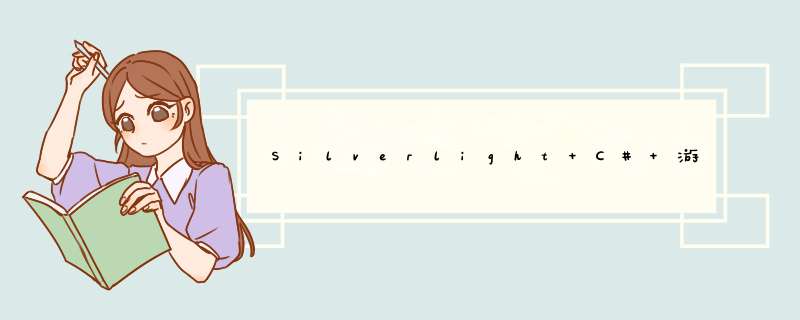
对于3D来说,主要的组成要素是:模型、灯光、摄像机,模型中的贴图部分不容忽视,贴图为模型带来生命力,在游戏开发当中非常重要,了解贴图的方式可以帮助我们作出,这一篇主要是说有关于贴图方面的内容。下面是今天的实例:
记得有一位朋友曾经说过,3D世界总会回归到2D当中,此话很有道理,无论我们怎么构建3D世界仍然还只是在面前的屏幕上显示,而这个就是典型的3D到2D,其实,我们都被欺骗了,所有看到的都不是真正意义上的3D世界,是通过计算出来的结果,伟大的数学在这里发挥到了极致,就如Balder就是典型的通过计算的方式将3D控件渲染到Silverlight的平面上,只要对3D数学有一定的了解,都可以作出一个3D世界,说了这些有什么用呢?和贴图有很大的关系,大部分的开发者可能只是知道“贴”却对其原理一知半解,贴图的英文一般称之是Texture,贴图仅仅是另外一个子集下面的一个部分,而这个更大的集合是材质Material,要知道,世间万物并非仅仅只有纹理,它包含了诸如漫反射(diffuse)和反射(reflection)的属性,所以你仔细看某一个事物的时候,在不同的时空看到的结果不是一样。如果讨论3D世界,我想可能也非一时之事,今天咱们就之说说材质。
下面展示了一个3D世界中的典型材质赋予方式:
在Balder当中,Balder.Objects.GeometrIEs对象都带有Material属性,只要对这个属性进行设置即可。
material = new Material(); Balder.Imaging.Image image = Runtime.Instance.ContentManager.Load<Balder.Imaging.Image>("/Balder_Studio;component/Res/map01.jpg"); material.DiffuseMap = new ImageMap(image) ; material.DiffuseMapOpacity = 1; material.Opacity = 1; material.DoubleSIDed = true;上面的代码是创建一个基本的材质,然后从资源中读取一个贴图给Diffuse上,上次有位朋友问我如何在Balder中读取一个图片,其方式就是上面的方式,需要提醒的是,现在这种方法只能读取自身工程的文件,如果是外部的话,就会报错。
好吧,其实今天所有的核心就在上面的几行代码当中,下面仅仅是做了控制,现在我们弄一个UI控制界面,来 *** 作材质和贴图使我们更加直观。
为了方便起见,这次用上了属性绑定,界面的XAML如下:
<UserControl xmlns="http://schemas.microsoft.com/winfx/2006/xaml/presentation" xmlns:x="http://schemas.microsoft.com/winfx/2006/xaml" xmlns:d="http://schemas.microsoft.com/Expression/blend/2008" xmlns:mc="http://schemas.openxmlformats.org/markup-compatibility/2006" xmlns:local="clr-namespace:Balder_Studio" x:Class="Balder_Studio.Lesson08" mc:Ignorable="d" d:DesignHeight="441" d:DesignWIDth="550"> <GrID> <GrID x:name="LayoutRoot" Background="White" d:IsLocked="True"/> <StackPanel margin="12,8,0" HorizontalAlignment="left" Height="218" VerticalAlignment="top"> <StackPanel margin="0" OrIEntation="Horizontal" Visibility="Collapsed"> <TextBlock margin="0,9,0" FontSize="12" WIDth="118"><Run Text="贴图透明度"/></TextBlock> <SlIDer x:name="SlIDerOpacity" Value="1" WIDth="140" Maximum="1" LargeChange="0.2"/> <TextBlock x:name="TextValue" Text="{Binding Value, Elementname=SlIDerOpacity}" margin="0,0" FontSize="12" WIDth="71"/> </StackPanel> <StackPanel Height="28" OrIEntation="Horizontal" VerticalAlignment="Bottom"> <TextBlock margin="0,0" FontSize="12" WIDth="118" Text="贴图"/> <ComboBox x:name="DiffuseMapSel" WIDth="140"> </ComboBox> <button Content="清理贴图" WIDth="60" Click="button_Click_ClearDiffuseMap"></button> </StackPanel> <StackPanel margin="0" OrIEntation="Horizontal"> <TextBlock margin="0,0" FontSize="12" WIDth="118"><Run Text="贴图"/><Run Text="透明度"/></TextBlock> <SlIDer x:name="SlIDerDOpacity" WIDth="140" Maximum="1" Value="1" LargeChange="0.2"/> <TextBlock Text="{Binding Value, Elementname=SlIDerDOpacity}" margin="0,0" FontSize="12" WIDth="71"/> </StackPanel> <StackPanel Height="28" OrIEntation="Horizontal" VerticalAlignment="Bottom"> <TextBlock margin="0,0" FontSize="12" WIDth="118" Text="反射贴图"/> <ComboBox x:name="ReflectionMapSel" WIDth="140"/> <button Content="清理贴图" WIDth="60" Click="button_Click_ClearReflectionMap"></button> </StackPanel> <StackPanel margin="0" OrIEntation="Horizontal"> <TextBlock margin="0,0" FontSize="12" WIDth="118"><Run Text="反射"/><Run Text="贴图"/><Run Text="透明度"/></TextBlock> <SlIDer x:name="SlIDerROpacity" WIDth="140" Maximum="1" Value="1" LargeChange="0.2"/> <TextBlock Text="{Binding Value, Elementname=SlIDerROpacity}" margin="0,0" FontSize="12" WIDth="71"/> </StackPanel> </StackPanel> </GrID> </UserControl>
然后后台代码如下,做了简单的注释,相信各位高手会明白的。
后台代码////////////////////////////////////////////////// // Silvery Night // Nowpaper原创Silverlight Balder3D文章,共同研究和探讨:) // // http://www.Nowpaper.net // http://www.cnblogs.com/Nowpaper ////////////////////////////////////////////////// using System; using System.windows.Threading; using System.windows.Controls; using System.windows.Media; using System.windows.Media.Imaging; using Balder.Math; using Balder.Objects.GeometrIEs; using Balder.VIEw; using Balder.lighting; using Balder.Execution; using System.windows; using System.windows.Resources; using Balder.Materials; using Balder.Assets; using System.windows.Data; using System.Collections.Generic; namespace Balder_Studio { public partial class Lesson08 : UserControl { //Heightmap Heightmap heightmap = new Heightmap(); Camera camera = new Camera(); //材质 Material material = new Material(); //贴图文件列表 public List<string> ImageList = new List<string>() { "/Balder_Studio;component/Res/map01.jpg", "/Balder_Studio;component/Res/map02.jpg", "/Balder_Studio;component/Res/map03.jpg", "/Balder_Studio;component/Res/map04.jpg" }; public Lesson08() { InitializeComponent(); InitializeUILogic(); //L1 Game game = new Game() { WIDth = 600, Height = 400 }; game.Camera = camera; game.Camera.position = new Coordinate(100, 120, 150); game.Camera.Target = new Coordinate(0, 0, 0); game.Children.Add(new Omnilight() { position = new Coordinate(0, 100, 0), AmbIEnt = colors.transparent, specular = colors.transparent, Diffuse = colors.transparent, Strength = 0.55, }); //L3 Game_Axis axis_x = new Game_Axis(new Vertex(-300, new Vertex(300, colors.Red); Game_Axis axis_y = new Game_Axis(new Vertex(0, -300, new Vertex(0, 300, colors.Blue); Game_Axis axis_z = new Game_Axis(new Vertex(0, -300), 300), colors.Green); game.Children.Add(axis_x); game.Children.Add(axis_y); game.Children.Add(axis_z); heightmap.Dimension = new Dimension() { WIDth = 128, Height = 128 }; heightmap.LengthSegments = 2; heightmap.HeightSegments = 2; heightmap.InteractionEnabled = true; //L8 //从位图中创建高度图 CreateHeightmapFormBitmap(new Uri("/Balder_Studio;component/Res/heightmap.jpg", UriKind.relative)); //通过ContentManager读取指定贴图 Balder.Imaging.Image image = Runtime.Instance.ContentManager.Load<Balder.Imaging.Image>("/Balder_Studio;component/Res/map01.jpg"); //漫反射贴图 material.DiffuseMap = new ImageMap(image) ; //漫射贴图透明度 material.DiffuseMapOpacity = 1; //材质透明度 material.Opacity = 1; //双面材质 material.DoubleSIDed = true; //将材质附上 heightmap.Material = material; game.Children.Add(heightmap); LayoutRoot.Children.Add(game); this.KeyDown += new System.windows.input.KeyEventHandler(Lesson08_KeyDown); } //初始化UI private voID InitializeUILogic() { foreach (var item in ImageList) { Image image = new Image() { WIDth = 128, Height = 128 }; Image image1 = new Image() { WIDth = 128, Height = 128 }; imageimage1.source = image.source = new BitmAPImage(new Uri(item, UriKind.relative)); DiffuseMapSel.Items.Add(image); ReflectionMapSel.Items.Add(image1); } DiffuseMapSel.SelectionChanged += new SelectionChangedEventHandler(MapSel_SelectionChanged); ReflectionMapSel.SelectionChanged += new SelectionChangedEventHandler(MapSel_SelectionChanged); SlIDerOpacity.ValueChanged += new RoutedPropertyChangedEventHandler<double>(SlIDerOpacity_ValueChanged); SlIDerDOpacity.ValueChanged += new RoutedPropertyChangedEventHandler<double>(SlIDerOpacity_ValueChanged); SlIDerROpacity.ValueChanged += new RoutedPropertyChangedEventHandler<double>(SlIDerOpacity_ValueChanged); } voID MapSel_SelectionChanged(object sender, SelectionChangedEventArgs e) { var comboBox = sender as ComboBox; if(comboBox.Selectedindex == -1) return; var filename = ImageList[comboBox.Selectedindex]; Balder.Imaging.Image image; image = Runtime.Instance.ContentManager.Load<Balder.Imaging.Image>(filename); if (sender == DiffuseMapSel) { material.DiffuseMap = new ImageMap(image); } else { if (ReflectionMapSel == sender) { material.ReflectionMap = new ImageMap(image); } } } voID SlIDerOpacity_ValueChanged(object sender, RoutedPropertyChangedEventArgs<double> e) { if (sender == SlIDerOpacity) { material.Opacity = e.NewValue; } else { if (sender == SlIDerDOpacity) { material.DiffuseMapOpacity = e.NewValue; } else { if (sender == SlIDerROpacity) { material.ReflectionMapOpacity = e.NewValue; } } } } voID Lesson08_KeyDown(object sender, System.windows.input.KeyEventArgs e) { switch (e.Key) { case System.windows.input.Key.W: { var c = camera.Target - camera.position; camera.position += c / 10; camera.Target += c / 10; } break; case System.windows.input.Key.S: { var c = camera.Target - camera.position; camera.position -= c / 10; camera.Target -= c / 10; } break; } } //从位图中创建高度图 voID CreateHeightmapFormBitmap(Uri uri) { BitmAPImage bitmap = new BitmAPImage(); //从资源中取得BitmapStream StreamResourceInfo sri = Application.GetResourceStream(uri); bitmap.SetSource(sri.Stream); //生成WriteableBitmap WriteableBitmap writeablebitmap = new WriteableBitmap(bitmap); //创建高度图数组 float[,] HeightmapArray = new float[bitmap.PixelHeight, bitmap.PixelWIDth]; //将数组拷贝到高度图数组 for (int i = 0; i < bitmap.PixelHeight; i++) { for (int j = 0; j < bitmap.PixelWIDth; j++) { int index = bitmap.PixelWIDth * i + j; int pixel = writeablebitmap.Pixels[index]; byte[] bytes = BitConverter.GetBytes(pixel); //计算:颜色越深则越低,颜色月浅则越高,50是最高的高度值 HeightmapArray[i, j] = ((float)(bytes[0] + bytes[1] + bytes[2]) / 3) / 255 * 50; } } //赋值 heightmap.HeightmapArray = HeightmapArray; } private voID button_Click_ClearDiffuseMap(object sender, RoutedEventArgs e) { heightmap.Material.DiffuseMap = null; } private voID button_Click_ClearReflectionMap(object sender, RoutedEventArgs e) { heightmap.Material.ReflectionMap = null; } } }好了,我们下面看看效果,使用上述代码实现即可,可以 点击直接下载工程浏览和测试,那么运行的预览效果如下:
工程中如果缺少Balder.dll请在这里快速下载:SL4_Balder.rar
下一篇我们介绍材质的应用,如何对模型进行贴图和更换贴图,以及贴图的属性,同时可能还结合Heightmap依据地理信息制作真实地图,那么下次再见。
总结以上是内存溢出为你收集整理的Silverlight C# 游戏开发:L8 材质和贴图全部内容,希望文章能够帮你解决Silverlight C# 游戏开发:L8 材质和贴图所遇到的程序开发问题。
如果觉得内存溢出网站内容还不错,欢迎将内存溢出网站推荐给程序员好友。
欢迎分享,转载请注明来源:内存溢出

 微信扫一扫
微信扫一扫
 支付宝扫一扫
支付宝扫一扫
评论列表(0条)